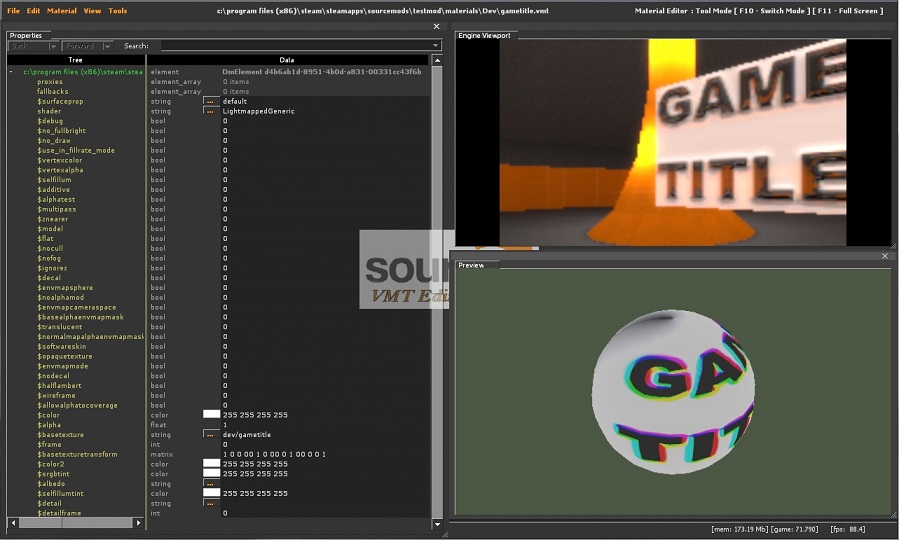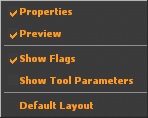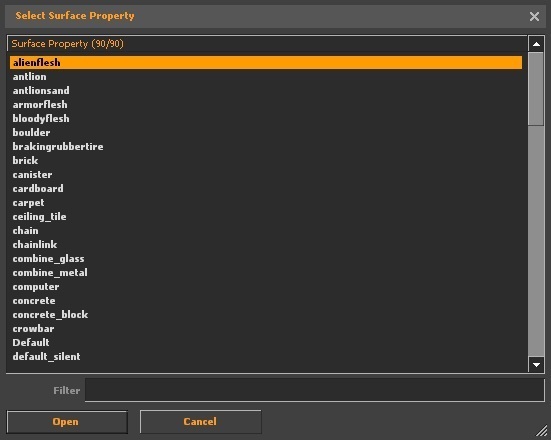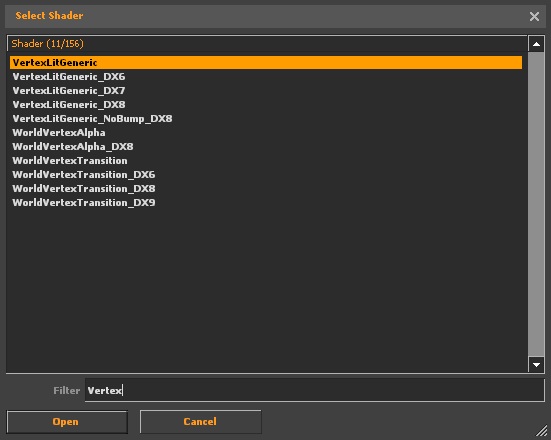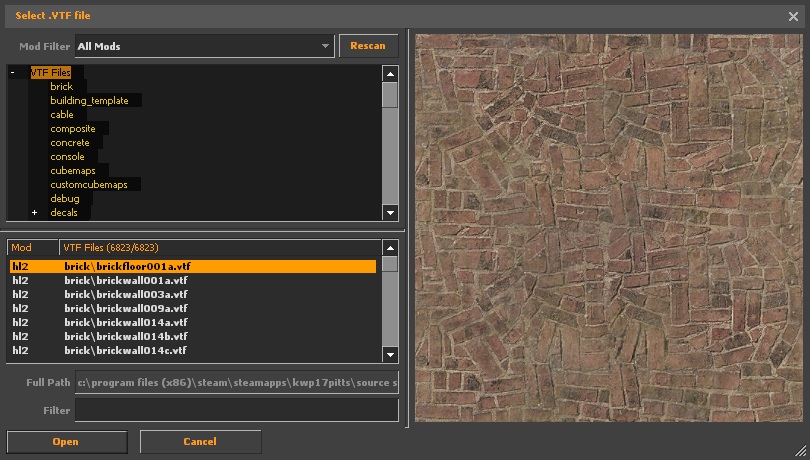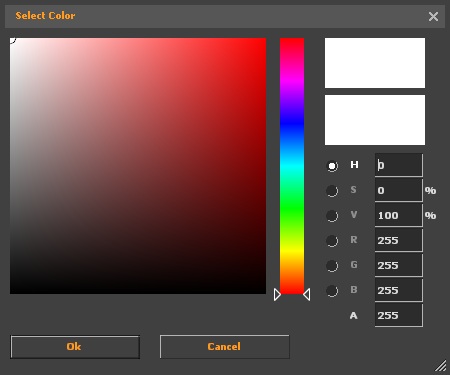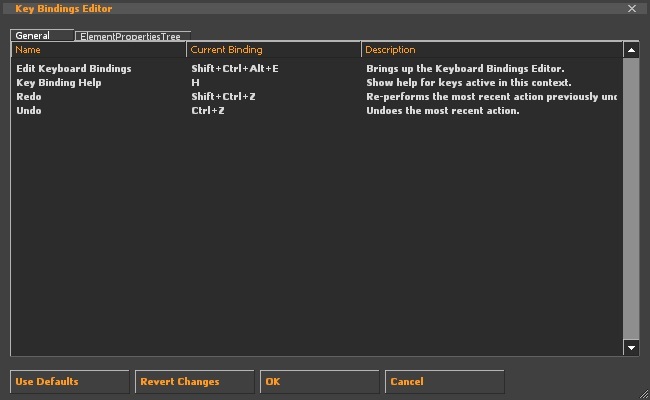Source VMT Editor: Difference between revisions
Kwp17pitts (talk | contribs) No edit summary |
Kwp17pitts (talk | contribs) No edit summary |
||
| Line 99: | Line 99: | ||
== Selecting Surface Properties == | |||
go to $surfaceprop from the properties list and click [[File:EditorDotDotDot.jpg]] | |||
the Select Surface Property window will appear | |||
[[File:Select_Surface_Property.jpg]] | |||
select from the list or type in the name of the surface property in the filter box | |||
see [[$surfaceprop]] for more details | |||
{{todo|Explain the tool further}} | |||
== Selecting Shaders == | == Selecting Shaders == | ||
| Line 129: | Line 142: | ||
{{Note|Not all parameters need to be set}} | {{Note|Not all parameters need to be set}} | ||
*[[$albedo]] | *[[:Albedo|$albedo]] | ||
*[[$basetexture]] ''Primary Texture'' | *[[$basetexture]] ''Primary Texture'' | ||
*[[$bumpcompress]] | *[[$bumpcompress]] ''used on chairacter models to give wrinkle details for facial expressions (Overlaps the bumpmap texture)'' | ||
*[[$bumpmap]] ''use normal textures only (self shadowing bumpmaps If the [[$ssbump]] bool is set to 1)'' | *[[$bumpmap]] ''use normal textures only (self shadowing bumpmaps If the [[$ssbump]] bool is set to 1)'' | ||
*[[$bumpstretch]] | *[[$bumpstretch]] | ||
*[[$compress]] | *[[$compress]] ''used on chairacter models to give wrinkle details for facial expressions (Overlaps the base texture)'' | ||
*[[$detail]] | *[[$detail]] | ||
| Line 143: | Line 156: | ||
*[[$emissiveblendtexture]] | *[[$emissiveblendtexture]] | ||
*[[$emissiveblendflowtexture]] | *[[$emissiveblendflowtexture]] | ||
*[[$envmap]] | *[[$envmap]] ''"env_cubemap" should be set for this if used'' | ||
*[[$envmapmask]] | *[[$envmapmask]] | ||
| Line 168: | Line 181: | ||
select the desired texture to be used in the material | select the desired texture to be used in the material | ||
'''Type Indications''' | |||
*_normal = bumpmap | |||
*_ssbump = self shadowing bumpmap | |||
*_ao = ambient occlusion map | |||
regular texture if none | |||
{{todo|Explain the tool further}} | {{todo|Explain the tool further}} | ||
Revision as of 09:48, 17 January 2012
For help, see the VDC Editing Help and Wikipedia cleanup process. Also, remember to check for any notes left by the tagger at this article's talk page.
Overview
The Material Editor is an engine tool available in Source 2007 and later. This tool allows you to edit VMT properties while in-game with via a simplified interface that is both user friendly and real time. This heavily simplifies the material editing process as well. Previously users would have to edit the vmt outside of the engine, then go back in-game and reload all materials, or the current vmt. To use it, run your game or mod with -tools -nop4 on the command line and select 'Material Editor' from the Tools menu. This tool is used to edit the material properties with the added advantage of a preview.
Interface
The first window on the left is the properties window. On the lower right is the preview window, and bove that is the engine viewport.
File
- Open...
- Save
- Save As...
- Close
- Recent
- Clear Recent
- Exit
Edit
- Undo
Shortcut keys Ctrl + Z
- Redo
Shortcut keys ⇧ Shift + Ctrl + Z
- Describe Undo History
- Clear Undo History
- Keyboard
Shortcut keys ⇧ Shift + Ctrl + Alt + E
See setting key bindings
Material
- Set Params To Default
Resets the material parameters
View
- Properties
Shows the Properties Window If Checked
- Preview
Shows the Preview Window If Checked
- Show Flags
Shows the parameter flags If Checked
- Show Tool Parameters
Shows the tool parameters on the properties window If Checked
- Default Layout
Resets the layout to the defualt view
Using the Preview Window
To use the preview window...
Left click to rotate
Right Click to zoom
Middle click to move
To Create a new material
click file -> new , then begin editing
see Material for editing information
Selecting Surface Properties
go to $surfaceprop from the properties list and click ![]()
the Select Surface Property window will appear
select from the list or type in the name of the surface property in the filter box
see $surfaceprop for more details
Selecting Shaders
go to "shader" from the properties list and click ![]()
the Select Shader window will appear
select from the list or type in the name of the shader in the filter box
see Shaders
Ideally, you should pick one of these three.
- LightmappedGeneric -> for world texturing
- VertexLitGeneric -> for model texturing
- UnlitGeneric -> for UI texturing
After your shader type is selected, the list of avalable parameters will update according to what the shader supports.
Selecting textures
go to one of the fallowing parameters and click ![]() .
.
- $basetexture Primary Texture
- $bumpcompress used on chairacter models to give wrinkle details for facial expressions (Overlaps the bumpmap texture)
- $bumpmap use normal textures only (self shadowing bumpmaps If the $ssbump bool is set to 1)
- $bumpstretch
- $compress used on chairacter models to give wrinkle details for facial expressions (Overlaps the base texture)
- $emissiveblendbasetexture
- $emissiveblendtexture
- $emissiveblendflowtexture
- $envmap "env_cubemap" should be set for this if used
- $envmapmask
- $fleshbordertexture1d
- $fleshcubetexture
- $fleshinteriortexture
- $fleshinteriornoisetexture
- $fleshnormaltexture
- $fleshsubsurfacetexture
the select VTF window will appear
select the desired texture to be used in the material
Type Indications
- _normal = bumpmap
- _ssbump = self shadowing bumpmap
- _ao = ambient occlusion map
regular texture if none
Selecting Colors
go to one of the fallowing parameters and click ![]()
the Select Color window will appear
adjust the color swatch, or type in the values to get the desired color
the color box ![]() will change to the selected color
will change to the selected color
Setting Key Bindings
to set key bindings click Edit -> Key Bindings
the Key Bindings Editor window will appear
Shader Parameters
see List of Shader Parameters for more details
Data types
- bool "short for boolean" in which 0 = false and 1 = true
- color <color255 + int> (ex. 97 11 255 255)
- float "floating point" a decimal between 0 and 1 (ex. 0.75)
- int "short for integer" (ex. 56)
- matrix "written in binary" (ex. 1 0 0 0 0 1 0 0 0 0 1 0 0 0 0 1 )
- string "file path" (ex. brick\brickfloor001a.vtf) "name" (ex. VertexLitGeneric)
- vector2 "two configureable values" (ex. 23 45)
- vector3 "three configureable values" (ex. 23 45 37)
- vector4 "four configureable values" (ex. 23 45 37 89)
Loading a material
click file -> Open..., open the file located only in the mod or game directory currently running
Saving a material
click file -> save as..., give the material a name, and save only in the mod or game directory currently running