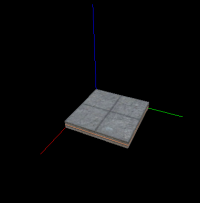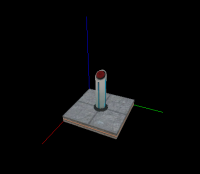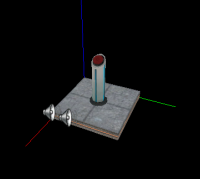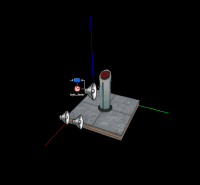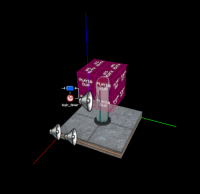Switch: Difference between revisions
No edit summary |
Thunder4ik (talk | contribs) m (Unicodifying, replaced: [[Image: → [[File: (7)) |
||
| (24 intermediate revisions by 11 users not shown) | |||
| Line 1: | Line 1: | ||
{{DISPLAYTITLE: Portal - Tutorial - Switch}} | |||
This tutorial will show | {{lang|Switch}} | ||
{{back | Portal Level Creation}} | |||
__NOTOC__ | |||
This tutorial will show how to create the '''switch''' seen throughout the later test chambers of [[Portal]]. The switch is activated by a player [[Use|using]] it, and can either be permanently pressed, or stay pressed for a set amount of time. | |||
== | {{todo|There are a number of cleaner methods for making pedestal buttons which should probably be documented here, including a rather obscure one involving parenting the button prop to a non-moving func_button, which will cause interactions anywhere on the prop to press the button similar to how it behaves in P2.}} | ||
1 | |||
: | == Creation == | ||
| | === Step 1 === | ||
[[File:Portal switch base.PNG|200px|thumb|right|The base brush]] | |||
Create a <code>64w*64l*8h</code> brush with the <code>[[nodraw]]</code> texture. Texture the sides of the brush with <code>signage/hazard_orange_03b</code>, and texture the top of the brush with <code>concrete/concrete_modular_floor001a</code>. | |||
{{clr}} | |||
=== Step 2 === | |||
[[File:Portal Switch button.png|200px|thumb|right|The switch model]] | |||
Create a <code>[[prop_dynamic]]</code> entity and set its ''World Model'' to <code>models/props/switch001.mdl</code>, and set its ''Name'' to <code>switch1</code>. | |||
{{clr}} | |||
=== Step 3 === | |||
{{ | [[File:Portal Switch sounds.PNG|200px|thumb|right|The <code>ambient_generic</code> entities]] | ||
Create a <code>[[ambient_generic]]</code> and set its ''Name'' to <code>button1_down</code>, its ''Sound Name'' to <code>Portal.button_down</code>, and its ''Source Entity Name'' to <code>switch1</code>. Create another <code>ambient_generic</code> and set its ''Name'' to <code>button1_up</code>, its ''Sound Name'' to <code>Portal.button_up</code>, and its ''Source Entity Name'' to <code>switch1</code>. | |||
{{clr}} | |||
=== Step 4 === | |||
[[File:Portal Switch ticktock.PNG|200px|thumb|right|The timer setup]] | |||
Create a <code>[[logic_timer]]</code> entity. Set its ''Name'' to <code>timer_ticktock1</code>, set ''Start Disabled'' to <code>Yes</code> and set its ''Refire Interval'' to <code>1</code>. Next, create an <code>ambient_generic</code> entity and set its ''Name'' to <code>sound_ticktock1</code>, set its ''Sound Name'' to <code>Portal.room1_TickTock</code>, set its ''Max Audible Distance'' to <code>441</code> and set it ''Source Entity Name'' to <code>switch1</code>. Now add the following output to <code>timer_ticktock1</code>: | |||
{| {{OutputsTable}} | |||
| | | [[File:Io11.png]] || OnTimer || sound_ticktock1 || PlaySound || || 0.00 || No | ||
| | |||
| | |||
| | |||
|} | |} | ||
:{| | {{clr}} | ||
=== Step 5 === | |||
[[File:Portal Switch door.PNG|200px|thumb|right|The <code>func_door_rotating</code> brush]] | |||
Create a <code>16w*16l*16h</code> brush 32 units above the bottom of the switch model. Texture it with <code>tools/toolsplayerclip</code> and tie it to a <code>[[func_door_rotating]]</code> entity. Set its ''Speed'' to <code>500</code>, its ''Distance'' to <code>0</code> and its ''Delay before reset'' to how long it should stay pressed for, in seconds. Set it to <code>-1</code> to make it stay pressed forever after being activated. Next, check the ''Use Opens'' and ''Door Silent'' flags. Next, add the following outputs to the door: | |||
{| {{OutputsTable}} | |||
| [[File:Io11.png]] || OnOpen || switch1 || SetAnimation || down || 0.00 || No | |||
|- | |- | ||
| | | [[File:Io11.png]] || OnFullyOpen || button1_down || PlaySound || || 0.00 || No | ||
|- | |- | ||
| | | [[File:Io11.png]] || OnFullyOpen || timer_ticktock1 || Enable || || 0.00 || No | ||
|- | |- | ||
| | | [[File:Io11.png]] || OnClose || switch1 || SetAnimation || up || 0.00 || No | ||
| | |||
|- | |- | ||
| | | [[File:Io11.png]] || OnFullyClosed || button1_up || PlaySound || || 0.00 || No | ||
|- | |- | ||
| | | [[File:Io11.png]] || OnFullyClosed || timer_ticktock1 || Disable || || 0.00 || No | ||
| | |||
| | |||
|} | |} | ||
The switch is now finished and ready to be implemented in a map. | |||
{{clr}} | |||
== Implementation == | |||
=== Step 1 === | |||
Place the switch where it should be in the map. Rotate it if necessary. | |||
=== Step 2 === | |||
Add the outputs that should fire when the switch is activated. The outputs that should fire when the switch is pressed should be the ''OnFullyOpen'' output on the <code>func_door_rotating</code> entity, and the ''OnFullyClosed'' output when the button is reset after its timer has run out. | |||
== See also == | |||
* [[Portal Level Creation]] | |||
[[Category:Portal]] | |||
[[Category:Level Design]] | |||
[[Category:Tutorials]] | |||
Latest revision as of 17:21, 7 January 2024
This tutorial will show how to create the switch seen throughout the later test chambers of Portal. The switch is activated by a player using it, and can either be permanently pressed, or stay pressed for a set amount of time.
Creation
Step 1
Create a 64w*64l*8h brush with the nodraw texture. Texture the sides of the brush with signage/hazard_orange_03b, and texture the top of the brush with concrete/concrete_modular_floor001a.
Step 2
Create a prop_dynamic entity and set its World Model to models/props/switch001.mdl, and set its Name to switch1.
Step 3
Create a ambient_generic and set its Name to button1_down, its Sound Name to Portal.button_down, and its Source Entity Name to switch1. Create another ambient_generic and set its Name to button1_up, its Sound Name to Portal.button_up, and its Source Entity Name to switch1.
Step 4
Create a logic_timer entity. Set its Name to timer_ticktock1, set Start Disabled to Yes and set its Refire Interval to 1. Next, create an ambient_generic entity and set its Name to sound_ticktock1, set its Sound Name to Portal.room1_TickTock, set its Max Audible Distance to 441 and set it Source Entity Name to switch1. Now add the following output to timer_ticktock1:
| My Output | Target Entity | Target Input | Parameter | Delay | Only Once | |
|---|---|---|---|---|---|---|
| OnTimer | sound_ticktock1 | PlaySound | 0.00 | No |
Step 5
Create a 16w*16l*16h brush 32 units above the bottom of the switch model. Texture it with tools/toolsplayerclip and tie it to a func_door_rotating entity. Set its Speed to 500, its Distance to 0 and its Delay before reset to how long it should stay pressed for, in seconds. Set it to -1 to make it stay pressed forever after being activated. Next, check the Use Opens and Door Silent flags. Next, add the following outputs to the door:
The switch is now finished and ready to be implemented in a map.
Implementation
Step 1
Place the switch where it should be in the map. Rotate it if necessary.
Step 2
Add the outputs that should fire when the switch is activated. The outputs that should fire when the switch is pressed should be the OnFullyOpen output on the func_door_rotating entity, and the OnFullyClosed output when the button is reset after its timer has run out.