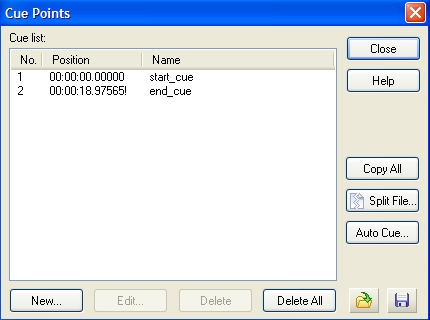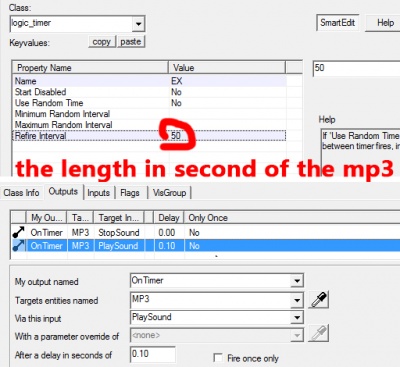Looping a sound
A looped sound will repeat endlessly without any gap between its end and start. It is up to the sound artist to ensure that the end and start of the file match up however, otherwise there will be a "pop" as the waveform jumps from one shape to another.
![]() GoldSrc and
GoldSrc and ![]() Source detect looped sounds ONLY through cue points embedded in the file. This is a WAV-only feature, so MP3s cannot be looped. Microsoft ADPCM compressed WAVs can be looped, but due to the way they are encoded, there may a pop when the sound restarts if the sound is shorter than a few seconds.
Source detect looped sounds ONLY through cue points embedded in the file. This is a WAV-only feature, so MP3s cannot be looped. Microsoft ADPCM compressed WAVs can be looped, but due to the way they are encoded, there may a pop when the sound restarts if the sound is shorter than a few seconds.
Looping a WAV
These free programs can add cue points to a WAV:
- GoldWave (trialware)
- Wavosaur (freeware)
- LoopAuditioneer (free and open source)
- OcenAudio (freeware)
- qaudio-cli (free and open source)
GoldWave
Open Goldwave and open the sound you want to loop. Click the cues icon. (![]() )
Then in the new window click on the New button and add a cue point At Start. Then click New for another cue point and add a point At End. So it looks similar to this:
)
Then in the new window click on the New button and add a cue point At Start. Then click New for another cue point and add a point At End. So it looks similar to this:
Wavosaur
 GoldSrc doesn't use Wavosaur's loop points. Instead, the start cue is actually the first marker (M0).
GoldSrc doesn't use Wavosaur's loop points. Instead, the start cue is actually the first marker (M0). Source supports both Wavosaur's loop points and markers for looping a sound but will prioritize markers over loop points if both are present. Additionally, Wavosaur loop points will occasionally not work correctly. Because of this, and because end points are unused, markers may be preferred for compatibility.
Source supports both Wavosaur's loop points and markers for looping a sound but will prioritize markers over loop points if both are present. Additionally, Wavosaur loop points will occasionally not work correctly. Because of this, and because end points are unused, markers may be preferred for compatibility.- End cue points are unused. You should trim the file instead.
- Wavosaur does not support ADPCM-compressed WAV files; attempting to open one will result in the application crashing!
Looping from beginning to end
- Open Wavosaur.
- Open the sound you want to loop.
- Go to
Tools > Markers > Create marker, or press M. This will add a new M0 marker at the beginning.- If the marker is not at the beginning, move it there by dragging it with the mouse.
After that, click "Save" or "Save As".
Looping from anywhere in the file
- Open Wavosaur.
- Open the sound you want to loop.
- Go to
Tools > Loop > Create loop points. It should create loop points.- You can change their positions by dragging them.
- If you're looping a sound for Source, the end point should be moved at the end of the track, as end cues are not functional (see the Discussion page). You should trim the end instead.
- Double-clicking between the loop points will select the whole region between them and allow you to play it on loop.
Once you have found a satisfying position for the starting point:
- Click outside of the selection to clear it.
- Double-click the area between the loop points to select it.
- Do NOT play it now! Wavosaur uses the "playing position" to create markers.
- Go to
Tools > Markers > Create marker, or press M. This will add a new M0 marker at the exact position of the loop's starting point. - Go to
Tools > Loop > Delete loop pointsto clean up the unnecessary data. Failure to do so is inconsequential in Source, but will result in the track not looping in GoldSrc.
After that, click "Save" or "Save As".
.cache file(s). To fix this, type snd_rebuildaudiocache in the console and rejoin the map, this rebuilds the audio cache and allows the sound to play properly.
With a hex editor or script
| Bytes (hex) | as ASCII | as Little Endian Integer |
Description |
|---|---|---|---|
63 75 65 20 |
"cue " |
begins a new cue chunk | |
1C 00 00 00 |
28 |
size of this cue chunk in bytes (= the number of bytes that follow) | |
01 00 00 00 |
1 |
number of cue points that follow now | |
01 00 00 00 |
1 |
ID of first (and only) cue point | |
00 00 00 00 |
0 |
position (Wavosaur uses this as the cue point position) | |
64 61 74 61 |
"data" |
what kind of chunk this first cue point lies in | |
00 00 00 00 |
0 |
chunk start | |
00 00 00 00 |
0 |
block start | |
00 00 00 00 |
0 |
sample position that Source uses to loop | |
Each WAV file consists of chunks where each chunk starts with an ID in ASCII, its size and more chunk-specific bytes. PCM waves typically consist of an format chunk, which describes how the audio samples are represented in bytes, and a data chunk, containing those bytes.
Loop points are defined in a separate cue chunk. The order of chunks in a file does not matter. That's why it is possible to simply append some bytes to the end of a non-looping WAV file to add a loop point. The following bytes represent a cue chunk that defines one cue point at the very first sample which makes Source loop it in its entirety:
63 75 65 20 1C 00 00 00 01 00 00 00 01 00 00 00 00 00 00 00 64 61 74 61 00 00 00 00 00 00 00 00 00 00 00 00
The last four bytes (the rightmost 00 00 00 00 in this case) represent a little endian integer which Source uses as the sample index at which the file should be looped. (Tested in: ![]()
![]() ) To set the loop point to the audio position at
) To set the loop point to the audio position at x seconds of a 44100 Hz mono or stereo file, represent x * 44100 in hexadecimal, reverse the byte order and use that instead of the above last four bytes. Example: To set the loop point at 2.6 seconds from the beginning, replace the last four bytes of the above with 2.6 * 44,100 = 114,660 = [1BFE4]_hex = [E4 BF 01 00]_le.
Now, to append some bytes to an existing WAV file, you can do the following.
Linux/MacOS 

Create a file from the above bytes named cue.bin using the script below, then run cat my_nonlooping_sound.wav cue.bin > my_looping_sound.wav.
The following is a bash shell script used to generate cue.bin.
cue.sh #!/bin/bash # Wave file cue chunk according to https://www.recordingblogs.com/wiki/cue-chunk-of-a-wave-file # Original script by SavageX; permission is granted to modify as needed. ECHO="echo -en" OUT="cue.bin" function append_bytes() { $ECHO $1 >> $OUT } function append_cue() { OUT=$1 # chunk ID, "cue " append_bytes "cue\x20" # size of the chunk: (12 + 24) - 8 = 28 # Why -8? ID and size don't count. append_bytes "\x1C\x00\x00\x00" # number of data points: 1 append_bytes "\x01\x00\x00\x00" # ID of data point: 1 append_bytes "\x01\x00\x00\x00" # position: If there is no playlist chunk, this is zero append_bytes "\x00\x00\x00\x00" # data chunk ID append_bytes "data" # chunk start: 0 append_bytes "\x00\x00\x00\x00" # block start: 0 append_bytes "\x00\x00\x00\x00" # sample start: 0 append_bytes "\x00\x00\x00\x00" } rm -f cue.bin append_cue cue.bin
Windows 
The following is a batch script file that appends the above bytes to the input files. Create a text file, paste the text in and save the file with the .bat extension. Drag-dropping non-looping WAV files on it (i. e. running the script with %1, %2, ... being the input files) will create looping copys ending with _loop.wav.
loop_wav.bat @echo off setlocal rem Message for empty input if "%~1"=="" ( echo Please drag and drop one or multiple non-looping WAV files onto this script. echo For each file it will create a new copy ending with "_loop.wav" which will loop in Source, GoldSrc, and IdTech 2 games. pause exit /b ) rem Define the names of helper files that we will need set "chunkTxt=temp_cue_chunk.txt" set "chunkBin=temp_cue_chunk.bin" rem Create a temporary text file containing the cue chunk as hex values >"%chunkTxt%" ( echo:63 75 65 20 1C 00 00 00 01 00 00 00 01 00 00 00 00 00 00 00 64 61 74 61 00 00 00 00 00 00 00 00 00 00 00 00 ) rem Convert the hex values to a binary file - that's what we will append to the WAV files rem The certutil.exe lives in Windows/System32/ and should exist since XP certutil -f -decodehex "%chunkTxt%" "%chunkBin%" >nul rem Append the cue chunk to the WAV file for %%F in (%*) do ( copy /b "%%~F"+"%chunkBin%" "%%~dpnF_loop.wav" >nul echo Created looped WAV file "%%~nF_loop.wav". ) rem Delete helper files del "%chunkTxt%" del "%chunkBin%" pause
Cue location
Your cues do not have to be at the start and end of the file. If you place them in the middle Source will start playing the sound normally, then when it reaches the end cue will loop back to the start cue. From then on only what's between the cues will play.
This bug doesn't impact loops that start at the beginning, as 0 divided by 2 is still 0. (tested in:
This can be used to give a sound a "winding up" effect that only plays once (e.g. a motor starting).
Looping an MP3
In ![]() Source, MP3 files can't be looped with start/end cues like a WAV. A logic_timer can be a good workaround; have it start playing the sound again after it has fully played (or has played to the point desired).
Source, MP3 files can't be looped with start/end cues like a WAV. A logic_timer can be a good workaround; have it start playing the sound again after it has fully played (or has played to the point desired).
This could also be done using User I/O from the ambient_generic to itself, and an input delay (another entity will still need to be used to trigger the initial input).
Looping AND save/restoring a sound
If a sound is looped, the engine will no longer store that sound's playback progress in save files, instead expecting the entity playing the sound to restart it from the beginning manually (ambient_generic handles this for you). While this is fine for most things, there are some cases such as looping music where you may wish for the playback to resume where it was when the save was made instead of restarting from the beginning. Thus, in order to make the sound save/restore properly, you must loop it manually using a timer just like an MP3, but as described above, this will go out of sync when the game is paused!
Fortunately, there is a workaround for this - the sound simply needs to be set to pause when the game is paused, so it stays in sync with the timer. There are two ways to do this, depending on if you are developing a mod with custom binaries or not.
If you are using custom binaries, you can call EmitSound() with the SND_SHOULDPAUSE flag set, which explicitly marks the sound as pausing with the game. How and where you do this is up to you - you could add a spawnflag to ambient_generic, make a custom music entity which sets the sound flag, or even modify all engine sound calls to inject the flag so that every sound pauses (like in Portal 2). Regardless of how you choose to do it, this method is compatible with both MP3 and WAV files, allowing you to use the former if you wish to keep file sizes down.
If you are not using custom binaries, you can force a sound to pause anyway in ![]() by adding embedded lipsync data to the file. This method unfortunately only works with WAV files, as MP3s do not support embedding lipsync data. While you could do this "properly" through Face Poser, since we don't actually care about lip syncing anything, it's probably easier to just inject the required bytes into the sound file directly. Open the file in a hex editor, and add the following byte sequence to the end of the file:
by adding embedded lipsync data to the file. This method unfortunately only works with WAV files, as MP3s do not support embedding lipsync data. While you could do this "properly" through Face Poser, since we don't actually care about lip syncing anything, it's probably easier to just inject the required bytes into the sound file directly. Open the file in a hex editor, and add the following byte sequence to the end of the file: 56 44 41 54 10 01 00 00 56 45 52 53 49 4f 4e 20 31 2e 30 0a. Now when the sound is played back, it will pause when the game is paused! (You might need to delete sound/sound.cache for this to be reflected properly in-game.)
See also
External links
- Looping Menu Music - An Interlopers.net Tutorial on Soundlooping