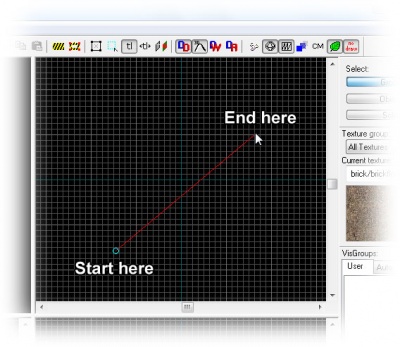Ru/View Navigation
Чтобы получить наиболее удобную 3D-перспективу для работы, вы должны уметь пользоваться 3D-видом из камеры. Это можно сделать двумя способами: вы можете управлять камерой с клавиатуры, или создать свои собственные камеры.
Управление с помощью клавиатуры и мыши
Управление камерой с помощью клавиатуры и мыши позволяет вам летать по карте, пока указатель мыши находится в пределах 3D-вида. Через все объекты вы можете спокойно пролететь сквозь, но смотрите, не улетите далеко, иначе вы можете и не вернуться!
Управление с клавиатуры очень простое:
- Для перемещения камеры используйте клавиши W, A, S, и D. Они работают так же, как и основные клавиши перемещения в игре.
- Чтобы поменять направление обзора, используйте стрелки.
Способы передвижения с помощью мыши:
- Нажмите клавишу Z, чтобы войти в режим обзора с помощью мыши. Это действие меняет стрелки и мышь местами. Для возвращения в нормальный режим, снова нажмите клавишу Z
Если вы ещё не создали ни одного браша, вы можете использовать координатные оси карты (сходящиеся красная, зелёная и синяя линии)
Создание камеры
To set up a camera, select the red Camera Tool from the list of icons on the left side of the Hammer window by clicking on it.
Click and drag your mouse in a 2D view to create the camera, as shown to the right. The 3D view will change to the new camera, and the 2D windows will display your camera as a blue circle with a line leading from it.
You can change the position of the camera by dragging the blue circle around with the mouse in the 2D views, and where it will point by dragging the other end of the line around. The 3D view will update as the camera changes.
- You can use the PageUp and PageDown keys to switch between any created cameras, if you've made more than one in the map.
- The last selected camera is restored when you save the map and open it later.
Перемещение в 2D-проекциях
You can use the Magnify Tool to zoom in and zoom out of the 2D viewports. First select the Magnify icon from the icon bar. Now left-click in a 2D viewport to increase the magnification, and right-click to zoom back out.
Once you've learned the basics, here are some shortcuts for moving in the 2D views:
- If your mouse is equipped with a mouse wheel, you can use it instead to change the zoom level in all of the viewports: Forward will zoom in and backwards will zoom out.
- Hold down SPACE and use the left mouse button to drag and quickly pan in 2D views.
- The 1 through 0 (zero) keys zoom the window at different preset zoom levels.
- The + and - keys on can be used to zoom in and out.
Смотрите также
Template:Otherlang:ru Template:Otherlang:ru:en, Template:Otherlang:ru:fr