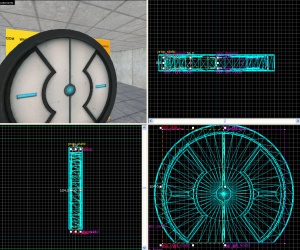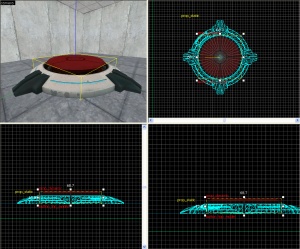Floor button
Introduction
In this tutorial you will learn how to create a 1500-Megawatt Aperture Science Heavy-Duty Supercolliding Superbutton which whens stepped on or weighted down with a box will open a specified door.
The Door
First thing is to make the door which will open on activation of the button.
Door Frame
1. Create a prop_static in your door way. The World Model should be set to models/props/door_01_frame_reference.mdl or models/props/door_01_frame_wide_reference.mdl (either will work fine).
Doors
1. Create a prop_dynamic with the following settings:
Property Name Value World Model models/props/door_01_lftdoor_reference.mdl Name door_left_model
Align it to the left, inside of the door frame.
2. Create a 56Lx8Wx104H block brush with texture nodraw centered and inside the door model. Tie it to a func_door entity with the following settings:
Property Name Value Name door_left Speed 250 Stop Sound Doors.FullClose8 Delay before Reset -1 Lip 12 Move Direction (This will be different for which way your door is facing)
Also make sure that you uncheck Touch opens under Flags.
3. Repeat steps 1-3 but change the following: For the prop_dynamic:
Property Name Value World Model models/props/door_01_rtdoor_reference.mdl Name door_right_model
And for the func_door:
Property Name Value Name door_right
4. Set the parent of door_left_model (the prop_dynamic) to door_left. Also set the parent of door_right_model to door_right.
The Button
Models
1. Create a prop_static with a World Model of models/props/button_base_reference.mdl.
2. Create a prop_dynamic aligned on top of the prop_static with the following settings:
Property Name Value World Model models/props/button_top_reference.mdl Name button_top_model
Movement
1. Next create a 58Wx59Lx9H cylinder brush with 8 sides and textured with nodraw. Move this brush right underneath your prop_dynamic. Tie the cylinder to a func_door with the following settings:
Property Name Value Name button_top_door Speed 25 Delay before Reset -1 Move Direction 90 0 0 (or Down)
Also make sure nothing is checked under Flags.
2. Set the Parent of button_top_model to be button_top_door.
Triggers
1. Create a 48Wx48Lx1H block brush textured with toolstrigger. Place it right on top of the button_top_model. Tie this brush to a trigger_multiple with the following settings:
Property Name Value Name button_trigger_player
We will set up the Output later.
2. Next create a 7Wx7Lx1H cylinder brush with 8 sides and textured with toolstrigger. Put this brush directly on top and in the center of the button_top_model and tie it to a trigger_multiple with the following settings:
Property Name Value Name button_trigger_box
And the only the following Flags are checked:
- Pushables
- Physics Objects
- Everything (not including physics debris)
We will set up the Output later.
3. Create a filter_activator_name nearby your button with the following settings:
Property Name Value Name button_filter_boxes Filter Name (The name your box entity has)
4. Select your button_trigger_box trigger and set the Filter Name to button_filter_boxes.
5. Create two ambient_generic entities and give one the following settings:
Property Name Value Name button_down Sound Name Portal.button_down Source Entity Name button_top_model
and the other with
Property Name Value Name button_up Sound Name Portal.button_up Source Entity Name button_top_model
6. Now go back and select the cylinder func_door brush under the button, button_top_door and setup the Output as below:
7. Select the larger trigger_multiple, button_trigger_player and setup the Output as below:
8. Select the smaller, cylinder trigger_multiple, button_trigger_box and setup the Output as below'
9. Finally, create a light entity underneath the top of the button but still inside the base. Give it the following properties:
Property Name Value Brightness 251 159 57 30 BrightnessHDR 251 159 57 20
You have now created a button which will open a door by a player standing on the button or a box weighing it down. Only those two things will work on it. Download the tutorial .vmf | here.
Theory
This is the most basic button and door setup. You can also have the triggers turn off or on other things in the map, have them trigger a logic_choreographed_scene or just about anything. For the Portal feel you can have them trigger indicator lights based on the button up or down status.