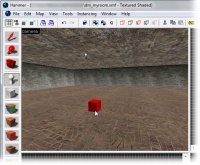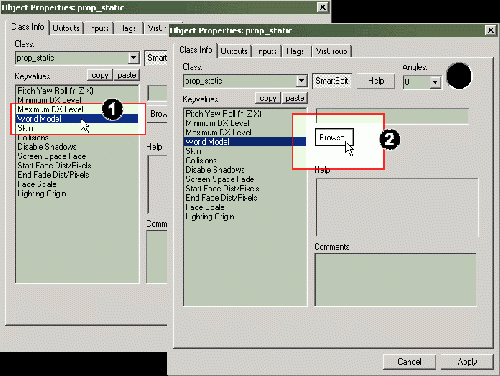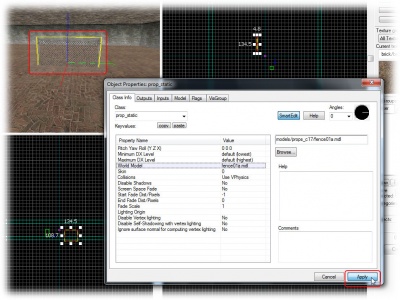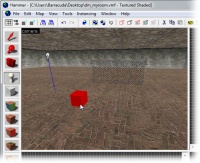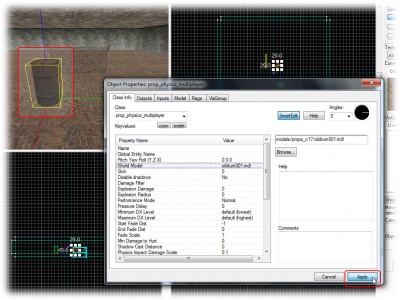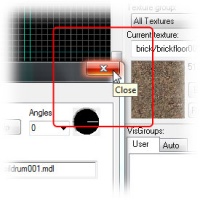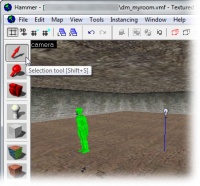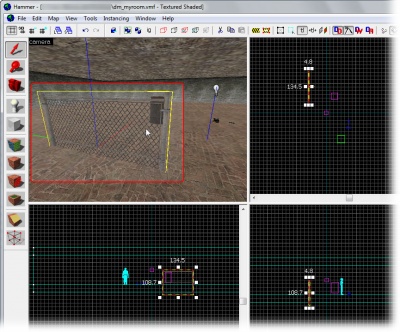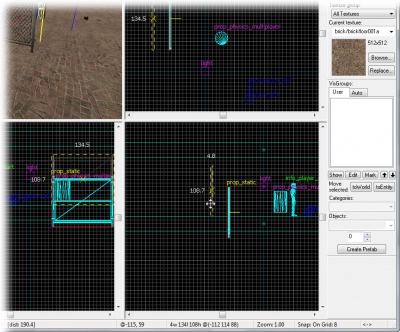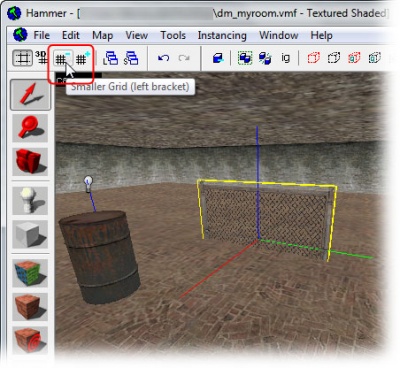Zh/Adding Prop Models
道具模型是一种由与XSI Mod Tool类似的模型制作工具创建的几何文件。你可以想给电影添加道具一样把这些道具模型添加到地图中。
有三种最基本的道具类型:
- 静态 此类道具将永远在地图中不会产生变化。
- 动态 此类道具可以播放动画或者与其他对象一起移动。
- 物理 此类道具可以被随意摆弄(遵循物理规则,如重力)。
在此教程中你将学习如何放置其中两种类型并了解它们的作用范围。
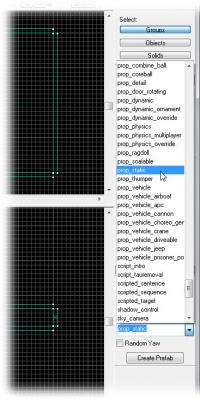
我们将先从添加静态道具开始。
所有道具都是实体,操作也相同,因此再切换回实体工具。
接着在对象工具栏的实体列表中选择prop_static。
在三维视图中点击鼠标将prop_static放到地板笔刷之上。
会出现一只红色小盒子。这是因为我们现在还没决定这个道具将会是什么样子的。
为此我们要给这样道具选择一只模型。
切换至选取工具并双击prop_static打开属性页。
- 在对象属性对话框中点击外部模型项。
- 点击浏览...按钮并耐心等待模型浏览器中的列表准备完。(你只需等待一次;因为列表已经为未来的搜索创建了缓存。)
Don't worry that it says “ERROR” in big red letters in the preview window of the Model Browser. That’s just because we haven't chosen any model to preview yet.
Click the props_c17 folder in the model browser to list the models in it in the lower right window.
There are a lot of models in this folder, so instead of scrolling through the entire list, we can simply filter the content like we did with the texture browser, by typing in "fence" in the text box just beneath the list.
Click the model file fence01a.mdl to select it.
A preview of the model will be displayed in the preview window. You can drag your mouse in that window to freely rotate the model if you want.
When you're done with inspecting the preview, confirm your choice of the model by clicking OK.
The Model Browser will close and the fence01a model will be selected as the model for the prop_static entity.
Click the Apply button to commit the changes.
The prop_static will now change into displaying the fence model you selected in the 3D view.
You can also change the direction the fence faces by changing the pitch yaw and roll settings or using the angle circle and typing in a value of 0 to 360.
We will now add a prop model with physics properties.
Switch to the Entity Tool.
The type of prop_physics entity we are going to choose depends on what game your map is for.
- If you are mapping for Half-Life 2: Single Player, choose the prop_physics entity.
- If you are mapping for Half-Life 2: Deathmatch, choose the prop_physics_multiplayer entity.
Choose the appropriate entity from the entity list in the Object Toolbar.
Place the physics prop entity somewhere on the floor of the room.
Re-open the Object Properties dialog if you've closed it, to display the properties of the physics prop. Otherwise the dialog will automatically have changed to display its properties.
Again click the Browse... button in the World Model field in the Object Properties dialog to load up the model browser.
- Instead of "
fence", search for "oildrum". - Pick the
oildrum001.mdl. - Close the browser with OK.
Click the Apply button to confirm your changes, and the physics prop will change to the barrel model you selected.
Close the Object Properties dialog.
Moving objects
You may have noticed that the fence model is stuck half-way into the floor. We are going to move it up now.
Entities are moved just like brushes are:
Switch to the Selection Tool and click on the fence to select it.
Then select the fence model by clicking on it in the 3D view.
A box will appear around the model in all the views, showing that it has been selected.
To move something along the z axis (up or down), you’ll need to move it in one of the lower views (named front (y/z) or side (x/z)).
Click inside the red bounding box in one of these 2D views, and then drag the fence upward until it’s closer to the floor.
You may find that you can’t quite line up the bottom of the model with the floor because the current size of the grid prevents it. It won’t matter that much if the fence sticks somewhat into the floor, but if you want it exactly aligned you will need to decrease the grid size:
- Click the Smaller Grid button in the grid toolbar in the upper left corner of the Hammer window.
- Zoom in a bit on where the fence meets the floor, so that you can see better.
- Adjust the height of the fence.
- Repeat steps 1-3 until you're satisfied. (For a perfect fit, you will need to decrease the grid size to 2.)
You are finally done with the blueprints for this map.