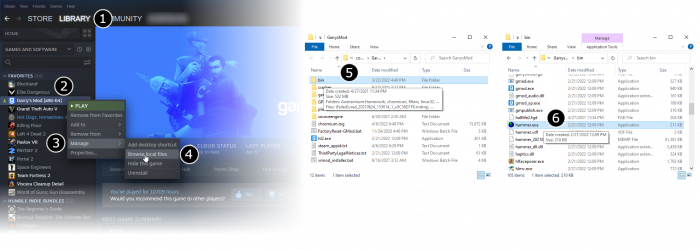From Valve Developer Community
Jump to navigation
Jump to search
 Bug:The recent SteamPipe update has also created a bug where, upon clicking File > New, Hammer reports that it failed to load the default scheme file, and all viewports will be black. To fix this Hammer must not be launched from the SDK program through Steam, but instead through the chosen game directory, e.g.
Bug:The recent SteamPipe update has also created a bug where, upon clicking File > New, Hammer reports that it failed to load the default scheme file, and all viewports will be black. To fix this Hammer must not be launched from the SDK program through Steam, but instead through the chosen game directory, e.g. C:\Program Files (x86)\Steam\steamapps\common\Half-Life 2\bin. [todo tested in ?]- (solution on Steam SDK Forums)
- Go to Steam’s Library tab (1), then the Tools tab (2) and launch the Source SDK (3).
- Select the engine version and game you want to use for your map (4).
- Launch Hammer, the level editor for Source (5).
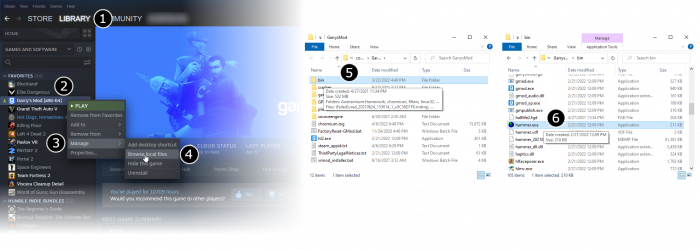
- From the File menu, select New:

- An empty map will appear.

 Bug:You may find that Hammer’s viewports are all totally black. This is because Hammer is running with a different branch of Source from the game you are working on. If you encounter this, Reset the Source SDK Game Configurations. [todo tested in ?]
Bug:You may find that Hammer’s viewports are all totally black. This is because Hammer is running with a different branch of Source from the game you are working on. If you encounter this, Reset the Source SDK Game Configurations. [todo tested in ?]
← [[::Category:Level Design|:Category:Level Design]]