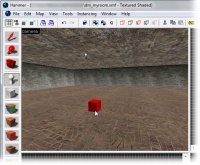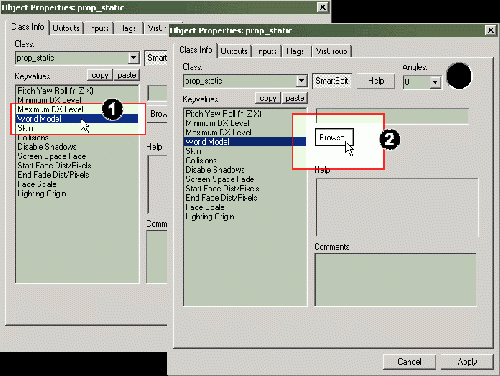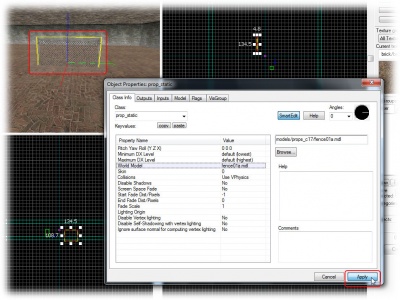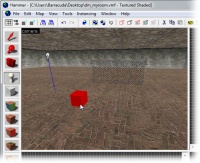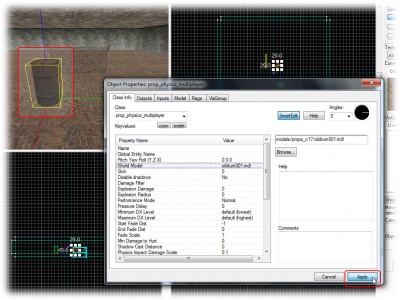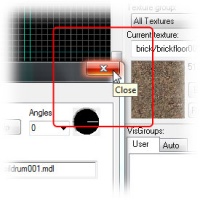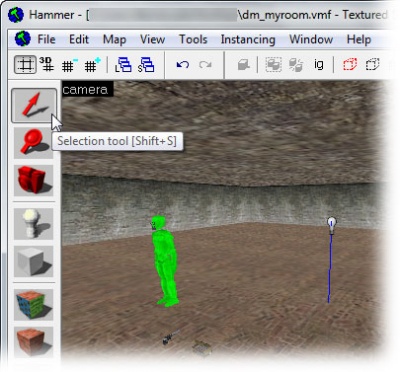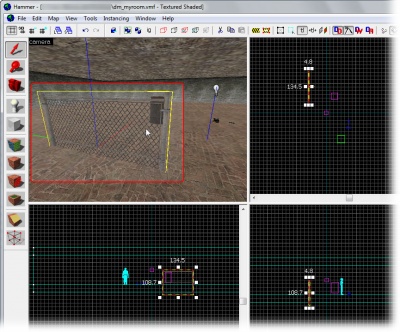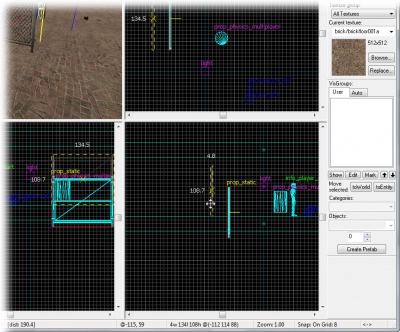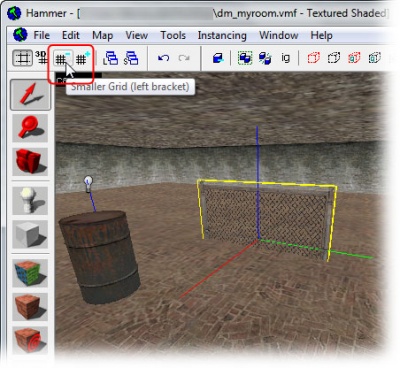Adding Prop Models
Prop models are geometry files created in a modeling program such as Softimage|XSI. You can place these prop models in maps like adding props to a movie set.
There are basically three types of props:
- Static props will always be stationary in the map.
- Dynamic props are props that can be animated.
- Physics props are props that can be tossed about (obeying physics like gravity).
You will learn how to place and position two of these types in this tutorial.
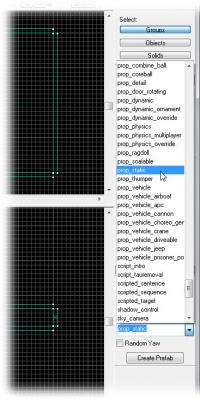
We will start by adding a static prop.
All props are entities, and handled as such, so switch to the Entity Tool again.
Then pick prop_static from the entity list in the Objects Toolbar.
Place the prop_static in the map by clicking on the floor brush in the 3D view.
The result is a little red box. That's because we haven't decided what the prop will look like yet.
We will have to choose a model for this prop to do that.
Switch to the Selection Tool and double-click the prop_static to bring up its properties.
- Click the World Model field in the Object Properties dialog.
- Then click the Browse... button and wait patiently while the Model Browser loads.
(Currently the pictures you see in this tutorial refer to an older version of the Model Browser, so don't let them confuse you.)
Don't worry that it sais "ERROR" in big red letters in the preview window of the Model Browser. That's just because we haven't chosen any model to preview yet.
Click the props_c17 folder in the model browser to list the models in it in the lower right window.
There are a lot of models in this folder, so instead of scrolling through the entire list, we can simply filter the content like we did with the texture browser, by typing in "fence" in the text box just beneath the list.
Click the model file fence01a.mdl to select it.
A preview of the model will be displayed in the preview window. You can drag your mouse in that window to freely rotate the model if you want.
When you're done with inspecting the preview, confirm your choice of the model by clicking OK.
The Model Browser will close and the fence01a model will be selected as the model for the prop_static entity.
Click the Apply button to commit the changes.
The prop_static will now change into displaying the fence model you selected in the 3D view.
We will now add a prop model with physics properties.
Switch to the Entity Tool.
The type of prop_physics entity we are going to choose depends on what game your map is for.
- If you are mapping for Half-Life 2: Single Player, choose the prop_physics entity.
- If you are mapping for Half-Life 2: Death-Match, choose the prop_physics_multiplayer entity.
Choose the appropriate entity from the entity list in the Object Toolbar.
Place the physics prop entity somewhere on the floor of the room.
Re-open the Object Properties dialog if you've closed it, to display the properties of the physics prop. Otherwise the dialog will automatically have changed to display its properties.
Again click the Browse... button in the World Model field in the Object Properties dialog to load up the model browser.
Open the props_c17 folder, choose the oildrum001.mdl, and close the browser with OK.
Click the Apply button to confirm your changes, and the physics prop will change to the barrel model you selected.
Close the Object Properties dialog.
Moving Objects
You may have noticed that the fence model is stuck part-way into the floor. We need to move it up.
First, switch to the Selection Tool so we can move the object.
Now select the fence model by clicking on it in the 3D View.
A yellow box will appear around the model in the 3D View, showing that you've selected it.
Next, we'll move the fence model in the 2D Side View, since it's easy to see how it meets the floor.
To move the fence, click anywhere side the red bounding box in the 2D View, except in the very center of the box. Then drag the mouse cursor to the new location to move it.
When you drag it, make sure you don't accidentally grab one the 4 boxes in the center of the entity. These control the distance fading of the object, and we don't want to change that.
If you accidentally alter the fade distance controls, just choose Undo from the Edit menu to revert the change.
The Grid
You may find that you can't quite line up the bottom of the model with the floor. The current size of the grid prevents it. Get it close as you can, and we'll fix that next.
To decrease the gird size, for finer control, click the Smaller Grid button in the upper left corner of the Hammer window.
The size of the grid controls how objects are lined up to one another.
With a smaller grid, now try moving the fence again. You can see that it's now possible to line it up with the bottom of the floor, as shown.
If you find that you still can't line up the fence with the floor, decrease the grid size by clicking the Smaller Grid button again.
Note: It's okay if the prop_static entity sticks into the floor a little bit.
In our final chapter, we will learn how to save and compile this map: