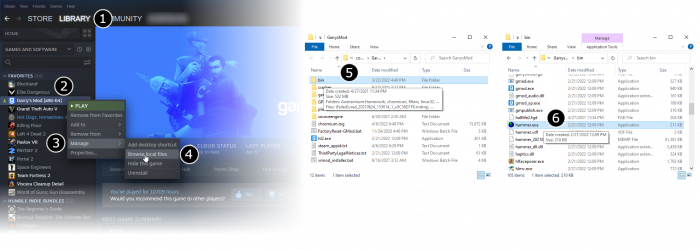Getting Started: Difference between revisions
Jump to navigation
Jump to search
 Bug:You may find that Hammer’s viewports are all totally black. This is because Hammer is running with a different branch of Source from the game you are working on. If you encounter this, Reset the Source SDK Game Configurations. [todo tested in ?]
Bug:You may find that Hammer’s viewports are all totally black. This is because Hammer is running with a different branch of Source from the game you are working on. If you encounter this, Reset the Source SDK Game Configurations. [todo tested in ?]
m (Properly apply {{lang}}.) |
Noruzenchi86 (talk | contribs) (Updated for SteamPipe properly this time) |
||
| Line 1: | Line 1: | ||
{{lang|Getting Started}} | {{lang|Getting Started}} | ||
{{first room menu}} | {{first room menu}} | ||
* Go to Steam’s '''Library''' tab (1), | Most of the Source SDK applications including Hammer are found in the game's bin folders, following the SteamPipe update for Source engine games. | ||
* | * Go to Steam’s '''Library''' tab (1), right click your game (2), hover over Manage to expand more options (3), and click Browse Local Files (4). | ||
* | * From there, double click your game's <code>/bin</code> folder to view it (5). | ||
* Find <code>hammer.exe</code> in this folder and double click it (6). This will launch '''Hammer''', the level editor for Source. | |||
[[File:Game config set.png|700px]] | [[File:Game config set.png|700px]] | ||
* From the '''File''' menu, select '''New''': | * From the '''File''' menu, select '''New''': | ||
Revision as of 19:11, 9 April 2022
Most of the Source SDK applications including Hammer are found in the game's bin folders, following the SteamPipe update for Source engine games.
- Go to Steam’s Library tab (1), right click your game (2), hover over Manage to expand more options (3), and click Browse Local Files (4).
- From there, double click your game's
/binfolder to view it (5). - Find
hammer.exein this folder and double click it (6). This will launch Hammer, the level editor for Source.
- From the File menu, select New:

- An empty map will appear.