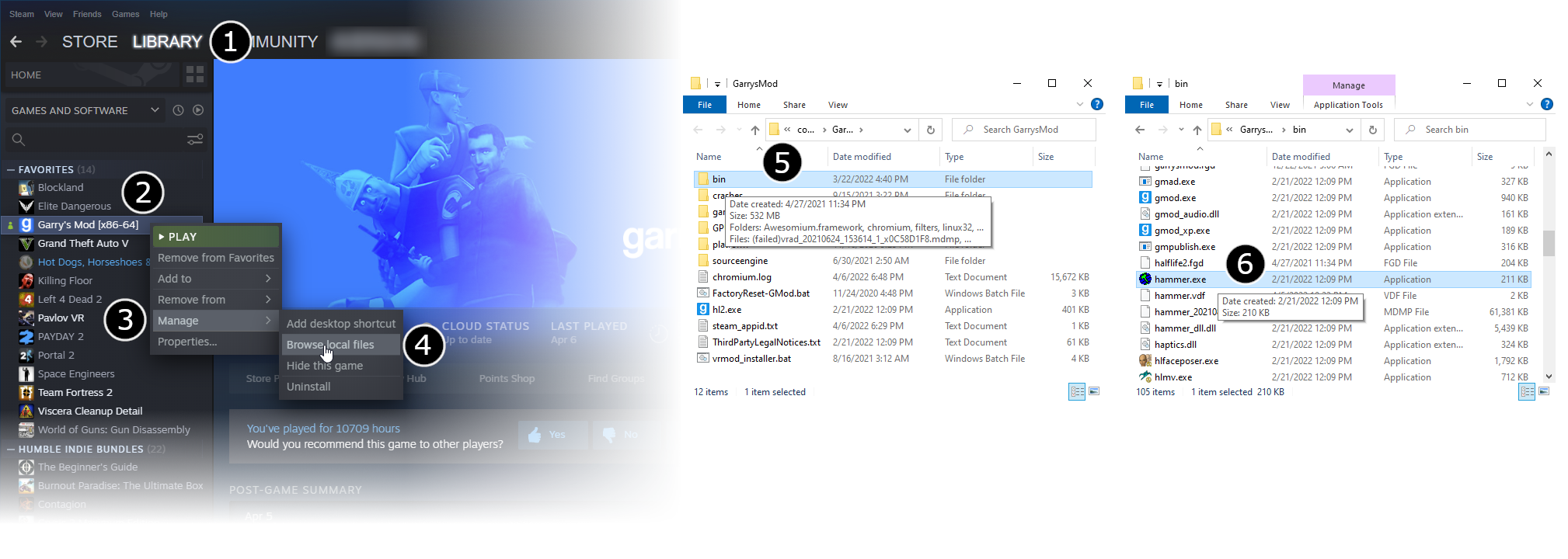Getting Started: Difference between revisions
Jump to navigation
Jump to search
 Note:Do not launch
Note:Do not launch
 Bug:You may find that Hammer’s viewports are all totally black. This is because Hammer is running with a different branch of Source from the game you are working on. [todo tested in ?]
Bug:You may find that Hammer’s viewports are all totally black. This is because Hammer is running with a different branch of Source from the game you are working on. [todo tested in ?]
 Note:On Left 4 Dead engine branch and later, you might need to run "Hammer Editor" through it's SDK/Authoring Tools Launcher, as it may not open when running
Note:On Left 4 Dead engine branch and later, you might need to run "Hammer Editor" through it's SDK/Authoring Tools Launcher, as it may not open when running
m (Nesciuse moved page Getting Started/en to Getting Started without leaving a redirect: Move en subpage to basepage) |
(fixed navbar.) |
||
| Line 3: | Line 3: | ||
{{first room menu}} | {{first room menu}} | ||
Most of the Source SDK applications including Hammer are found in the game's bin folders, following the SteamPipe update for Source engine games. | Most of the Source SDK applications including Hammer are found in the game's {{path|bin}} folders, following the SteamPipe update for Source engine games. | ||
* Go to Steam’s '''Library''' tab (1), right click your game (2), hover over Manage to expand more options (3), and click Browse Local Files (4). | * Go to Steam’s '''Library''' tab (1), right click your game (2), hover over Manage to expand more options (3), and click Browse Local Files (4). | ||
* From there, double click your game's <code>/bin</code> folder to view it (5). | * From there, double click your game's <code>/bin</code> folder to view it (5). | ||
* Find | * Find {{code|hammer.bat}} (or run {{code|hammer.exe}} if the latter doesn't exist) in this folder and double click it (6). This will launch '''Hammer''', the level editor for Source. | ||
{{Note|Do not launch {{code|hammer.exe}} directly (unless if {{code|hammer.bat}} does not exist), as it might fail to detect the game automatically when launched for first time.}} | |||
<gallery mode=packed heights=720px style=text-align:left>Game config set.png</gallery> | <gallery mode=packed heights=720px style=text-align:left>Game config set.png</gallery> | ||
* From the '''File''' menu, select '''New''': | * From the '''File''' menu, select '''New''': | ||
| Line 14: | Line 15: | ||
{{bug|You may find that Hammer’s viewports are '''all''' totally black. This is because Hammer is running with a different branch of Source from the game you are working on.}} | {{bug|You may find that Hammer’s viewports are '''all''' totally black. This is because Hammer is running with a different branch of Source from the game you are working on.}} | ||
{{Note|On {{l4dbranch|1}} and later, you might need to run "Hammer Editor" through it's SDK/Authoring Tools Launcher, as it may not open when running {{code|hammer.exe}} directly.}} | |||
{{Navbar| | {{Navbar|Category:Level Design|Your First Map|View Navigation}} | ||
[[Category:Level Design]] | [[Category:Level Design]] | ||
[[Category:Tutorials]] | [[Category:Tutorials]] | ||
Revision as of 04:43, 16 September 2024
Most of the Source SDK applications including Hammer are found in the game's ![]()
bin folders, following the SteamPipe update for Source engine games.
- Go to Steam’s Library tab (1), right click your game (2), hover over Manage to expand more options (3), and click Browse Local Files (4).
- From there, double click your game's
/binfolder to view it (5). - Find
hammer.bat(or runhammer.exeif the latter doesn't exist) in this folder and double click it (6). This will launch Hammer, the level editor for Source.
hammer.exe directly (unless if hammer.bat does not exist), as it might fail to detect the game automatically when launched for first time.- From the File menu, select New:

- An empty map will appear.
hammer.exe directly.