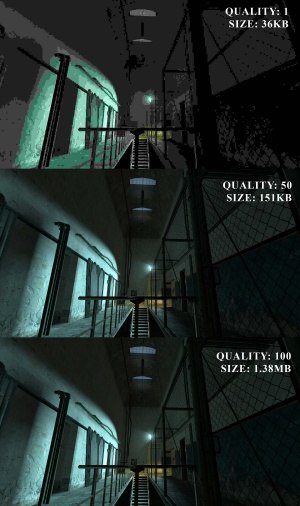Screenshot: Difference between revisions
SirYodaJedi (talk | contribs) mNo edit summary |
(Re-added the demonstration of different JPEG qualities, no need to call it 'horrible'. Put commands in a table. Added details about the jpeg command.) |
||
| Line 1: | Line 1: | ||
[[Image:JPEG_Quality_Comparison.jpg|thumb|right|300px|A comparison of JPEG quality, at 1, 50, and 100. Note the visual difference between 50 and 100 is almost unnoticable, but the filesize is roughly ten times as large]] | |||
A ''screenshot'' is a single rendered frame outputted to an image file. The [[Source]] engine can output [[JPEG]] (.jpg) and [[TGA]] (.tga) image formats. | A '''screenshot''' is a single rendered frame outputted to an image file. The [[Source]] engine can output [[JPEG]] (.jpg) and [[TGA]] (.tga) image formats. | ||
[[JPEG]]s use [[Wikipedia:Lossy compression|lossy compression]], which can cause compression artifacts at lower quality settings but take up significantly less space than [[TGA]]s. TGA images are uncompressed, meaning the saved image is identical to the rendered frame with no loss of quality, but the file size will be significantly larger. Screenshots can be also taken using other programs and injectors, with support for modern formats like PNGs (which is similar to TGA except slightly lower file sizes) and much more... | [[JPEG]]s use [[Wikipedia:Lossy compression|lossy compression]], which can cause compression artifacts at lower quality settings but take up significantly less space than [[TGA]]s. TGA images are uncompressed, meaning the saved image is identical to the rendered frame with no loss of quality, but the file size will be significantly larger. Screenshots can be also taken using other programs and injectors, with support for modern formats like PNGs (which is similar to TGA except slightly lower file sizes) and much more... | ||
The default screenshot key is | The default screenshot key is {{key|F5}}. This will take a JPEG screenshot (or TGA in GoldSrc with no quality loss) at default quality 90 unless the console variable for quality is adjusted. | ||
Screenshots are saved in the | Screenshots are saved in the {{path|<game>/screenshots/}} directory of the relevant game. By default, the naming scheme they use is "''mapname''####", with sequential numbering using four digits, for example "de_train0035". | ||
==Console commands== | ==Console commands== | ||
{| class=wikitable | |||
| {{code|screenshot}} | |||
| Takes a TGA screenshot | |||
|- | |||
| {{code|cl_screenshotname "name"}} | |||
:{{csgo|not}} | |||
| The filename to save the next TGA screenshot with | |||
|- | |||
|style=white-space:nowrap| {{code|[[JPEG|jpeg]] [filename] [quality 1-100]}} | |||
| Takes a JPEG screenshot. The filename will have ".jpg" appended. If no quality is specified, the quality defined by ''jpeg_quality'' is used. {{confirm|You cannot specify the quality without a filename.}} | |||
{{tip|The filename may contain subdirectories as long as they exist, for example {{code|jpeg overviews/test_01}} writes into the directory {{path|screenshots/overviews/}}.}} | |||
|- | |||
| {{code|jpeg_quality [1-100]}} | |||
:{{csgo|not}} | |||
| Compression quality to save the JPEG with, ranging from 1-100, with 100 being the best quality. Default is 90. {{note|This is reset to 90 every time the game is closed but one can force it through [[autoexec]].cfg.}} | |||
|} | |||
{{note|The | {{note|The {{code|screenshot}} and {{code|jpeg}} commands take the screenshot immediately, displaying all current screen elements. In other words, if these commands are manually typed into the console, the screenshot will also contains the console. To take a gameplay screenshot, the command should be [[bind|bound]] to a key and the console closed.}} | ||
==See also== | ==See also== | ||
Revision as of 03:10, 2 June 2023
A screenshot is a single rendered frame outputted to an image file. The Source engine can output JPEG (.jpg) and TGA (.tga) image formats.
JPEGs use lossy compression, which can cause compression artifacts at lower quality settings but take up significantly less space than TGAs. TGA images are uncompressed, meaning the saved image is identical to the rendered frame with no loss of quality, but the file size will be significantly larger. Screenshots can be also taken using other programs and injectors, with support for modern formats like PNGs (which is similar to TGA except slightly lower file sizes) and much more...
The default screenshot key is F5. This will take a JPEG screenshot (or TGA in GoldSrc with no quality loss) at default quality 90 unless the console variable for quality is adjusted.
Screenshots are saved in the ![]()
<game>/screenshots/ directory of the relevant game. By default, the naming scheme they use is "mapname####", with sequential numbering using four digits, for example "de_train0035".
Console commands
screenshot
|
Takes a TGA screenshot |
cl_screenshotname "name"
|
The filename to save the next TGA screenshot with |
jpeg [filename] [quality 1-100]
|
Takes a JPEG screenshot. The filename will have ".jpg" appended. If no quality is specified, the quality defined by jpeg_quality is used. jpeg overviews/test_01 writes into the directory screenshots/overviews/. |
jpeg_quality [1-100]
|
Compression quality to save the JPEG with, ranging from 1-100, with 100 being the best quality. Default is 90. |
screenshot and jpeg commands take the screenshot immediately, displaying all current screen elements. In other words, if these commands are manually typed into the console, the screenshot will also contains the console. To take a gameplay screenshot, the command should be bound to a key and the console closed.See also
- How To Take Artistic Screenshots - a general guide on setting up, saving, and editing screenshots for artistic purposes
- Panorama Creation - a guide for creating a panorama image using multiple screenshots
- Category:Screenshot needed - a list of articles on this Wiki which could use one or more screenshots. You can help!