Getting Started
Most of the Source SDK applications including Hammer are found in the game's ![]()
bin folders, following the SteamPipe update for Source engine games.
- Go to Steam’s Library tab (1), right click your game (2), hover over Manage to expand more options (3), and click Browse Local Files (4).
- From there, double click your game's
/binfolder to view it (5). - Find
hammer.bat(or runhammer.exeif the latter doesn't exist) in this folder and double click it (6). This will launch Hammer, the level editor for Source.
hammer.exe directly (unless if hammer.bat does not exist), as it might fail to detect the game automatically when launched for first time.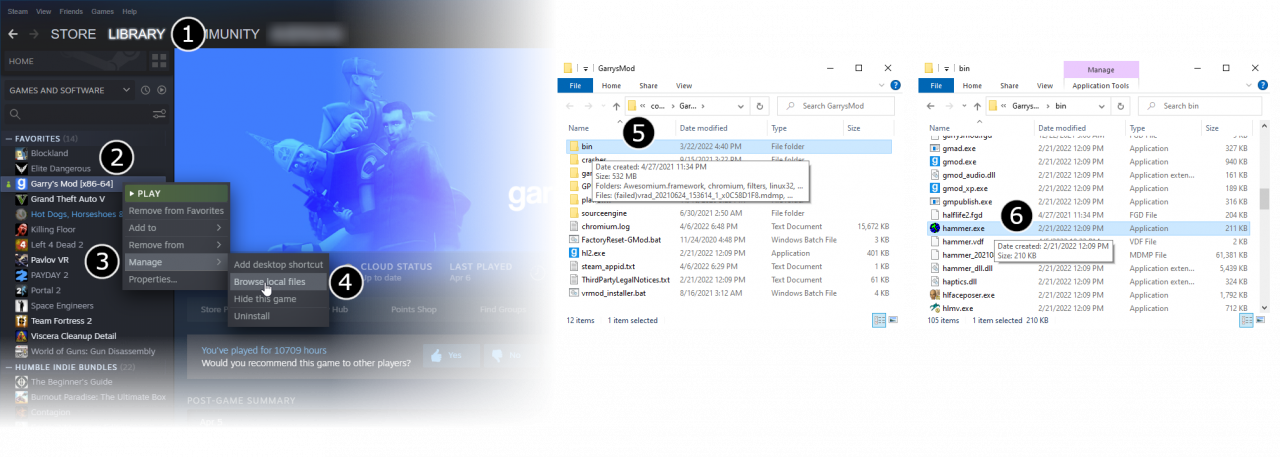
- From the File menu, select New:

- An empty map will appear.
hammer.exe directly.