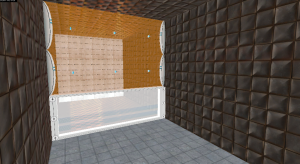Portal – Tutorial – Detailing Metal Walls in Test Chambers

You can upload screenshots at Special:Upload. For help, see the Help:Images.
| Skill Level
This tutorial expects you to have this amount of knowledge within the topic to follow along smoothly. | |||||
|---|---|---|---|---|---|
| Novice | Familiar | Competent | Proficient | Expert | |
This guide will teach you how to detail metalwalls as seen in Portal. There are a set of specific rules for creating the walls. Please know that metal walls are blocks, not panels. Do not treat them as such.
Creation
Beginning
Always begin with creating your metal walls or ceilings in the appropriate areas with the metalwall048b texture.
Texture metal floors with metal_modular_floor001.
General
In general areas, metal walls start from small blocks on bottom and bigger blocks on top.
Start with the small metal wall being 64 units high.
The next set of wall should be 192 units high and textured with metalwall048b_med. However, if your room is a 128 unit tall hallway or right above the wall is going to be concrete, make this brush 64 units high.
Lastly, if your wall is big enough create a 128 unit tall brush and texture it with metalwall048b_lrg. If your wall is tall enough. Use the Face Edit Sheet dialog and set both scaled to 0.5 or simply fit if your brush is 256 units long and tall.
For the ceiling, make sure the ceiling is consistent with the wall pattern. Sometimes it doesn't matter which wall you choose. However for long and tall areas such as testchmb_a_06's last room, choose the wall that the player needs to head towards.
Small Hallways
In Portal, small 128 unit tall hallways don't have a consistent pattern. They are either fully small blocks or use the general rule.
Vertical Areas
As seen in testchmb_a_14, there is a large pit with a unique metal wall. Depending on the size of your pit, texture the sides of the wall with metalwall048b_med and the center with metalwall048b_lrg.
Lumps
Remember that metal walls are blocks, this means that not all blocks were perfectly placed when making the test chambers.
For blocks that are pushed too far, simply make a new brush fitting the metalwall texture (either 32, 64, or 128 units). Turn this brush into a func_detail.
For blocks that are pushed too less, use the Clipping Tool to cut around a specific block. Then move the brush backwards.
Lighting
Use the Clipping Tool to cut around a specific block. Move the brush backwards at least 32 units and texture it with either white001, white008 or white009.
The most common light texture seen throughout Portal is white001. So it is recommended that you use this texture for almost all of your light textures.
If you want a small light to a medium wall, make sure to surround the textures and the inside of the light with small blocks.
Exceptions
- It is okay to add a small metal block line to patch part of the map that may result in a leak.
- In very minor circumstances, it is okay to detail a wall a little bit. For instance, swapping a large metalwall with a medium one once in awhile is okay.
Important Notes
metalwall048b, the small metal block texture never appears on a ceiling unless it is in a small hallway or if needed to seal the ceiling or wall.metalwall048b_lrgalmost always is never too pushed in or too pushed out.- Metal blocks on the ceiling are barely are ever too pushed in or too pushed out.
- If your test chamber door needs to have a metal surrounding, always texture the door with
metalwall048b. The only exception to this rule is the door seen intestchmb_a_09