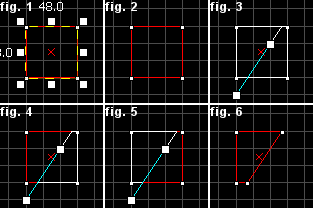Hammer Clipping Tool
(Redirected from Clipping Tool)
Jump to navigation
Jump to search
This article needs more  links to other articles to help
links to other articles to help  integrate it into the encyclopedia. Please help improve this article by adding links
integrate it into the encyclopedia. Please help improve this article by adding links  that are relevant to the context within the existing text.
that are relevant to the context within the existing text.
January 2024
January 2024
The Clipping Tool allows you to slice the currently selected brush using clip planes. Clip planes enable you to precisely make a cut in a solid, leaving you the option to keep either or both parts of the resulting two solids. It is in some ways quicker and more efficient than carving or vertex manipulation. You have the option of only splitting the brush, or actually slicing a piece right off.
To use the Clipping Tool to slice an object with a clip plane:
- Select the object to be clipped using the Selection Tool.
- Select the Clipping Tool on the MapTools toolbar.
- Drag a line across the selected object. This is the clip line. The part of the object to be kept will be highlighted in white lines. Cycle through the clip modes by clicking on the Clipping Tool icon.
- When you are satisfied with the potential resulting object, press the ↵ Enter key to perform the clip.
External links
- [1] - a tutorial on using the Clip tool to cut a hole in a wall.