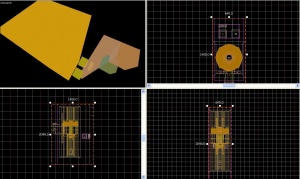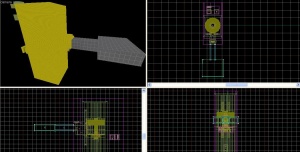Elevator (Portal 2)
Template:Otherlang2 Elevators are used in Portal 2 to transition the player from level to level. They are not to be confused with the Disassembler, which took the players from level to level in coop.
Adding elevators to a map
Entrance elevator
1. Select the entity tool, create a func_instance, and give it the fixup name "Arrival_Elevator" and the VMF file name "instances/turbine_elevator/arrival_elevator_a4_base.vmf"
2. To make things simpler, and to not have to create two func_instances and find the second one through all this mess, simply Shift+drag the "Arrival_Elevator" one unit in any direction to copy the first func_instance, and quickly put the copy exactly back on top of the original.
3. Double-click either one and change the name to "Arrival_Logic" with the VMF file name "instances/turbine_elevator/arrival_elevator_a4_logic.vmf"
You can use one of the other elevators to use a different theme; just make sure you have both the elevator and the logic instances.
Transition manager
4. Create one more func_instance entity anywhere; a convenient place is right behind the elevator model (but not inside the arrival elevator!). Name this one "Arrival_Departure_Trans" with the VMF file name "instances/transitions/arrival_departure_transition_ents.vmf". This instance covers the transition for both the Arrival AND Departure elevators, but does not cover the vmf's for the departure elevator(read below)
You can set the videos on the elevators by setting the variables in this instance; e.g. try setting $arrival_video to media/animalking.bik. For a complete list of available videos, see this page.
Exit elevator
5. To create the exit elevator, simply repeat steps 1-3 but instead of "arrival_elevator" you will choose "instances/turbine_elevator/departure_elevator_a4_logic.vmf" and "instances/turbine_elevator/departure_elevator_a4_base.vmf" both of which are located in the same folder. Name these "Departure_Elevator" and "Departure_Logic" respectively.
Connection to the map
6. You will notice that sticking out of the middle of the elevators on one side is an extension that looks like a hallway. You must connect this passage to your map. A door would look good here.
Now your elevator is complete, congratulations!
Spawning without a potato (advanced)
1. Repeat steps 1 and 2 above.
2. At step 3, replace the instance "instances/turbine_elevator/arrival_elevator_a4_base.vmf" with "instances/turbine_elevator/arrival_elevator_base.vmf".
3. Double click on the instance and click on Edit Instance. Immediatly, save it under a new name ("my_arrival_elevator_base.vmf", for example) because we'll be doing some changes in it. Also, don't forget to modify the Vmf Filename of the instance in the main map.
4. Double click on the trigger_once named "elevator_1_interior_start_trigger" that cover the elevator model.
5. Go to the Outputs, and Copy the line with:
6. Delete that output line, and place a func_instance_io_proxy entity named "proxy" near the elevator model.
7. Go to the Outputs, and Paste the line copied before.
8. Change the "OnStartTouch" output to "OnProxyRelay". Save your instance.
9. Go back to your main map and create a info_player_start and a weapon_portalgun in the elevator (make sure that the player is not stuck in the elevator).
10. Create a trigger_once entity that covers the whole elevator model and info_player_start.
11. Add this Output:
12. Finally, save your map, compile it and it should works, if you did it correctly.
Spawning without a potato (simple)
1. Create a logic_playerproxy named player_settings.
2. Place a logic_auto somewhere in your map. Put it next to the logic_playerproxy so that you can find them both.
3. On the Output tab of logic_auto, add this output:
4. Finally, save your map, compile it and it should works, if you did it correctly.
Spawning without a potato (simple #2)
1. Create a trigger_weaponstrip at the bottom of the arrival elevator.
2. Place a portal gun above the trigger.
3. In the settings of the portal gun, adjust it to your preference (no potatoes or single portal only).