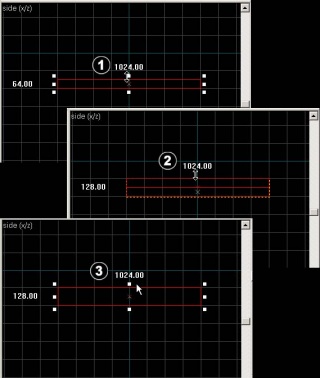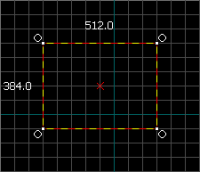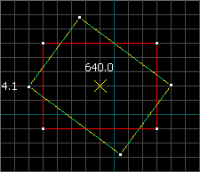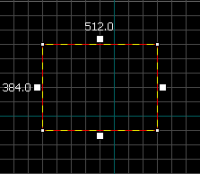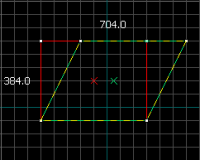Zh/Basic Construction
笔刷
笔刷是在起源引擎的所有地图中创建固体的基本工具。地板、墙面、天花板,等等这些非模型的几何体都由是笔刷构成的。
创建笔刷
- 选择方块工具
 。
。 - 创造一只盒子,先在二维顶视图(默认情况下是右上角的窗口)中点击并拖拽鼠标设置笔刷大小,如图二。
- 按下回车键创建这个物体。另外也可以在笔刷内点击右键然后选择Create Object。
注:如果在你的东西没有任何纹理,要显示纹理的话,到相机视图中查看 > 3D Textured Polygons 。
笔刷选取
点击选择工具 ![]() 。它用于提取对象群体中的某个对象或一组对象。激活选择工具后,在任意窗口点击笔刷可以将其标记为高亮。(二维窗口里请点击笔刷边缘或中心。在相机视图只要点击选取对象即可。)
。它用于提取对象群体中的某个对象或一组对象。激活选择工具后,在任意窗口点击笔刷可以将其标记为高亮。(二维窗口里请点击笔刷边缘或中心。在相机视图只要点击选取对象即可。)
你应该发现了,被选的笔刷变成红色高亮状态,同时在二维视图中会出现八个白色控制点。这些控制点允许你对被选物进行旋转与形变操作。(见之后的缩放、旋转与倾斜)
记住,笔刷就像是三维线条构成的盒子。把盒子压扁使其看上去像是一块薄板,再把它移动到相机的下方。把这个笔刷想象成一块立体的天花板、地板或是墙壁,光有它不能算完整的房间。需要6块笔刷才能制作一个房间。
网格
所有二维视图中都会显示网格。默认情况下所有对象都会对齐到网格。你也可以关闭此功能,不过如果保留此功能可以更好地防止你的地图出现漏洞或其他错误。
网格的默认大小是64单位,这表示每格都以64单位分割。你可以按 [ 和 ] 键改变网格大小。
要在有效地图中确定合适的刻度,请参考文章 尺度。
Resize, Rotate, & Skew
Resize
Select a brush using the Selection Tool ![]() and mouse over one of its eight white handles. The cursor should change to arrows, indicating along which axis you can move that handle.
and mouse over one of its eight white handles. The cursor should change to arrows, indicating along which axis you can move that handle.
To resize, simply click and drag one of these handles.
Rotate
Select the object you wish to rotate using the Selection Tool ![]() , then click once on the object. You should see the object surrounded at the corners with circles.
, then click once on the object. You should see the object surrounded at the corners with circles.
Mouse over a circle in any 2D view, then click and drag to rotate the object.
Skew
Select the object you wish to skew using the Selection Tool ![]() , then click twice on the object. You should see small white squares at the center of each edge of the object.
, then click twice on the object. You should see small white squares at the center of each edge of the object.
Mouse over a white square in any 2D view, then click and drag to skew the object along that axis.