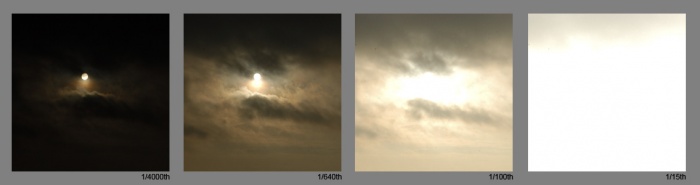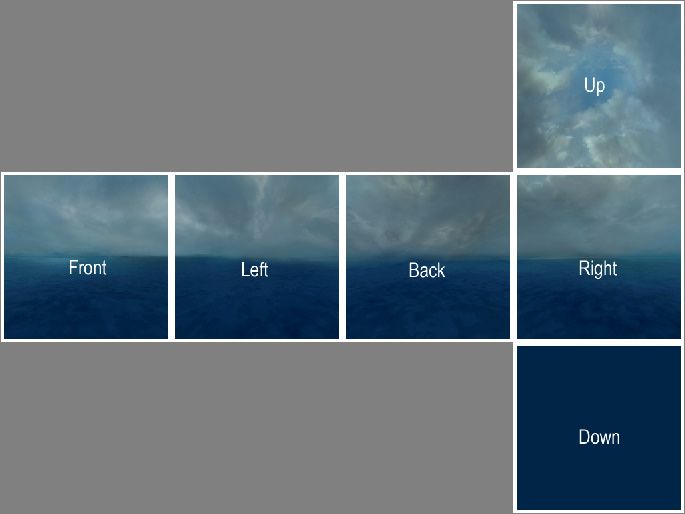HDR Skybox Creation
Unlike most textures in a game, a skybox typically represents a collection of very large and very bright objects. This makes the need for high dynamic range imaging far more pressing.
HDR skyboxes are made with special VTFs containing 32-bit floating point colour values (as opposed to the usual 8-bit integers). These are created from Portable Float Map (.pfm) files by VTEX.
Creating PFMs
Skies at different exposures
Before creating a HDR skybox we need to know what the sky looks like at different exposures:
As you can see, the captured image changes as the exposure is altered. A single 8-bit image could never be used to create those effects: at 8-bit white is white, and the sun would only stand out if it was literally a different colour from the rest of the sky.
Create a base skybox
First you need to create a basic skybox cube, as you would for an LDR skybox. See Skybox (2D).
With your images ready, arrange them in one large file as seen below. This step is required only if you are using the splitskybox tool. If you aren't then you are quite free to handle each texture separately.
Save this assembled image as a TGA file. If you are prompted, do not use RLE compression and do place the origin at the bottom left.
Adding HDR data
We will now paint a sun into our skybox, which will behave in the same way as the 'exposures' photographs above. A good tool to use for this step is HDR Shop.
HDR Shop works by taking files created by other image editors for different exposures and merging them together at 32-bit floating point. You can adjust the exposure you are working on with the + and - buttons on your keypad, or from the menu with View > Exposure. The current value is displayed in the lower-right corner of the screen.
When you've reached the exposure you are looking for, choose File -> Edit in image editor and you will get an image to edit. HDR Shop will open the image in your default BMP editor at this point, but you can use whatever tool you want so long as you're saving the right file.
There is a more detailed tutorial available on HDR Shop's website.
When you are finished, OK away the HDR Shop's dialogue and choose File -> Save as... and select the 'Portable Floatmap' format. Name and save this PFM file as you would a 2D skybox source image.
sdk_sky_exampleup
Let's do this with sourcesdk_content\dod\materialsrc\skybox\sdk_sky_exampleup.tga. Open it up and adjust the exposure to -3 stops, then edit the image externally. Now paint in a sun.
After returning to HDR Shop and OKing the dialogue, the current exposure level will be updated with the image that you just painted.
Try adjusting the exposure up and down and you'll see that the sun is now integrated into the other exposures as well. Continue editing the different exposures until the desired result is achieved. It will be a good idea to spend some time emulating the blown-out effects around the sun and the highlights on the clouds as seen in the photographic reference.
Split the skybox
If you created your skyboxes in a single file as in the above image, you will need to use splitskybox.exe to split it into six. Just drag the PFM onto it.
Creating the materials
At this stage you should have six files:
<skyname>ft.pfm<skyname>lf.pfm<skyname>bk.pfm<skyname>rt.pfm<skyname>up.pfm<skyname>dn.pfm
Make sure they are under your_mod\materialsrc\skybox\. You now need to create six corresponding TXT files (e.g. MySkyft.txt) alongside them, in order to compile to VTF. Each must contain:
pfm 1 // Flag as HDR texture
pfmscale 1 // Scales baseline brightness; lower is duller
nocompress 1 // optional; halves filesize, in most cases without visible loss except under extreme zoom
Drag these text files onto VTEX and it will compile them to VTF. (Unfortunately, VTFEdit doesn't import PFMs.)
The VTFs will appear in the corresponding materials subfolder (e.g. your_mod\materials\skybox\). Now you just need to create six VMTs there. These should contain:
Sky
{
// if you compiled with nocompress:
$hdrbasetexture "skybox/sdk_sky_example_hdrft"
// if you didn't:
$hdrcompressedtexture "skybox/sdk_sky_example_hdrft"
$basetexture "skybox/sdk_sky_exampleft"
$nofog 1
$ignorez 1
}
Creating LDR fallbacks
You must also create standard low dynamic range VTFs for users who do not play in HDR. Compile with these settings:
dxt5 1 skybox 1
These are ordinary textures, so you can use VTFEdit if you prefer.
Usage
In Hammer, go to Main Menu > Map > Map Properties > Skybox Texture Name and type the name of your skybox, relative to materials\skybox\ and without any of the face suffixes. (e.g. just MySky.)
See also
Sky- HDR Lighting Basics - How to add basic HDR lighting effects.
- HDR Lighting Settings - Information on customizing HDR lighting settings.
- Skybox (2D)
- Material
| Environment articles: | |
|---|---|
| Skies and environment maps | |
| Terrain and displacement mapping | Displacements • Creating Holes in Displacements • Digital Elevation Models • Creating custom terrain with Worldmachine |