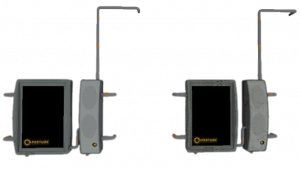Portal BTS - Tutorial - Speakers

You can upload screenshots at Special:Upload. For help, see the Help:Images.
Introduction
This tutorial will teach you how to create speakers.
First, complete this guide Making GLaDOS speak
The Speaker
Create a prop_static entity and set it's world model to models/props/speaker_system01/speaker_system01.mdl
If the speaker is inside an Observation Hallway set it's skin to 0. If the speaker is the the maintenance areas, make it skin 1.
Create an info_target entity and name it to glados_speaker1. Put this info_target in the center of the speaker part of the model.
Create an env_microphone entity inside of the nodraw box of the GLaDOS' generic_actor area. Enter the following properties:
| Property Name | Value |
|---|---|
| Name | glados_microphone_speaker01 |
| Start Disabled | Yes |
| Speaker target | glados_speaker1 |
| Speaker DSP Preset | 8 LOUDSPEAKER, ECHO |
Underflags, untick
Hears Combat soundsHears World soundsHears player soundsHears bullet impacts
then tick Ignores non-attenuated sounds
Triggering
When triggering the scene, enable the microphone first, then play the scene with a small delay.
Extra
The voice lines used in the BTS areas in Portal were modified to have a "speaker" effect.
Here's a sample of a line with the speaker effect:
Retail Voice Line
Here's a sample of the same line but without the speaker effect (taken from the beta):
Beta Voice Line
According to Tim Larkin, he used the Audio Ease Speakerphone VST Plugin. Unfortunately he doesn't remember which effect(s) were used. If you found out what makes the "speaker" effect, please add it here.