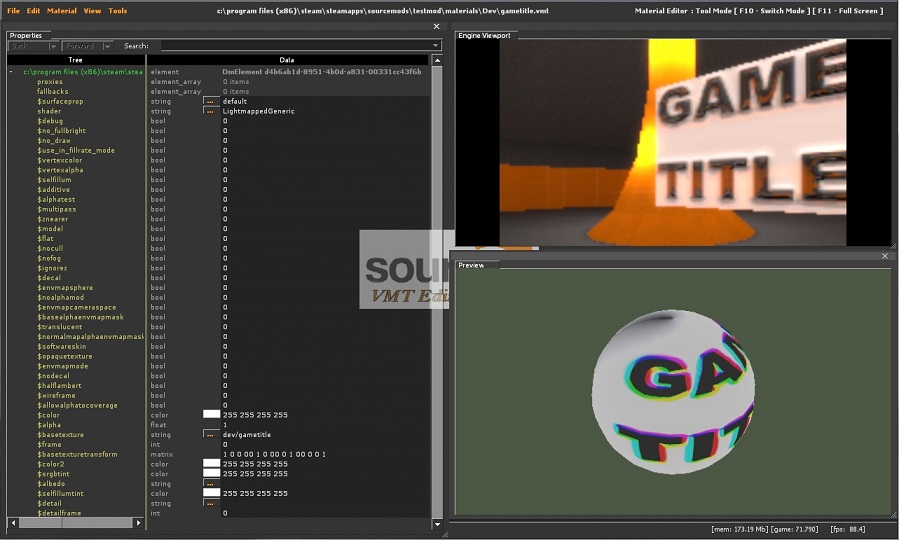Source VMT Editor
For help, see the VDC Editing Help and Wikipedia cleanup process. Also, remember to check for any notes left by the tagger at this article's talk page.
Overview
The Material Editor is an engine tool available in Source 2007 and later. This tool allows you to edit VMT properties while in-game with via a simplified interface that is both user friendly and real time. This heavily simplifies the material editing process as well. Previously users would have to edit the vmt outside of the engine, then go back in-game and reload all materials, or the current vmt. To use it, run your game or mod with -tools -nop4 on the command line and select 'Material Editor' from the Tools menu. This tool is used to edit the material properties with the added advantage of a preview.
Interface
The first viewport on the left is the vmt properties that you could set. The lower right viewport is the vmt preview, and bove that is the engine viewport. When you are editing, the vmt properties viewport will identify all of the avalable parameters as well as what type of data that could be inputted.
To Create a new material
click file -> new , then begin editing
see Material for editing information
Select the type of shader to be used
see List of Shaders
Ideally, you should pick one of these three.
- LightmappedGeneric -> for world texturing
- VertexLitGeneric -> for model texturing
- UnlitGeneric -> for UI texturing
After your shader type is selected, your list of avalable parameters, for the selected shader, will update.
Next fill in the data for for the nessesary parameters to achieve the desired result.
see List of Shader Parameters for more details
Data types
- bool "short for boolean" in which 0 = false and 1 = true
- string "file path" (ex. brick\brickfloor001a.vtf) "name" (ex. VertexLitGeneric)
- color <color255 + int> (ex. 97 11 255 255)
- float "floating point" a decimal between 0 and 1 (ex. 0.75)
- int "short for integer" (ex. 56)
- matrix "written in binary" ( 1 0 0 0 0 1 0 0 0 0 1 0 0 0 0 1 )
Loading a material
click file -> Open..., find the file located in the mod or game directory loaded
Saving a material
click file -> save as..., give the material a name, and save in the mod or game directory loaded