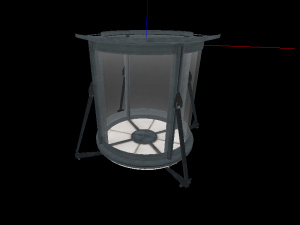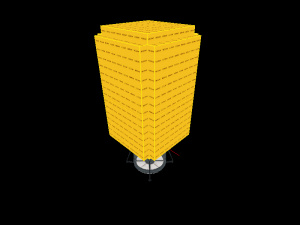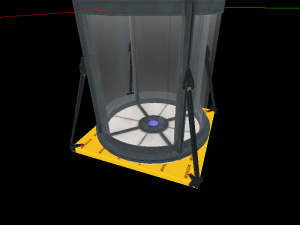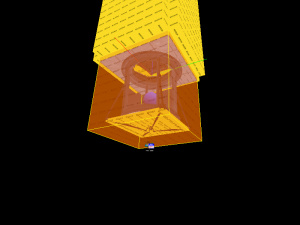Box dropper: Difference between revisions
(Changed some of the layout elements on the page) |
|||
| Line 1: | Line 1: | ||
{{ | {{Back | Portal Level Creation}} | ||
{{DISPLAYTITLE: Portal - Tutorial - Box Dropper}} | |||
{{toc-right}} | |||
{{Tutorial Skill Level | skill=2}} | |||
This tutorial will show step-by-step how to create the '''box dropper''', or '''vital aparatus vent''', seen throughout the [[Portal]] test chambers. The box droppers can be used to give the player a new weighted storage cube whenever their previous one is destroyed. | This tutorial will show step-by-step how to create the '''box dropper''', or '''vital aparatus vent''', seen throughout the [[Portal]] test chambers. The box droppers can be used to give the player a new weighted storage cube whenever their previous one is destroyed. | ||
{{clr}} | |||
== Construction == | == Construction == | ||
=== | === Dropper model === | ||
Create a <code>[[prop_dynamic]]</code> | [[Image:Box dropper models.jpg|right|thumb|300px|The models]] | ||
Create a <code>[[prop_dynamic]]</code>, set its model to <code>models/props/box_dropper.mdl</code> and disable the shadows. | |||
Create a <code>prop_dynamic</code>, set its model to <code>models/props/box_dropper_cover.mdl</code> and name <code>box_dropper_model_cover</code>. | |||
Align the two entities so they are in the same place where the dropper should be in the map. | |||
=== | {{clr}} | ||
Use the [[Hammer Arch Properties|arch tool]] to create a <code> | |||
=== Ceiling Arch === | |||
[[Image:Box dropper arch3.jpg|right|thumb|300px|The arch, vertex manipulated and textured]] | |||
Use the [[Hammer Arch Properties|arch tool]] to create a <code>128L*128W*16H</code> arch above the <code>prop_dynamic</code> entities with the following settings: | |||
{| class=standard-table | |||
! Property Name || Value | |||
|- | |||
| Wall width || 24 | |||
|- | |||
| Number of Sides || 8 | |||
|- | |||
| Arc || 360 | |||
|- | |||
| Start Angle || 0 | |||
|- | |||
| Add Height || 0 | |||
|} | |||
Next use the [[Hammer Vertex Tool|vertex manipulation tool]] to move the corners of the arch so it resembles a rectangle with a hole in the middle. After that, texture the inner rim of the arch with <code>metal/metalwall61f</code>. Texture the underside of the arch with <code>concrete/concrete_modular_ceiling001a</code>. | Next use the [[Hammer Vertex Tool|vertex manipulation tool]] to move the corners of the arch so it resembles a rectangle with a hole in the middle. After that, texture the inner rim of the arch with <code>metal/metalwall61f</code>. Texture the underside of the arch with <code>concrete/concrete_modular_ceiling001a</code>. | ||
{{clr}} | |||
=== Ceiling shaft === | |||
[[Image:Box_dropper_shaft.jpg|right|thumb|300px|The shaft seen from the outside]] | |||
[[Image:Box_dropper_shaft2.jpg|right|thumb|300px|The inside of the shaft with nodraw hidden]] | |||
Create a shaft using brushes above the dropper with the dimensions of <code>128L*128W*256H</code> and split the sides of the shaft in two equal pieces. Then proceed to texture the lower inner walls with <code>metal/metalwall_bts_006a</code>, top inner walls with <code>metal/metalwall_bts_006b_gradient</code> and inner ceiling with <code>lights/light_orange001</code>. | |||
Create a shaft using brushes above the dropper | |||
{{clr}} | |||
=== | === Box Template === | ||
Create a small <code> | Create a small <code>128L*128W*112H</code> room above the dropper shaft with [[nodraw]] textured brushes. | ||
Next, create a <code>[[prop_physics]]</code> entity in the middle of this room and set its model to <code>models/props/metal_box.mdl</code> and name to <code>box</code>. Give it the following outputs: | |||
{| {{OutputsTable}} | {| {{OutputsTable}} | ||
| [[Image:Io21.png]] || OnOutOfWorld || !activator || Kill || || 0.00 || No | | [[Image:Io21.png]] || OnOutOfWorld || !activator || Kill || || 0.00 || No | ||
| Line 44: | Line 60: | ||
|} | |} | ||
Create a <code>[[point_template]]</code> in the middle of the <code>box</code> entity. Set its name to <code>box_template</code> and set its first template to <code>box</code>. | |||
Create an <code>[[env_entity_maker]]</code> somewhere near the top of the shaft of the dropper. Set its name to <code>entity_box_maker</code> and set its ''Point_template to spawn'' to <code>box_template</code>. | |||
Create a <code>[[filter_activator_name]]</code> entity somewhere in the map. Set its name to <code>filter_boxes</code> and set its ''Filter Name'' to <code>box</code>. | |||
=== Lid Brush === | |||
[[Image:Box_dropper_stop_plugging.jpg|right|thumb|300px|<code>tube_stop_plugging</code>]] | |||
Create a <code>96L*96W*4H</code> nodraw textured brush just below the lid of the dropper. Tie this brush to a <code>[[func_brush]]</code> entity. Set its name to <code>stop_tube_plugging</code> and set its ''Start Disabled'' keyvalue to ''Yes''. | |||
{{clr}} | |||
=== | === Lid Trigger === | ||
[[Image:Box_dropper_trigger.jpg|right|thumb|300px|<code>trigger_box_dropper_clear</code>]] | |||
Create a <code>128L*128W*128H</code> [[Tool_textures#trigger|trigger]] textured brush around the box dropper models. Tie this brush to a <code>[[trigger_multiple]]</code> and set its name to <code>trigger_box_dropper_clear</code>, set its ''Start Disabled'' keyvalue to ''Yes'' and set its ''Filter Name'' to "<code>filter_boxes</code>". Go to its flags and make sure the ''Physics Objects'' flag is checked and the ''Client'' flag is unchecked. Now give it the following outputs: | |||
{| {{OutputsTable}} | {| {{OutputsTable}} | ||
| [[Image:Io11.png]] || OnEndTouch || entity_box_maker || ForceSpawn || || 0.00 || No | | [[Image:Io11.png]] || OnEndTouch || entity_box_maker || ForceSpawn || || 0.00 || No | ||
| Line 69: | Line 92: | ||
|} | |} | ||
{{clr}} | |||
=== Lid Logic === | |||
Create a <code>[[logic_relay]]</code> and set its name to <code>logic_drop_box</code>. Give it the following outputs: | |||
{| {{OutputsTable}} | {| {{OutputsTable}} | ||
| [[Image:Io11.png]] || OnTrigger || box_dropper_model_cover || SetAnimation || open || 0.00 || No | | [[Image:Io11.png]] || OnTrigger || box_dropper_model_cover || SetAnimation || open || 0.00 || No | ||
| Line 85: | Line 105: | ||
|} | |} | ||
=== Shaft Slopes === | |||
[[Image:Box_dropper_funnel.jpg|right|thumb|300px|The sloped brushes]] | |||
The dropper is now finished and ready to be implemented into a map. | Create brushes and use the [[clipping tool]] to shape them like depicted in the picture below. Tie all of these brushes to a <code>[[func_detail]]</code> entity. The dropper is now finished and ready to be implemented into a map. | ||
{{clr}} | |||
== Implementation == | == Implementation == | ||
Place the dropper in the ceiling above where the box should drop. | Place the dropper in the ceiling above where the box should drop. | ||
=== | === Box Setup === | ||
Set up a trigger to send the ''Trigger'' input to the <code>logic_drop_box</code> entity. This can be done in numerous ways, such as using a <code>[[logic_auto]]</code> to make the box drop at the start of the map, a <code>[[trigger_once]]</code> to have the box drop when the player enters the room, or a <code>[[trigger_look]]</code> to make the box drop when the player is looking at the dropper. | Set up a trigger to send the ''Trigger'' input to the <code>logic_drop_box</code> entity. This can be done in numerous ways, such as using a <code>[[logic_auto]]</code> to make the box drop at the start of the map, a <code>[[trigger_once]]</code> to have the box drop when the player enters the room, or a <code>[[trigger_look]]</code> to make the box drop when the player is looking at the dropper. | ||
=== | === Box Respawn === | ||
If there are [[Emancipation Grid|fizzlers]] or [[Creating poison water|goo]] in the map, the box must be set up to respawn if it can be lost. For fizzlers, add a ''OnDissolveBox'' output that triggers <code>logic_drop_box</code> to the <code>[[trigger_portal_cleanser]]</code> entity. | If there are [[Emancipation Grid|fizzlers]] or [[Creating poison water|goo]] in the map, the box must be set up to respawn if it can be lost. For fizzlers, add a ''OnDissolveBox'' output that triggers <code>logic_drop_box</code> to the <code>[[trigger_portal_cleanser]]</code> entity. | ||
To make the box respawn if it's lost in goo, create a <code>trigger_multiple</code> within the goo volume with its filter set to <code>filter_boxes</code>, the ''Physics Objects'' flag set, and with the following outputs: | To make the box respawn if it's lost in goo, create a <code>trigger_multiple</code> within the goo volume with its filter set to <code>filter_boxes</code>, the ''Physics Objects'' flag set, and with the following outputs: | ||
| Line 113: | Line 129: | ||
|} | |} | ||
[[Category:Level Design Tutorials]][[Category:Portal]] | |||
[[Category:Level Design Tutorials]] | |||
[[Category:Portal]] | |||
Revision as of 16:25, 28 July 2021
| Skill Level
This tutorial expects you to have this amount of knowledge within the topic to follow along smoothly. | |||||
|---|---|---|---|---|---|
| Novice | Familiar | Competent | Proficient | Expert | |
This tutorial will show step-by-step how to create the box dropper, or vital aparatus vent, seen throughout the Portal test chambers. The box droppers can be used to give the player a new weighted storage cube whenever their previous one is destroyed.
Construction
Dropper model
Create a prop_dynamic, set its model to models/props/box_dropper.mdl and disable the shadows.
Create a prop_dynamic, set its model to models/props/box_dropper_cover.mdl and name box_dropper_model_cover.
Align the two entities so they are in the same place where the dropper should be in the map.
Ceiling Arch
Use the arch tool to create a 128L*128W*16H arch above the prop_dynamic entities with the following settings:
| Property Name | Value |
|---|---|
| Wall width | 24 |
| Number of Sides | 8 |
| Arc | 360 |
| Start Angle | 0 |
| Add Height | 0 |
Next use the vertex manipulation tool to move the corners of the arch so it resembles a rectangle with a hole in the middle. After that, texture the inner rim of the arch with metal/metalwall61f. Texture the underside of the arch with concrete/concrete_modular_ceiling001a.
Ceiling shaft
Create a shaft using brushes above the dropper with the dimensions of 128L*128W*256H and split the sides of the shaft in two equal pieces. Then proceed to texture the lower inner walls with metal/metalwall_bts_006a, top inner walls with metal/metalwall_bts_006b_gradient and inner ceiling with lights/light_orange001.
Box Template
Create a small 128L*128W*112H room above the dropper shaft with nodraw textured brushes.
Next, create a prop_physics entity in the middle of this room and set its model to models/props/metal_box.mdl and name to box. Give it the following outputs:
| My Output | Target Entity | Target Input | Parameter | Delay | Only Once | |
|---|---|---|---|---|---|---|
| OnOutOfWorld | !activator | Kill | 0.00 | No | ||
| OnOutOfWorld | logic_drop_box | Trigger | 0.00 | Yes |
Create a point_template in the middle of the box entity. Set its name to box_template and set its first template to box.
Create an env_entity_maker somewhere near the top of the shaft of the dropper. Set its name to entity_box_maker and set its Point_template to spawn to box_template.
Create a filter_activator_name entity somewhere in the map. Set its name to filter_boxes and set its Filter Name to box.
Lid Brush
Create a 96L*96W*4H nodraw textured brush just below the lid of the dropper. Tie this brush to a func_brush entity. Set its name to stop_tube_plugging and set its Start Disabled keyvalue to Yes.
Lid Trigger
Create a 128L*128W*128H trigger textured brush around the box dropper models. Tie this brush to a trigger_multiple and set its name to trigger_box_dropper_clear, set its Start Disabled keyvalue to Yes and set its Filter Name to "filter_boxes". Go to its flags and make sure the Physics Objects flag is checked and the Client flag is unchecked. Now give it the following outputs:
Lid Logic
Create a logic_relay and set its name to logic_drop_box. Give it the following outputs:
Shaft Slopes
Create brushes and use the clipping tool to shape them like depicted in the picture below. Tie all of these brushes to a func_detail entity. The dropper is now finished and ready to be implemented into a map.
Implementation
Place the dropper in the ceiling above where the box should drop.
Box Setup
Set up a trigger to send the Trigger input to the logic_drop_box entity. This can be done in numerous ways, such as using a logic_auto to make the box drop at the start of the map, a trigger_once to have the box drop when the player enters the room, or a trigger_look to make the box drop when the player is looking at the dropper.
Box Respawn
If there are fizzlers or goo in the map, the box must be set up to respawn if it can be lost. For fizzlers, add a OnDissolveBox output that triggers logic_drop_box to the trigger_portal_cleanser entity.
To make the box respawn if it's lost in goo, create a trigger_multiple within the goo volume with its filter set to filter_boxes, the Physics Objects flag set, and with the following outputs:
| My Output | Target Entity | Target Input | Parameter | Delay | Only Once | |
|---|---|---|---|---|---|---|
| OnStartTouch | !activator | Kill | 0.00 | No | ||
| OnStartTouch | logic_drop_box | Trigger | 0.00 | No |