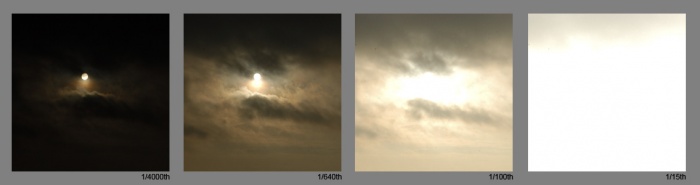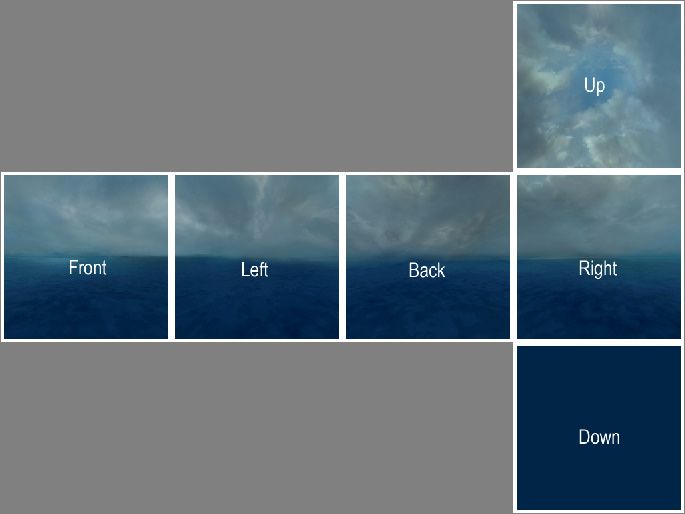HDR Skybox Creation: Difference between revisions
(He never kept us posted.) |
(Undo revision 214489 by MissingNoGuy55 (talk)) |
||
| Line 75: | Line 75: | ||
{{note|[[splitskybox]] Ep1 does not currently function. However, the OB version will work with either version of the engine.}} | {{note|[[splitskybox]] Ep1 does not currently function. However, the OB version will work with either version of the engine.}} | ||
{{note|[[Left 4 Dead 2]] Splitskybox is not a required step. And in fact will not work without lots of retyping of suffixes of multiple files. Left 4 Dead 2's iteration of [[VTEX]] is able to take your "T" image array (both tga into LDR and pfm into HDR) and process it directly into the proper <name_bk>vtf format. In order to do this, create your "T" array as above. Recommended simply for the sake of sanity to get proper orientation for the top (and bottom if needed) images in your custom skybox. Create your txt file as normal and drag it onto Left 4 Dead 2's Vtex. Create materials and use in game as normal. A caveat here is, although the vtf files are compiled properly for LDR, if you are opting out of an HDR skybox and plan to use a LDR skybox only, the supplied LDR material template in the [[skybox_(2D)]] tutorial does not work. You will get the checkerboard pattern. | |||
If you are trying to import an HDR skybox (meaning, if you rendered out a set of skybox textures in your external software, and then used HDRShop to create the hdr data) of a night sky, you will experience extreme banding in the darker areas which resemble dx compression. This banding is actually a result of the way HDRShop handles color information and can be observed directly in HDRShop if you adjust down the exposure and inspect your image.}} | |||
== Creating the materials == | == Creating the materials == | ||
Revision as of 20:11, 2 July 2018
Unlike most textures in a game, a skybox typically represents a collection of very large and very bright objects. This makes the need for high dynamic range imaging far more pressing.
VTF textures used for HDR skyboxes store their colors either lightly compressed in 16-bit floating point (RGBA16161616f) or heavily compressed as 8-bit integer values (BGRA8888). In either case, they are created by VTEX from uncompressed 32-bit floating point Portable Float Map (.pfm) files.
Creating PFMs
clamps 1
clampt 1
And add this command to the materials:
$basetexturetransform "center 0 0 scale 1 2 rotate 0 translate 0 0"
See #Creating the materials for details on how to use the commands.
Skies at different exposures
Before creating a HDR skybox we need to know what the sky looks like at different exposures:
As you can see, the captured image changes as the exposure is altered. A single 8-bit image could never be used to create those effects: at 8-bit white is white, and the sun would only stand out if it was literally a different colour from the rest of the sky.
Create a base skybox
First you need to create a basic skybox cube, as you would for an LDR skybox. See Skybox (2D).
With your images ready, arrange them in one large file as seen below. This step is required only if you are using the splitskybox tool. If you aren't then you are quite free to handle each texture separately.
Save this assembled image as a TGA file. If you are prompted, do not use RLE compression and do place the origin at the bottom left.
Adding HDR data
We will now paint a sun into our skybox, which will behave in the same way as the 'exposures' photographs above. A good tool to use for this step is HDR Shop.
HDR Shop works by taking files created by other image editors for different exposures and merging them together at 32-bit floating point. You can adjust the exposure you are working on with the + and - buttons on your keypad, or from the menu with View > Exposure. The current value is displayed in the lower-right corner of the screen.
When you've reached the exposure you are looking for, choose File -> Edit in image editor and you will get an image to edit. HDR Shop will open the image in your default BMP editor at this point, but you can use whatever tool you want so long as you're saving the right file.
There is a more detailed tutorial available on HDR Shop's website.
When you are finished, OK away the HDR Shop's dialogue and choose File -> Save as... and select the 'Portable Floatmap' format. Name and save this PFM file as you would a 2D skybox source image.
sdk_sky_exampleup
Let's do this with sourcesdk_content\dod\materialsrc\skybox\sdk_sky_exampleup.tga. Open it up and adjust the exposure to -3 stops, then edit the image externally. Now paint in a sun.
After returning to HDR Shop and OKing the dialogue, the current exposure level will be updated with the image that you just painted.
Try adjusting the exposure up and down and you'll see that the sun is now integrated into the other exposures as well. Continue editing the different exposures until the desired result is achieved. It will be a good idea to spend some time emulating the blown-out effects around the sun and the highlights on the clouds as seen in the photographic reference.
Split the skybox
If you created your skyboxes in a single file as in the above image, you will need to use splitskybox.exe to split it into six. Just drag the PFM onto it.
Creating the materials
At this stage you should have six files:
<skyname>_hdrft.pfm<skyname>_hdrlf.pfm<skyname>_hdrbk.pfm<skyname>_hdrrt.pfm<skyname>_hdrup.pfm<skyname>_hdrdn.pfm
Make sure they are under your_mod\materialsrc\skybox\. You now need to create six corresponding TXT files (e.g. <skyname>_hdrft.txt) alongside them, in order to compile to VTF. Each must contain:
pfm 1 // Flag as HDR texture
pfmscale 1 // brightness multiplier
nonice 1 // prevent seams appearing at low texture detail
nocompress 1 // optional; removing halves filesize, but causes color banding under close inspection
Drag these text files onto VTEX and it will compile them (unfortunately VTFEdit doesn't import PFMs). The VTFs will appear in the corresponding materials subfolder (e.g. your_mod\materials\skybox\).
Now you just need to create six VMTs named <skyname>_hdr<face>.vmt. These should read:
Sky
{
// if you compiled with nocompress:
$hdrbasetexture "skybox/sdk_sky_example_hdrft"
// if you didn't:
$hdrcompressedtexture "skybox/sdk_sky_example_hdrft"
$basetexture "skybox/sdk_sky_exampleft"
}
Creating LDR fallbacks
You must also create standard low dynamic range VTFs for users who do not play in HDR. Compile with these settings:
nonice 1
dxt5 1 // or nocompress
These are ordinary textures, so you can use VTFEdit if you prefer. There is no need to create new materials for LDR users; they will load the _hdr ones.
Usage
In Hammer, go to Main Menu > Map > Map Properties > Skybox Texture Name and type the name of your skybox, relative to materials\skybox\ and without any of the face suffixes. (e.g. just MySky.)
See also
Sky- HDR Lighting Basics - How to add basic HDR lighting effects.
- HDR Lighting Settings - Information on customizing HDR lighting settings.
- Skybox (2D)
- Material
- Sky Writer - 3ds Max tool that renders your scene into PFM and compiles to VTF.
| Environment articles: | |
|---|---|
| Skies and environment maps | |
| Terrain and displacement mapping | Displacements • Creating Holes in Displacements • Digital Elevation Models • Creating custom terrain with Worldmachine |