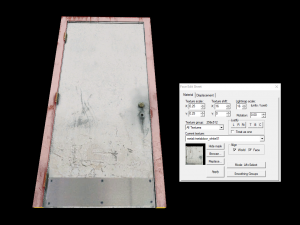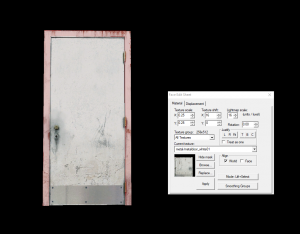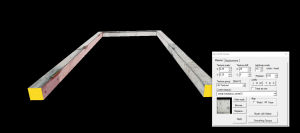Creating Portal Doors: Difference between revisions
Thunder4ik (talk | contribs) m (Unicodifying, replaced: [[Image: → [[File: (5), See Also → See also) |
(Removed skill level) |
||
| Line 1: | Line 1: | ||
{{DISPLAYTITLE: Portal BTS - Tutorial - Doors}}{{back | Portal Level Creation|Portal Level Creation | {{DISPLAYTITLE: Portal BTS - Tutorial - Doors}}{{back | Portal Level Creation|Portal Level Creation}}{{Morescreenshots}} | ||
==Introduction== | ==Introduction== | ||
Latest revision as of 17:52, 19 April 2025

You can upload screenshots at Special:Upload. For help, see the Help:Images.
Introduction
This guide will show you how to open doors with handles that can be opened with the use key.
Door
Create a prop_door_rotating and enter the following properties:
| Property Name | Value |
|---|---|
| Name | d1
|
| World Model | models/props_c17/door01_left.mdl
|
| Skin | 5
|
| Disable Shadows | Yes
|
| Rotating Distance | 110
|
| Fully Open Sound | Doors.FullOpen1
|
| Fully Closed Sound | Doors.FullClose1
|
| Move Sound | Doors.Move1
|
Door Frame
Create 2 4w*4l*112h brushes with the nodraw texture.
Create a 4w*48l*4h brush with the nodraw texture.
Select all the brushes and tie them to a func_detail
Move these brushes around the door and texture all visible faces with metal/metaldoor_white01
Select the Face Edit Sheet, select the front faces and set the Texture Shift X value to 16.
Select the back faces, set the Texture Shift X value to 16 and set the Alignment to World.
Select the Right face, set the Texture Shift X value to 216.
Select the Left face, set the Texture Shift X value to 25.
Select the Top face, set the Texture Shift X value to 16 and set the Texture Shift Y value to 88.
Areaportal
Create a 2w*56l*112h brush with the Areaportal texture.
Center this brush with the Door Frame.
Tie this entity to a func_areaportal entity and enter the following properties:
| Property Name | Value |
|---|---|
| Name of Linked Door | d1
|
| Initial State | Closed
|
Initial State Property to Open.Implementation
Place the door in a suitable area, these doors are typically connected to or used in Observation Hallways.
Keypad Doors
Use the same Door Frame as seen earlier. Next, create a 48w*2l*108 brush with the nodraw texture, texture all visible faces with metal/metaldoor_white01, align the texture if necessary.