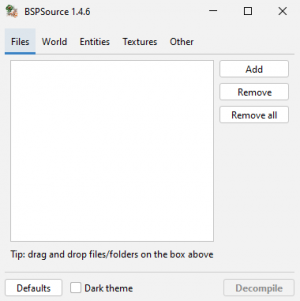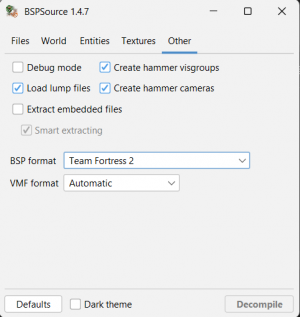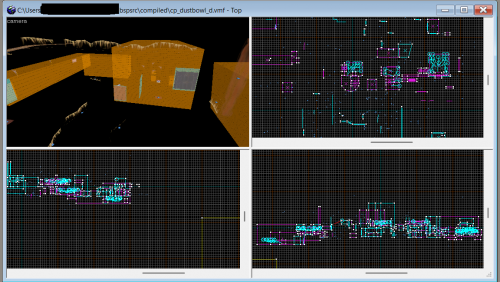Team Fortress 2/Building Respawn Rooms: Difference between revisions
(Created page with "{{LanguageBar}} {{DISPLAYTITLE:Building Respawn Room}} {{TF2 topicon}}{{source topicon}}Category:HammerCategory:Level Design[[Category:Team Fortress 2|Your first map]...") |
Le Glaconus (talk | contribs) (formatting, bit of clarification) |
||
| (25 intermediate revisions by 2 users not shown) | |||
| Line 1: | Line 1: | ||
{{LanguageBar}} | {{LanguageBar}} | ||
{{ | {{TF2 topicon}}{{source topicon}}[[Category:Hammer]][[Category:Level Design]][[Category:Team Fortress 2|Your first map]] | ||
{{ | Let's learn how to view works created by other users on hammer. | ||
=== Using BSPSource === | |||
[[BSPSource]] is a [[BSP]] decompiler, it allows to edit maps in {{hammer|4}} whitout having the original [[VMF]]. | |||
{{note|Some maps may have decompiling protection, which makes the file not editable in {{hammer|1}} whitout acquiring the original [[VMF]].}} | |||
Download the file [https://github.com/ata4/bspsrc/releases here]. Make sure it matches your operating system, unzip it, then run {{path|bspsrc.bat|icon=exe}}. | |||
Before decompiling, set the BSP format to "{{tf2|2}}". This will make opening [[VMF]] files with {{hammer|2}} less error prone. Then You can input a [[BSP]] file via the 'add' button and convert it to a [[VMF]] file via the 'decompile' button. | |||
{{confirm|Setting the BSP Format to "Automatic" might work just as fine as setting it to BSP.}} | |||
[[File:Bspsource exe.png|left|300px|caption|window when running bspsource]][[File:Bspsrc_bspformat.png|300px|caption|Set the bsp format to Team Fortress 2.]] | |||
{{important|Decompiled maps may not run properly in {{hpp|4}}. In simple terms, the standard {{hammer|2}} is more forgiving, while {{hpp|2}} is stricter and more precise. {{hammer|1}} tends to ignore certain data losses that occur during the BSP-to-VMF conversion process, but {{hpp|1}} does not. files that open just fine in {{hammer|1}} might produce errors or fail to open in {{hpp|1}}. If {{hpp|1}} refuses to open a file, try using a different converter instead of [[BSPSource]], or open the file in {{hammer|1}} first, save it, and then try opening it in {{hpp|1}}.}} | |||
{{clr}} | |||
== Open In Hammer editor == | |||
{{warning|If there are non-{{wiki|ASCII}} characters (e.g. Korean, Japanese, Chinese) in the map file path, {{hpp|2}} will crash. If you have already opened a file in a path that contains ''non-ASCII'' characters, you can check the broken font by checking {{code|recentfile}} in {{path|bin/x64/hammerplusplus/hammerplusplus_settings|ini|icon=file}}. Delete those elements and run {{hpp|1}} again.}} | |||
In this article, we’re going to get some idea the spawn room and regenerating supply. | |||
Let's start by opening the [[VMF]] file in {{hammer|4}}. | |||
{{clr}} | |||
=== Visgroups === | |||
[[File:Screen_loading_dustbowl_in_hammer.png|thumb|left|500px|caption|There are so many elements that it's hard to figure out.]] | |||
The [[Visgroup]] feature allows mappers to inspect and edit maps more easily by hiding unnecessary elements. | |||
It lets you group objects together and toggle their visibility in the viewport for better control and organization. | |||
{{clr}} | |||
[[File:Visgroup_panel.png]] | |||
For analyzing a map, it’s recommended to enable only '''Point Entities''', '''Brush Entities''', and '''Game Logic''' in the VisGroup panel. | |||
{{clr}} | |||
[[File:Visgrouped_screen_dustbowl.png|thumb|left|500px|caption|Visgrouped screen.]] | |||
''''show'''' button in visgroup panel toggles the effect of temporarily checking all elements. Pressing ''''show'''' again will cause only the originally checked elements to appear in the viewport. | |||
Use Visgroups to help identify and isolate objects in a complex map. | |||
{{clr}} | |||
{{note|To learn how to use Visgroups in detail, refer to [[Grouping and VisGrouping]].}} | |||
=== Find Entities === | |||
{{clr}} | |||
=== Respawn Room === | |||
{{clr}} | |||
=== Regenerate Supply === | |||
{{note|There are many interesting topics to explore — like the doors that separate each round, Control Points, and materials with func properties — but for now, we’ll focus on the essential knowledge needed for general-purpose mapping. | |||
}} | |||
{{clr}} | |||
{{navbar2|Team Fortress 2/Your First Map|Your First Map|Team Fortress 2 Maping tutorial|Team Fortress 2 Maping|Team Fortress 2/Building Respawn Room|Building Respawn Room}} | |||
Latest revision as of 10:53, 27 May 2025
Let's learn how to view works created by other users on hammer.
Using BSPSource
BSPSource is a BSP decompiler, it allows to edit maps in ![]() Hammer whitout having the original VMF.
Hammer whitout having the original VMF.
Download the file here. Make sure it matches your operating system, unzip it, then run ![]()
bspsrc.bat.
Before decompiling, set the BSP format to "![]() Team Fortress 2". This will make opening VMF files with
Team Fortress 2". This will make opening VMF files with ![]() Hammer less error prone. Then You can input a BSP file via the 'add' button and convert it to a VMF file via the 'decompile' button.
Hammer less error prone. Then You can input a BSP file via the 'add' button and convert it to a VMF file via the 'decompile' button.
Open In Hammer editor
recentfile in bin/x64/hammerplusplus/hammerplusplus_settings.ini. Delete those elements and run Hammer++ again.In this article, we’re going to get some idea the spawn room and regenerating supply.
Let's start by opening the VMF file in ![]() Hammer.
Hammer.
Visgroups
The Visgroup feature allows mappers to inspect and edit maps more easily by hiding unnecessary elements.
It lets you group objects together and toggle their visibility in the viewport for better control and organization.
 For analyzing a map, it’s recommended to enable only Point Entities, Brush Entities, and Game Logic in the VisGroup panel.
For analyzing a map, it’s recommended to enable only Point Entities, Brush Entities, and Game Logic in the VisGroup panel.
'show' button in visgroup panel toggles the effect of temporarily checking all elements. Pressing 'show' again will cause only the originally checked elements to appear in the viewport.
Use Visgroups to help identify and isolate objects in a complex map.
Find Entities
Respawn Room
Regenerate Supply