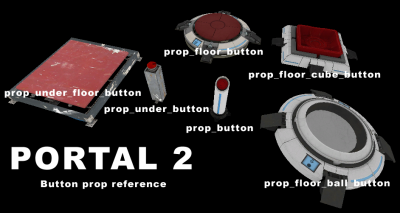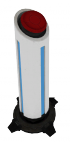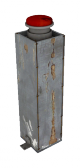Button (Portal 2): Difference between revisions
mNo edit summary |
m (Nesciuse moved page Button (Portal 2)/en to Button (Portal 2) without leaving a redirect: Move en subpage to basepage) |
||
| (15 intermediate revisions by 12 users not shown) | |||
| Line 1: | Line 1: | ||
{{ | {{LanguageBar|title = Button (''Portal 2'')}} | ||
| | |||
{{source topicon}}{{p2 topicon}}[[file: Portal_2_buttons.png|thumb|right|400px]] | |||
{{portal2}} '''Buttons''' are interactive objects in the ''Portal'' series. There are different kinds of buttons in {{Portal2|3}} that can be activated in different ways. The standard button can only be triggered by the player. A floor button can be activated by both the player and a cube, and cube buttons can only be toggled by cubes. | |||
}} | |||
[[ | |||
'''Buttons''' are interactive objects in the Portal series. There are different kinds of buttons in | |||
==Button== | ==Button== | ||
[[ | [[file:prop_button.png|thumb|left|70px|The pillar-style button]][[file:Prop under button.png|thumb|right|80px|The Old Aperture pillar button]] | ||
The tall, red capped, player activated button is very simple to create. It can be tied to a timer. | The tall, red-capped, player-activated button is very simple to create. It can be tied to a timer. | ||
===Creation=== | ===Creation=== | ||
First, place a | First, place a {{ent|prop_button}} entity on the ground and position it where you want it. Direct the <code>OnPressed</code> output to a {{ent|logic_relay}} or instance containing the actions that should occur when the button is pressed. | ||
To have the button act as a timer, set the | To have the button act as a timer, set the <code>Delay Before Reset</code> property to the desired amount of time and <code>Play timer sound?</code> to "Yes." Direct the <code>OnButtonReset</code> to the trigger you want to activate when time runs out. | ||
{{ent|prop_under_button}} functions in the same way, but it has a different model and is used in the underground sections of old Aperture. | |||
{{clr}} | |||
==Floor Button== | ==Floor Button== | ||
[[file:Super_button_p2_blue.jpg|thumb|left|100px|The Aperture Science Heavy Duty Super-Colliding Super-Button]] | |||
===Original Button=== | ===Original Button=== | ||
Often (but not necessarily) positioned on the floor, it can be activated by both cubes and the player. | |||
Often but not necessarily positioned on the floor, it can be activated by both cubes and the player. | |||
====Creation==== | ====Creation==== | ||
Select the entity creation tool and choose | Select the entity creation tool and choose {{ent|prop_floor_button}} from the list. Spawn it, an place it where you want on the map. By going into the properties of the button, you can choose what you want to happen when it is pressed (<code>OnPressed</code>) or when it is released (<code>OnUnPressed</code>). | ||
Under the | Under the <code>Button model</code> property in the "Class Info" tab, you can change the way the floor button looks. Just filter "portal_button" in the model browse menu. | ||
{{ | In order to create the base, as they appear in-game, simply add an [[instance]] with the "base" VMF. There are four different bases: destroyed\intact black, destroyed\intact white | ||
{{ent|prop_under_floor_button}} functions identically but has an Old Aperture model, similar to <code>prop_under_button</code>. | |||
[[File:Prop underground floor button.png|100px|thumb|right|The Old Aperture floor button.]] | |||
[[File:prop_floor_cube_button.jpg|right|thumb|100px|The cube-specific floor button.]] | [[File:prop_floor_cube_button.jpg|right|thumb|100px|The cube-specific floor button.]] | ||
===Cube Button=== | ===Cube Button=== | ||
Created by placing a | Created by placing a {{ent|prop_floor_cube_button}}. A version of the button that is square, mostly because it is activated ''only'' by a {{ent|prop_weighted_cube}}. Has the same outputs as the other floor buttons. | ||
[[File:prop_floor_ball_button.jpg|right|thumb|100px|The sphere-specific floor button.]] | [[File:prop_floor_ball_button.jpg|right|thumb|100px|The sphere-specific floor button.]] | ||
===Ball Button=== | ===Ball Button=== | ||
Created by placing a | Created by placing a {{ent|prop_floor_ball_button}}. A version of the button that is round and smaller, mostly because it is activated by a <code>prop_weighted_cube</code> with CubeType set to Sphere. Outputs are the same as the older button. | ||
== See also == | == See also == | ||
*[[Custom Floor Buttons|Creating custom buttons]] | |||
*[[Cube (Portal 2)|Cubes]] | *[[Cube (Portal 2)|Cubes]] | ||
*[[Test Door (Portal 2)|Doors]] | *[[Test Door (Portal 2)|Doors]] | ||
*[[Indicator Lights (Portal 2)|Indicator Lights]] | *[[Indicator Lights (Portal 2)|Indicator Lights]] | ||
* | *{{ent|Env_instructor_hint}} | ||
[[Category:Portal 2 Level Design]] | [[Category:Portal 2 Level Design]] | ||
[[Category:Portal 2 Tutorials]] | [[Category:Portal 2 Tutorials]] | ||
Latest revision as of 05:20, 12 July 2024
![]() Buttons are interactive objects in the Portal series. There are different kinds of buttons in Portal 2 that can be activated in different ways. The standard button can only be triggered by the player. A floor button can be activated by both the player and a cube, and cube buttons can only be toggled by cubes.
Buttons are interactive objects in the Portal series. There are different kinds of buttons in Portal 2 that can be activated in different ways. The standard button can only be triggered by the player. A floor button can be activated by both the player and a cube, and cube buttons can only be toggled by cubes.
Button
The tall, red-capped, player-activated button is very simple to create. It can be tied to a timer.
Creation
First, place a prop_button entity on the ground and position it where you want it. Direct the OnPressed output to a logic_relay or instance containing the actions that should occur when the button is pressed.
To have the button act as a timer, set the Delay Before Reset property to the desired amount of time and Play timer sound? to "Yes." Direct the OnButtonReset to the trigger you want to activate when time runs out.
prop_under_button functions in the same way, but it has a different model and is used in the underground sections of old Aperture.
Floor Button
Original Button
Often (but not necessarily) positioned on the floor, it can be activated by both cubes and the player.
Creation
Select the entity creation tool and choose prop_floor_button from the list. Spawn it, an place it where you want on the map. By going into the properties of the button, you can choose what you want to happen when it is pressed (OnPressed) or when it is released (OnUnPressed).
Under the Button model property in the "Class Info" tab, you can change the way the floor button looks. Just filter "portal_button" in the model browse menu.
In order to create the base, as they appear in-game, simply add an instance with the "base" VMF. There are four different bases: destroyed\intact black, destroyed\intact white
prop_under_floor_button functions identically but has an Old Aperture model, similar to prop_under_button.
Cube Button
Created by placing a prop_floor_cube_button. A version of the button that is square, mostly because it is activated only by a prop_weighted_cube. Has the same outputs as the other floor buttons.
Ball Button
Created by placing a prop_floor_ball_button. A version of the button that is round and smaller, mostly because it is activated by a prop_weighted_cube with CubeType set to Sphere. Outputs are the same as the older button.