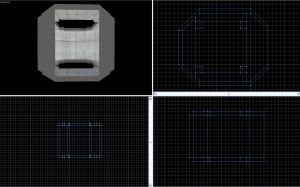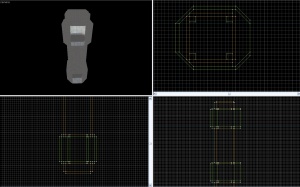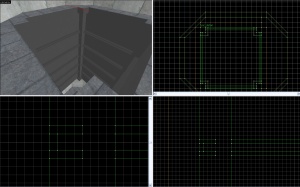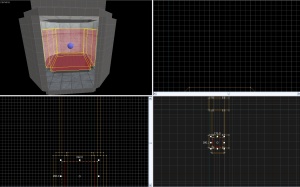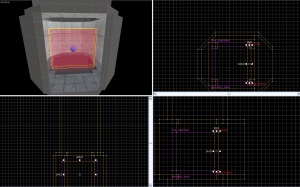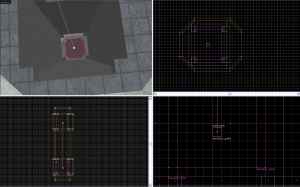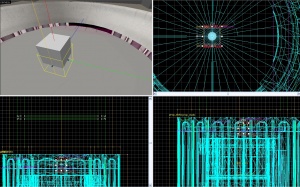Creating a portal elevator: Difference between revisions
(Removed skill level) |
|||
| (16 intermediate revisions by 6 users not shown) | |||
| Line 1: | Line 1: | ||
{{DISPLAYTITLE: Portal - Tutorial - Elevator}} | |||
{{back | Portal Level Creation}} | |||
{{lang|Creating_a_portal_elevator}} | |||
{{Morescreenshots}} | |||
{{cleanup}} | |||
== Introduction == | == Introduction == | ||
It is a common misconception that making | It is a common misconception that making an elevator in Portal is very hard. It is, however a very simple process. If it is created properly, it can be turned into a [[prefab]] and be easily duplicated. | ||
== The Base == | == The Base == | ||
| Line 9: | Line 15: | ||
=== The Landing === | === The Landing === | ||
[[ | [[File:Eletut.jpg|right|thumb|Step 1]] | ||
A landing is really easy to make. It consists of 7 walls and a floor and ceiling with a similar hole. It can be easily recreated from the image on the right. | A landing is really easy to make. It consists of 7 walls and a floor and ceiling with a similar hole. It can be easily recreated from the image on the right. Please note, that the image to the right, the grid is 16 units/square. When you have finished your first landing, texture it and group it, so it can be easily duplicated for the bottom landing. | ||
===Exit / Entrance details=== | |||
Create a [[prop_static]] entity and enter the following properties: | |||
{| class=standard-table | |||
! Property Name || Value | |||
|- | |||
| World Model || models/props/elevator_caps/elevator_caps.mdl | |||
|} | |||
Next, fit the prop inside the entrance and exit of the elevator | |||
====Second Model==== | |||
Make another prop_static entity and enter the following properties: | |||
{| class=standard-table | |||
! Property Name || Value | |||
|- | |||
| World Model || models/props/elevatorshaft_wall/elevatorshaft_wall.mdl | |||
|} | |||
Next, fit the prop inside the entrance and exit of the elevator and make sure the prop aligns with the walls. | |||
=== The Shaft === | === The Shaft === | ||
[[ | [[File:Eletut_(1).jpg|right|thumb|Step 2]] | ||
The shaft is also very easy. It consists of 3 parts. A top cap, a middle piece, and a bottom cap. Walls are 192*16, and textured with plasticwall002a. The caps are 64 units tall, and the center piece is 384 units. | The shaft is also very easy. It consists of 3 parts. A top cap, a middle piece, and a bottom cap. Walls are 192*16, and textured with plasticwall002a. The caps are 64 units tall, and the center piece is 384 units. | ||
=== The Shaft Details === | === The Shaft Details === | ||
[[ | [[File:Eletut_(2).jpg|right|thumb|Step 3]] | ||
* 1. Create 4 16*16 sized brushes and place them in each corner. They should be turned into a [[func_detail]]. | * 1. Create 4 16*16 sized brushes and place them in each corner. They should be turned into a [[func_detail]]. | ||
* 2. Next, create a block that is 8*8*160. | * 2. Next, create a block that is 8*8*160. | ||
| Line 30: | Line 58: | ||
=== The Landing Details === | === The Landing Details === | ||
[[ | [[File:Eletut_(3).jpg|right|thumb|Step 4]] | ||
Place the elevator landing prop in the center of the landing. You may choose to add the 16 light beams, however for such a time consuming process, it is easier to copy it from the example map. Note: All original portal maps have a misplaced light beam. If copying it, you may wish to move it into place. Place the platform rings in place. The top of these rings align to the top of the platform room. Copy the landing details to the second landing. | Place the elevator landing prop in the center of the landing. You may choose to add the 16 light beams, however for such a time consuming process, it is easier to copy it from the example map. Note: All original portal maps have a misplaced light beam. If copying it, you may wish to move it into place. Place the platform rings in place. The top of these rings align to the top of the platform room. Copy the landing details to the second landing. | ||
<br> | <br> | ||
| Line 43: | Line 71: | ||
=== The Props === | === The Props === | ||
[[ | [[File:Eletut_(4).jpg|right|thumb|Step 5]] | ||
Place a [[prop_dynamic]] with these settings in the lower landing. | Place a [[prop_dynamic]] with these settings in the lower landing. | ||
{| class=standard-table | {| class=standard-table | ||
| Line 57: | Line 85: | ||
=== The func_ tracktrain === | === The func_ tracktrain === | ||
[[ | [[File:Eletut_(5).jpg|right|thumb|Step 6]] | ||
Hide world details and make a [[func_tracktrain]] out of invisible brushes as shown. | Hide world details and make a [[func_tracktrain]] out of invisible brushes as shown. | ||
{| class=standard-table | {| class=standard-table | ||
| Line 81: | Line 109: | ||
=== Fixing door collisions === | === Fixing door collisions === | ||
[[ | [[File:Eletut_(6).jpg|right|thumb|Step 7]] | ||
Create a brush textured with tools\toolsinvisible and place it as shown. Tie this brush to a func_brush. This will stop a player from getting stuck in the door when collisions are enabled. | Create a brush textured with tools\toolsinvisible and place it as shown. Tie this brush to a func_brush. This will stop a player from getting stuck in the door when collisions are enabled. | ||
{| class=standard-table | {| class=standard-table | ||
| Line 87: | Line 115: | ||
|- | |- | ||
| Name || elevator1_block | | Name || elevator1_block | ||
|- | |- | ||
| Start Disabled || Yes | | Start Disabled || Yes | ||
| Line 95: | Line 121: | ||
=== The Paths === | === The Paths === | ||
[[ | [[File:Eletut_(7).jpg|right|thumb|Step 8]] | ||
Place two paths in the center of the room. Call the first one "elevator1_path1," and the second one "elevator1_path2." Do not set the second path to point to anything. | Place two paths in the center of the room. Call the first one "elevator1_path1," and the second one "elevator1_path2." Do not set the second path to point to anything. | ||
Enable props and test the map using [[ent_fire]]. Determine if the paths need to be repositioned. In my case I needed to move it back 8 units and down 16. | Enable props and test the map using [[ent_fire]]. Determine if the paths need to be repositioned. In my case I needed to move it back 8 units and down 16. | ||
| Line 103: | Line 129: | ||
=== Beams === | === Beams === | ||
[[ | [[File:Eletut_(8).jpg|right|thumb|Step 9]] | ||
Place an [[info_particle_system]] with the following values: | Place an [[info_particle_system]] with the following values: | ||
{| class=standard-table | {| class=standard-table | ||
| Line 129: | Line 155: | ||
=== Lights === | === Lights === | ||
[[ | [[File:Eletut_(9).jpg|right|thumb|Step 10]] | ||
Place two [[light]]s with the following settings: | Place two [[light]]s with the following settings: | ||
{| class=standard-table | {| class=standard-table | ||
| Line 146: | Line 172: | ||
=== Sounds === | === Sounds === | ||
[[ | [[File:Eletut_(10).jpg|right|thumb|Step 11]] | ||
Place three [[sound]]s, with their source set to the elevator model. | Place three [[sound]]s, with their source set to the elevator model. | ||
They should be: | They should be: | ||
| Line 175: | Line 201: | ||
! || My Output || Target Entity || Target Input || Parameter || Delay || Only Once | ! || My Output || Target Entity || Target Input || Parameter || Delay || Only Once | ||
|- | |- | ||
| [[ | | [[File:Io11.png]] || OnTrigger || elevator1_doors || SetAnimation || close || 0.00 || No | ||
|- | |- | ||
| [[ | | [[File:Io11.png]] || OnTrigger || elevator1_doors || EnableCollision || || 0.00 || No | ||
|- | |- | ||
| [[ | | [[File:Io11.png]] || OnTrigger || elevator1_block || Enable || || 0.00 || No | ||
|- | |- | ||
| [[ | | [[File:Io11.png]] || OnTrigger || elevator1_train || StartForward || || 5.00 || No | ||
|- | |- | ||
| [[ | | [[File:Io11.png]] || OnTrigger || elevator1_start || PlaySound || || 5.00 || No | ||
|- | |- | ||
| [[ | | [[File:Io11.png]] || OnTrigger || elevator1_shake || StartShake || || 5.00 || No | ||
|- | |- | ||
| [[ | | [[File:Io11.png]] || OnTrigger || elevator1_lights || TurnOn || || 8.00 || No | ||
|} | |} | ||
| Line 194: | Line 220: | ||
! || My Output || Target Entity || Target Input || Parameter || Delay || Only Once | ! || My Output || Target Entity || Target Input || Parameter || Delay || Only Once | ||
|- | |- | ||
| [[ | | [[File:Io11.png]] || OnPass || elevator1_close || PlaySound || || 0.00 || No | ||
|- | |- | ||
| [[ | | [[File:Io11.png]] || OnPass || elevator1_lights || TurnOff || || 0.00 || No | ||
|- | |- | ||
| [[ | | [[File:Io11.png]] || OnPass || elevator1_chime || PlaySound || || 1.00 || No | ||
|- | |- | ||
| [[ | | [[File:Io11.png]] || OnPass || elevator1_doors || SetAnimation || open || 1.00 || No | ||
|- | |- | ||
| [[ | | [[File:Io11.png]] || OnPass || elevator1_block || Disable || || 1.50 || No | ||
|- | |- | ||
| [[ | | [[File:Io11.png]] || OnPass || elevator1_doors || DisableCollision || || 1.50 || No | ||
|} | |} | ||
| Line 223: | Line 247: | ||
* [[Portal Level Creation]] | * [[Portal Level Creation]] | ||
[[Category:Portal]] | [[Category:Portal]] | ||
[[Category:Level Design]] | |||
[[Category:Tutorials]] | |||
Latest revision as of 17:49, 19 April 2025

You can upload screenshots at Special:Upload. For help, see the Help:Images.
For help, see the VDC Editing Help and Wikipedia cleanup process. Also, remember to check for any notes left by the tagger at this article's talk page.
Introduction
It is a common misconception that making an elevator in Portal is very hard. It is, however a very simple process. If it is created properly, it can be turned into a prefab and be easily duplicated.
The Base
The first thing to do is to build the base for the elevator. This consists of brushes and func_details. It is the fastest part of the process.
The Landing
A landing is really easy to make. It consists of 7 walls and a floor and ceiling with a similar hole. It can be easily recreated from the image on the right. Please note, that the image to the right, the grid is 16 units/square. When you have finished your first landing, texture it and group it, so it can be easily duplicated for the bottom landing.
Exit / Entrance details
Create a prop_static entity and enter the following properties:
| Property Name | Value |
|---|---|
| World Model | models/props/elevator_caps/elevator_caps.mdl |
Next, fit the prop inside the entrance and exit of the elevator
Second Model
Make another prop_static entity and enter the following properties:
| Property Name | Value |
|---|---|
| World Model | models/props/elevatorshaft_wall/elevatorshaft_wall.mdl |
Next, fit the prop inside the entrance and exit of the elevator and make sure the prop aligns with the walls.
The Shaft
The shaft is also very easy. It consists of 3 parts. A top cap, a middle piece, and a bottom cap. Walls are 192*16, and textured with plasticwall002a. The caps are 64 units tall, and the center piece is 384 units.
The Shaft Details
- 1. Create 4 16*16 sized brushes and place them in each corner. They should be turned into a func_detail.
- 2. Next, create a block that is 8*8*160.
- A. Texture it with plasticwall002a as well.
- B. Then slice it into 3 pieces vertically, that are 2, 4, and 2 respectively.
- C. Take the center piece and resize it to be 2 units wide, instead of 8. Texture it with white008.
- D. Duplicate this piece to from a square.
- E. Make it a func_detail and place one every 64 units in the center shaft.
The Landing Details
Place the elevator landing prop in the center of the landing. You may choose to add the 16 light beams, however for such a time consuming process, it is easier to copy it from the example map. Note: All original portal maps have a misplaced light beam. If copying it, you may wish to move it into place. Place the platform rings in place. The top of these rings align to the top of the platform room. Copy the landing details to the second landing.
The Elevator
The Props
Place a prop_dynamic with these settings in the lower landing.
| Property Name | Value |
|---|---|
| Name | elevator1_model |
| Parent | elevator1_train |
| World Model | models/props/round_elevator_body.mdl |
The func_ tracktrain
Hide world details and make a func_tracktrain out of invisible brushes as shown.
| Property Name | Value |
|---|---|
| Change Angles | None |
| First Stop Target | elevator1_path1 |
| Height Above Track | 0 |
| Max Speed | 65 |
| Name | elevator1_train |
| Stop Sound | eli_lab.elevator_stop |
| Volume | 1 |
Check every flag except Fixed Orient, and Use Max Speed. Set these settings:
Fixing door collisions
Create a brush textured with tools\toolsinvisible and place it as shown. Tie this brush to a func_brush. This will stop a player from getting stuck in the door when collisions are enabled.
| Property Name | Value |
|---|---|
| Name | elevator1_block |
| Start Disabled | Yes |
The Paths
Place two paths in the center of the room. Call the first one "elevator1_path1," and the second one "elevator1_path2." Do not set the second path to point to anything. Enable props and test the map using ent_fire. Determine if the paths need to be repositioned. In my case I needed to move it back 8 units and down 16.
The Details
Beams
Place an info_particle_system with the following values:
| Property Name | Value |
|---|---|
| Name | elevator1_beam |
| Parent | elevator1_train |
| Particle System Name | elevator_beam |
| Start Active | Yes |
Place an env_citidel_energy_core with these settings:
| Property Name | Value |
|---|---|
| Name | elevator1_core |
| Parent | elevator1_train |
Lights
Place two lights with the following settings:
| Property Name | Value |
|---|---|
| Name | elevator1_lights |
| Appearence | Slow strobe |
| Brightness | 183 204 218 60 |
| Brightness HDR | 183 204 218 40 |
Also, set initially dark.
Sounds
Place three sounds, with their source set to the elevator model. They should be:
- Portal.elevator_chime
- Portal.elevator_start
- Doors.FullClose11
Name them something unique.
Shake
Add an env_shake with these settings:
| Property Name | Value |
|---|---|
| Duration | 2 |
| Name | elevator1_shake |
| Parent | elevator1_train |
The Trigger
Create a trigger brush inside the elevator with these outputs:
Set the second path track to have these outputs:
Final Touches
Place a soundscape (portal_testchmb.elevator_shaft) in the center of the shaft. You may add a changelevel, which fires with the path_track. Change levels will not be covered in this tutorial.
To make this an elevator at the beginning, simply change the train's first stop target to elevator1_path2.
Note: You should save the elevator in its own file and copy and paste it to preserve the grouping, so you can easily turn it into a multi stop elevator.
To make a multiple stop elevator, simply add another path track, and set the middle path tracks to fire a stop event to the train. A trigger can be placed at every floor and disabled until required.
Remember to disable collision when placing your trigger in your level. Otherwise, you will not be able to enter the elevator.