Getting Started: Difference between revisions
Jump to navigation
Jump to search
 Note:Do not launch
Note:Do not launch
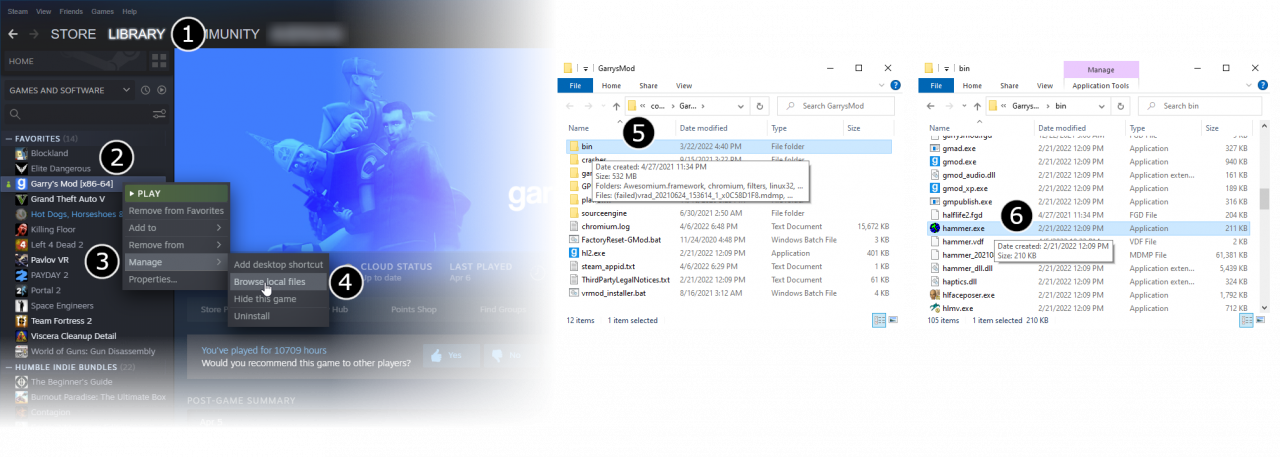
 Bug:You may find that Hammer's viewports are all totally black. This is because Hammer is running with a different branch of Source from the game you are working on.
Bug:You may find that Hammer's viewports are all totally black. This is because Hammer is running with a different branch of Source from the game you are working on.
 Note:On Alien Swarm engine branch and later, you might need to run "Hammer Editor" through its SDK/Authoring Tools Launcher, as it may not open when running
Note:On Alien Swarm engine branch and later, you might need to run "Hammer Editor" through its SDK/Authoring Tools Launcher, as it may not open when running
ALIENwoods (talk | contribs) No edit summary |
m (Setting bug notice hidetested=1 param on page where the bug might not need tested in param specified) |
||
| (37 intermediate revisions by 21 users not shown) | |||
| Line 1: | Line 1: | ||
{{ | {{LanguageBar}} | ||
}} | |||
{{first room menu}} | {{first room menu}} | ||
Most of the Source SDK applications including Hammer are found in the game's {{path|bin}} folders, following the SteamPipe update for Source engine games. | |||
* Go to Steam’s '''Library''' tab (1), right click your game (2), hover over Manage to expand more options (3), and click Browse Local Files (4). | |||
* From there, double click your game's <code>/bin</code> folder to view it (5). | |||
* Find {{code|hammer.bat}} (or run {{code|hammer.exe}} if the latter doesn't exist) in this folder and double click it (6). This will launch '''Hammer''', the level editor for Source. | |||
{{Note|Do not launch {{code|hammer.exe}} directly (unless if {{code|hammer.bat}} does not exist), as it might fail to detect the game automatically when launched for first time.}} | |||
[[File:Game config set.png|1280px|left|link=]] | |||
{{clr}} | |||
* From the '''File''' menu, select '''New''': | |||
[[File:Hammer newwindow.png|link=]] | |||
* An empty map will appear. | |||
[[File:Hammer emptyworkspace.png|600px]] | |||
{{ | {{bug|hidetested=1|You may find that Hammer's viewports are '''all''' totally black. This is because Hammer is running with a different branch of Source from the game you are working on.}} | ||
{{Note|On {{asbranch|1}} and later, you might need to run "Hammer Editor" through its SDK/Authoring Tools Launcher, as it may not open when running {{code|hammer.exe}} directly.}} | |||
[[Category:Level Design]][[Category: | {{Navbar|Category:Level Design|Your First Map|View Navigation}} | ||
[[Category:Level Design]] | |||
[[Category:Tutorials]] | |||
Latest revision as of 07:13, 20 May 2025
Most of the Source SDK applications including Hammer are found in the game's ![]()
bin folders, following the SteamPipe update for Source engine games.
- Go to Steam’s Library tab (1), right click your game (2), hover over Manage to expand more options (3), and click Browse Local Files (4).
- From there, double click your game's
/binfolder to view it (5). - Find
hammer.bat(or runhammer.exeif the latter doesn't exist) in this folder and double click it (6). This will launch Hammer, the level editor for Source.
hammer.exe directly (unless if hammer.bat does not exist), as it might fail to detect the game automatically when launched for first time.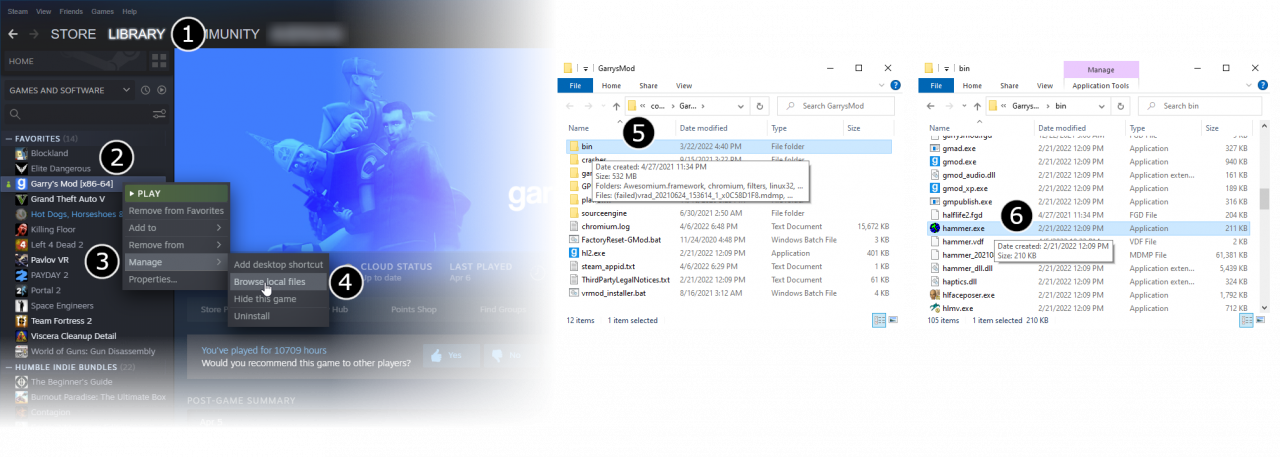
- From the File menu, select New:

- An empty map will appear.
hammer.exe directly.