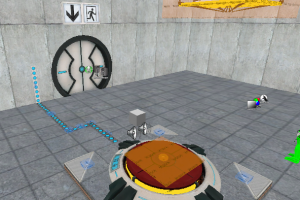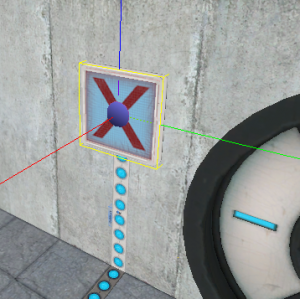Creating indicator lights: Difference between revisions
No edit summary |
Thunder4ik (talk | contribs) m (Unicodifying, replaced: [[Image: → [[File: (3)) |
||
| (20 intermediate revisions by 6 users not shown) | |||
| Line 1: | Line 1: | ||
{{ | {{lang|Creating indicator lights}} | ||
This tutorial will show you how to | {{back | Portal Level Creation}} | ||
{{DISPLAYTITLE: Portal - Tutorial - Indicator Lights}} | |||
This tutorial will show you how to create indicators on the ground and walls that change color when the trigger is activated. It assumes you have moderate knowledge on the [[Hammer Overlay Tool]]. | |||
== Overlays == | == Overlays == | ||
[[ | [[File:portal_indicators_strips.png|right|thumb|Indicator strips laid out]] | ||
The bulk of the lights are | The bulk of the lights are comprise [[info_overlay]]s. The four textures used are: | ||
*<code>signage/indicator_lights/indicator_lights_floor</code> | *<code>signage/indicator_lights/indicator_lights_floor</code> | ||
| Line 13: | Line 16: | ||
*<code>signage/indicator_lights/indicator_lights_corner_floor</code> | *<code>signage/indicator_lights/indicator_lights_corner_floor</code> | ||
Indicators on the walls or ceiling will use the <code>signage/indicator_lights/indicator_lights_wall</code> and <code>signage/indicator_lights/indicator_lights_corner_wall</code> textures while the indicators on the floor will use the <code>signage/indicator_lights/indicator_lights_floor</code> and <code>signage/indicator_lights/indicator_lights_corner_floor</code> textures. | |||
Start the indicator strip from the activator to what the activator will activate, for instance, a button connecting to a door. Rename the indicators to anything. Resize the corners to 8x8 and resize the strips to 8x32 while [[Hammer_Map_Operations_Toolbar#Texture Lock| Texture Lock]] is enabled. | |||
{{note| Letting go of the corners will make the strip look like it went to 10x32, this is because of the size of the overlay model but in actuality, the overlay size is the same. }} | |||
If your strip needs to be shorter or longer than 32x8, disable '''Texture Lock''' and resize it. Be sure that there is a circle for every 8 units on the strip. Enable '''Texture Lock''' once you are finished with an individual strip. | |||
{{clr}} | |||
== Doorstate Indicators == | |||
These indicators are to be used with [[Test Chamber Door|Test Chamber Doors]]. | |||
[[File:Portal indicators doorstate.png|right|thumb|Where to put the doorstate indicator]] | |||
Create a [[prop_static]] and enter the following properties: | |||
::{| class=standard-table | ::{| class=standard-table | ||
! Property Name || Value | ! Property Name || Value | ||
| Line 30: | Line 40: | ||
| World Model || models/props/sign_frame01/sign_frame01.mdl | | World Model || models/props/sign_frame01/sign_frame01.mdl | ||
|} | |} | ||
Align the center of the side you need to the last indicator strip. | |||
Create a </code>32Wx4Lx32H</code> block brush textured with </code>tools/toolsnodraw</code>. Texture the front with </code>signage/signage_doorstate</code>. Align this brush so it fits inside the <code>prop_static</code> sign frame. | |||
Tie the brush to a [[func_brush]] entity and give it the same name as your <code>info_overlay</code> entities. | |||
{{clr}} | |||
==Ending indicators without doorstate== | |||
[[File:Image 2022-03-21 033819.png|right|thumb|Corner End Indicators]] | |||
This is quite simple, all you have to do is add a corner indicator to the end of your path, for instance, test chamber 06. | |||
{{clr}} | {{clr}} | ||
== | ==Changing the color== | ||
[[File:Portal indicators finished.png|right|thumb|Finished indicator]] | |||
1. Create a [[env_texturetoggle]] entity somewhere near your overlays. Give it the following properties: | 1. Create a [[env_texturetoggle]] entity somewhere near your overlays. Give it the following properties: | ||
::{| class=standard-table | ::{| class=standard-table | ||
| Line 53: | Line 73: | ||
! || My Output || Target Entity || Target Input || Parameter || Delay || Only Once | ! || My Output || Target Entity || Target Input || Parameter || Delay || Only Once | ||
|- | |- | ||
| [[ | | [[File:Io11.png]] || OnStartTouch || button_lights_toggle || SetTextureIndex || 1 || 0.00 || No | ||
|- | |- | ||
| [[ | | [[File:Io11.png]] || OnEndTouchAll || button_lights_toggle || SetTextureIndex || 0 || 0.00 || No | ||
|} | |} | ||
You | {{note|You can use any name you'd like, for this guide, "button_lights" and "button_lights_toggle" will be used for the targetnames}} | ||
==Test Element Indicators== | |||
Some testing elements have their own unique indicator rules. | |||
===Test Chamber Doors=== | |||
Place the doorstate 64 units above the ground and place it 12 units away from the door it self. | |||
===Lab Doors=== | |||
Place the indicator above it while centering it horizontally. | |||
[[File:Portal indicators labdoor.png|left|thumb|Lab door indicator]] | |||
{{clr}} | |||
Lab doors that open to a catcher box will have the indicator centered below it. | |||
[[File:Portal indicators labdoor catcher.png|left|thumb|Lab door indicator]] | |||
{{clr}} | |||
===Activator Testing Elements=== | |||
Almost all activator elements like Buttons, switches, Energy Ball Catchers, etc... have their indicator start from the center. | |||
[[File:Portal indicators catcher.png|thumb|left|200px|Catcher Indicator]] | |||
[[File:Portal indicators buttons.png|thumb|left|400px|Button Indicator]] | |||
[[File:Portal indicators switches.png|thumb|left|400px|Switch Indicator]] | |||
{{clr}} | |||
== See also == | == See also == | ||
* [[Portal Level Creation]] | * [[Portal Level Creation]] | ||
[[Category:Portal]] | [[Category:Portal]] | ||
[[Category:Level Design]] | |||
[[Category:Tutorials]] | |||
Latest revision as of 23:12, 6 January 2024
Warning: Display title "Portal - Tutorial - Indicator Lights" overrides earlier display title "Creating indicator lights".
This tutorial will show you how to create indicators on the ground and walls that change color when the trigger is activated. It assumes you have moderate knowledge on the Hammer Overlay Tool.
Overlays
The bulk of the lights are comprise info_overlays. The four textures used are:
signage/indicator_lights/indicator_lights_floorsignage/indicator_lights/indicator_lights_wallsignage/indicator_lights/indicator_lights_corner_wallsignage/indicator_lights/indicator_lights_corner_floor
Indicators on the walls or ceiling will use the signage/indicator_lights/indicator_lights_wall and signage/indicator_lights/indicator_lights_corner_wall textures while the indicators on the floor will use the signage/indicator_lights/indicator_lights_floor and signage/indicator_lights/indicator_lights_corner_floor textures.
Start the indicator strip from the activator to what the activator will activate, for instance, a button connecting to a door. Rename the indicators to anything. Resize the corners to 8x8 and resize the strips to 8x32 while Texture Lock is enabled.
If your strip needs to be shorter or longer than 32x8, disable Texture Lock and resize it. Be sure that there is a circle for every 8 units on the strip. Enable Texture Lock once you are finished with an individual strip.
Doorstate Indicators
These indicators are to be used with Test Chamber Doors.
Create a prop_static and enter the following properties:
Property Name Value World Model models/props/sign_frame01/sign_frame01.mdl
Align the center of the side you need to the last indicator strip.
Create a 32Wx4Lx32H block brush textured with tools/toolsnodraw. Texture the front with signage/signage_doorstate. Align this brush so it fits inside the prop_static sign frame.
Tie the brush to a func_brush entity and give it the same name as your info_overlay entities.
Ending indicators without doorstate
This is quite simple, all you have to do is add a corner indicator to the end of your path, for instance, test chamber 06.
Changing the color
1. Create a env_texturetoggle entity somewhere near your overlays. Give it the following properties:
Property Name Value Name button_lights_toggle Target Brush(es) button_lights (or whatever you named the overlays/func_brush)
2. Now just add the following output to the trigger for your button/switch/etc:
Test Element Indicators
Some testing elements have their own unique indicator rules.
Test Chamber Doors
Place the doorstate 64 units above the ground and place it 12 units away from the door it self.
Lab Doors
Place the indicator above it while centering it horizontally.
Lab doors that open to a catcher box will have the indicator centered below it.
Activator Testing Elements
Almost all activator elements like Buttons, switches, Energy Ball Catchers, etc... have their indicator start from the center.