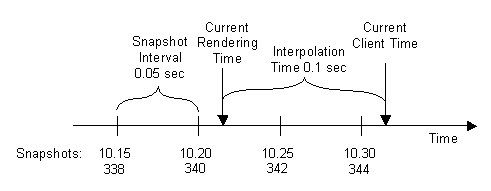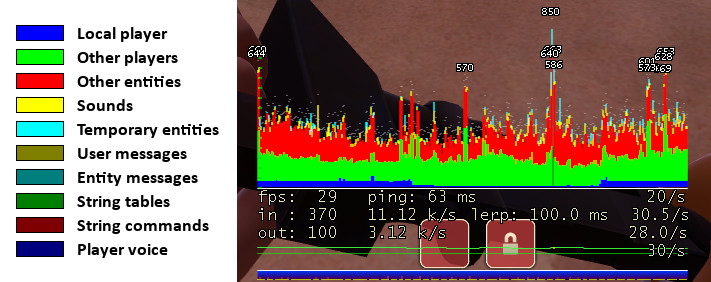Source Multiplayer Networking
This page either contains information that is only partially or incorrectly translated, or there isn't a translation yet.
If this page cannot be translated for some reason, or is left untranslated for an extended period of time after this notice is posted, the page should be requested to be deleted.
Also, please make sure the article complies with the alternate languages guide.
基于起源引擎制作的游戏使用一个 客户端-服务器 网络系统结构。通常服务器是一个运行服务端的专用主机,并且对于游戏模拟、游戏规则和玩家输入处理具有权威性。一个客户端是一台连接到服务器的玩家的计算机。客户端和服务端通过高频率(通常每秒20到30次)互相发送小的数据包进行通信。客户端从服务端接收关于游戏世界状态的数据,并根据这些数据生成视频和音频输出。客户端也会获取来自输入设备(键盘、鼠标、麦克风等等)的数据,并且将这些数据发送给服务器进行进一步的处理。客户端只会与服务器直接通信,并不会与其他客户端直接通信(就像P2P那样)。与单人游戏相比,多人游戏需要处理很多由于基于数据包通信而导致的新问题。
由于网络宽带有限,因此服务器无法在每一次世界更新的时候立即给所有客户端发送更新数据包。相反,服务器会以恒定速率生成当前世界状态的快照,广播给客户端。网络数据包在服务端和客户端之间传输需要花费一定量的时间(也就是ping时间的一半),这意味着客户端时间总是会比服务端时间慢一点点。此外,客户端输入数据包在发回的时候也会有延迟,服务器也会因此而处理被延迟的用户指令。此外,每个客户端有着其他不同的数据传输和客户端的不同帧率而导致的不同的网络延迟,这些客户端与服务端之间的时间差异会导致逻辑处理上的问题,并且随着网络延迟的增大会变得更糟糕。在快节奏的动作游戏中,哪怕只有几毫秒的延迟也会导致游戏体验迟滞,使得击中其他玩家和与移动物体互动变得困难。除了宽带限制和网络延迟以外,数据也可能会因为网络数据包丢失而丢失。
为了解决由网络通信引入的这些问题,起源引擎服务器采用了客户端看不到的技术,比如数据压缩和滞后补偿等等。客户端也会进行预测和插值来进一步改善游戏体验。
基本网络
服务器以称为 ticks 的离散时间步长来模拟游戏。默认情况下,这个时间步长为 15 毫秒,也就是每秒模拟 66.666... 个 tick,但模组可以指定自己的 tickrate。
在每个 tick 期间,服务器会处理收到的用户指令、执行物理模拟步骤、检查游戏规则并更新所有对象状态。
在模拟一个 tick 之后,服务器会决定是否有客户端需要更新世界,并在必要时捕获当前的世界状态快照。较高的 tickrate 可以提高模拟精度,但也需要服务器和客户端有更高的 CPU 性能和可用带宽。
服务器管理员可以使用命令行参数 -tickrate 更改默认的 tickrate,但不建议使用这种方式更改 tickrate,因为如果 tickrate 被更改,可能导致 mod 无法按预期正常运行。
-tickrate 在较新版本的 CS:S,DoD:S,TF2,L4D 和 L4D2 中无效,并且在代码中被禁用,可能是因为更改 tickrate 可能会导致某些游戏服务器出现计时问题。在 CSS、DoD:S 和 TF2 中,tickrate 设置为 66。在 CS 1.6 和 HL1 中, tickrate 设置为 60。在 L4D、L4D2 和 TFC 中,tickrate 设置为 30。
不过在某些游戏的老版本中可以更改服务器的 tickrate。用户也可以安装此 服务器插件 ↓ 来恢复被禁用的
-tickrate 命令行参数。通常,客户端的可用带宽是有限的。在最糟糕的情况下,使用拨号连接的客户端接收的数据不会超过 5 至 7 KB/每秒。如果服务器试图以更高的数据传输速率向这些客户端发送更新数据包,那么数据包丢失将无法避免。
因此,客户端必须通过设置控制台变量 rate(以 字节/秒 为单位)来告诉服务器自己可用的接收带宽。这是客户端最重要的网络变量,必须正确设置才能获得最佳游戏体验。客户端可以通过更改 cl_updaterate(默认值为 20)来请求一定的快照速率,但服务器发送的更新永远不会超过模拟的 tick 数,也不会超过客户端请求的 速率 限制。服务器管理员可以使用 sv_minrate 和 sv_maxrate (均 以字节/秒 为单位)限制客户端请求的数据传输速率值。还可以使用 sv_minupdaterate 和 sv_maxupdaterate (均 以字节/秒 为单位)限制快照速率。
客户端以与服务器相同的 tick 速率采样输入设备,从而创建用户指令。用户指令基本上是当前键盘和鼠标状态的快照。
但客户端不会为每个用户指令都发送一个新数据包,而是以恒定的速率发送指令数据包(通常为每秒 30 个指令数据包)。这意味着同一个数据包中会传输两个或更多用户指令。
客户端可以使用 cl_cmdrate 提高用户指令发送的速率。这可以提高响应能力,但也需要消耗更多的上传带宽。
游戏数据使用增量压缩来减少网络负担。这意味着服务器不是每次都会发送完整的世界快照,而是只会发送自上次确认更新后发生的变化(增量快照)。
客户端和服务器之间发送的每个数据包都有附加确认编号,用以跟踪数据流。通常,只有在游戏开始或客户端出现几秒钟的严重丢包时,才会发送完整(非增量)的快照。
客户端可以通过 cl_fullupdate 命令手动请求完整快照。
响应速度是从用户输入到其在游戏世界中可见反馈的时间间隔,响应速度受到许多因素的影响,包括服务器/客户端的 CPU 负载、模拟 tickrate、数据速率和快照更新设置,但主要还是取决于网络数据包的传输时间。
从客户端发送用户命令、服务器做出响应,再到客户端接收到服务器响应之间的时间称为延迟或 ping(也称往返时间)。低延迟是玩多人在线游戏时的一大优势。预测和延迟补偿等技术可以尽量减少这种优势,让高延迟的玩家也能公平地进行游戏。
如果有足够的带宽和 CPU 性能,调整网络设置有助于获得更好的游戏体验。我们建议保留默认设置,因为不正确的设置可能带来的负面影响大于实际收益。
Servers that Support Tickrate
The tickrate can be altered by using the -tickrate parameter
- Counter Strike: Global Offensive
- Half-Life 2: Deathmatch
The following servers tickrate cannot be altered as changing this causes server timing issues.
Tickrate 66
- Counter Strike: Source
- Day of Defeat: Source
- Team Fortress 2
Tickrate 30
- Left 4 Dead
- Left 4 Dead 2
Entity interpolation
By default, the client receives about 20 snapshot per second. If the objects (entities) in the world were only rendered at the positions received by the server, moving objects and animation would look choppy and jittery. Dropped packets would also cause noticeable glitches. The trick to solve this problem is to go back in time for rendering, so positions and animations can be continuously interpolated between two recently received snapshots. With 20 snapshots per second, a new update arrives about every 50 milliseconds. If the client render time is shifted back by 50 milliseconds, entities can be always interpolated between the last received snapshot and the snapshot before that.
Source defaults to an interpolation period ('lerp') of 100-milliseconds (cl_interp 0.1); this way, even if one snapshot is lost, there are always two valid snapshots to interpolate between. Take a look at the following figure showing the arrival times of incoming world snapshots:
The last snapshot received on the client was at tick 344 or 10.30 seconds. The client time continues to increase based on this snapshot and the client frame rate. If a new video frame is rendered, the rendering time is the current client time 10.32 minus the view interpolation delay of 0.1 seconds. This would be 10.22 in our example and all entities and their animations are interpolated using the correct fraction between snapshot 340 and 342.
Since we have an interpolation delay of 100 milliseconds, the interpolation would even work if snapshot 342 were missing due to packet loss. Then the interpolation could use snapshots 340 and 344. If more than one snapshot in a row is dropped, interpolation can't work perfectly because it runs out of snapshots in the history buffer. In that case the renderer uses extrapolation (cl_extrapolate 1) and tries a simple linear extrapolation of entities based on their known history so far. The extrapolation is done only for 0.25 seconds of packet loss (cl_extrapolate_amount), since the prediction errors would become too big after that.
Entity interpolation causes a constant view "lag" of 100 milliseconds by default (cl_interp 0.1), even if you're playing on a listenserver (server and client on the same machine). This doesn't mean you have to lead your aiming when shooting at other players since the server-side lag compensation knows about client entity interpolation and corrects this error.
cl_interp_ratio cvar. With this you can easily and safely decrease the interpolation period by setting cl_interp to 0, then increasing the value of cl_updaterate (the useful limit of which depends on server tickrate). You can check your final lerp with net_graph 1.sv_showhitboxes (not available in Source 2009) you will see player hitboxes drawn in server time, meaning they are ahead of the rendered player model by the lerp period. This is perfectly normal!Input prediction
Lets assume a player has a network latency of 150 milliseconds and starts to move forward. The information that the +FORWARD key is pressed is stored in a user command and send to the server. There the user command is processed by the movement code and the player's character is moved forward in the game world. This world state change is transmitted to all clients with the next snapshot update. So the player would see his own change of movement with a 150 milliseconds delay after he started walking. This delay applies to all players actions like movement, shooting weapons, etc. and becomes worse with higher latencies.
A delay between player input and corresponding visual feedback creates a strange, unnatural feeling and makes it hard to move or aim precisely. Client-side input prediction (cl_predict 1) is a way to remove this delay and let the player's actions feel more instant. Instead of waiting for the server to update your own position, the local client just predicts the results of its own user commands. Therefore, the client runs exactly the same code and rules the server will use to process the user commands. After the prediction is finished, the local player will move instantly to the new location while the server still sees him at the old place.
After 150 milliseconds, the client will receive the server snapshot that contains the changes based on the user command he predicted earlier. Then the client compares the server position with his predicted position. If they are different, a prediction error has occurred. This indicates that the client didn't have the correct information about other entities and the environment when it processed the user command. Then the client has to correct its own position, since the server has final authority over client-side prediction. If cl_showerror 1 is turned on, clients can see when prediction errors happen. Prediction error correction can be quite noticeable and may cause the client's view to jump erratically. By gradually correcting this error over a short amount of time (cl_smoothtime), errors can be smoothly corrected. Prediction error smoothing can be turned off with cl_smooth 0.
Prediction is only possible for the local player and entities affected only by him, since prediction works by using the client's keypresses to make a "best guess" of where the player will end up. Predicting other players would require literally predicting the future with no data, since there's no way to instantaneously get keypresses from them.
Lag compensation
- All source code for lag compensation and view interpolation is available in the Source SDK. See Lag compensation for implementation details.
Let's say a player shoots at a target at client time 10.5. The firing information is packed into a user command and sent to the server. While the packet is on its way through the network, the server continues to simulate the world, and the target might have moved to a different position. The user command arrives at server time 10.6 and the server wouldn't detect the hit, even though the player has aimed exactly at the target. This error is corrected by the server-side lag compensation.
The lag compensation system keeps a history of all recent player positions for one second. If a user command is executed, the server estimates at what time the command was created as follows:
Command Execution Time = Current Server Time - Packet Latency - Client View Interpolation
Then the server moves all other players - only players - back to where they were at the command execution time. The user command is executed and the hit is detected correctly. After the user command has been processed, the players revert to their original positions.
On a listen server you can enable sv_showimpacts 1 to see the different server and client hitboxes:
This screenshot was taken on a listen server with 200 milliseconds of lag (using net_fakelag), right after the server confirmed the hit. The red hitbox shows the target position on the client where it was 100ms + interp period ago. Since then, the target continued to move to the left while the user command was travelling to the server. After the user command arrived, the server restored the target position (blue hitbox) based on the estimated command execution time. The server traces the shot and confirms the hit (the client sees blood effects).
Client and server hitboxes don't exactly match because of small precision errors in time measurement. Even a small difference of a few milliseconds can cause an error of several inches for fast-moving objects. Multiplayer hit detection is not pixel perfect and has known precision limitations based on the tickrate and the speed of moving objects.
The question arises, why is hit detection so complicated on the server? Doing the back tracking of player positions and dealing with precision errors while hit detection could be done client-side way easier and with pixel precision. The client would just tell the server with a "hit" message what player has been hit and where. We can't allow that simply because a game server can't trust the clients on such important decisions. Even if the client is "clean" and protected by Valve Anti-Cheat, the packets could be still modified on a 3rd machine while routed to the game server. These "cheat proxies" could inject "hit" messages into the network packet without being detected by VAC (a "man-in-the-middle" attack).
Network latencies and lag compensation can create paradoxes that seem illogical compared to the real world. For example, you can be hit by an attacker you can't even see anymore because you already took cover. What happened is that the server moved your player hitboxes back in time, where you were still exposed to your attacker. This inconsistency problem can't be solved in general because of the relatively slow packet speeds. In the real world, you don't notice this problem because light (the packets) travels so fast and you and everybody around you sees the same world as it is right now.
Net graph
The Source engine offers a couple of tools to check your client connection speed and quality. The most popular one is the net graph, which can be enabled with net_graph 2 (or +graph). Incoming packets are represented by small lines moving from right to left. The height of each line reflects size of a packet. If a gap appears between lines, a packet was lost or arrived out of order. The lines are color-coded depending on what kind of data they contain.
Under the net graph, the first line shows your current rendered frames per second, your average latency, and the current value of cl_updaterate. The second line shows the size in bytes of the last incoming packet (snapshots), the average incoming bandwidth, and received packets per second. The third line shows the same data just for outgoing packets (user commands).
Optimizations
The default networking settings are designed for playing on dedicated server on the Internet. The settings are balanced to work well for most client/server hardware and network configurations. For Internet games the only console variable that should be adjusted on the client is "rate", which defines your available bytes/second bandwidth of your network connection. Good values for "rate" is 4500 for modems, 6000 for ISDN, 10000 DSL and above.
In an high-performance network environment, where the server and all clients have the necessary hardware resources available, it's possible to tweak bandwidth and tickrate settings to gain more gameplay precision. Increasing the server tickrate generally improves movement and shooting precision but comes with a higher CPU cost. A Source server running with tickrate 100 generates about 1.5x more CPU load than a default tickrate 66. That can cause serious calculation lags, especially when lots of people are shooting at the same time. It's not suggested to run a game server with a higher tickrate than 66 to reserve necessary CPU resources for critical situations.
If the game server is running with a higher tickrate, clients can increase their snapshot update rate (cl_updaterate) and user command rate (cl_cmdrate), if the necessary bandwidth (rate) is available. The snapshot update rate is limited by the server tickrate, a server can't send more then one update per tick. So for a tickrate 66 server, the highest client value for cl_updaterate would be 66. If you increase the snapshot rate and encounter packet loss or choke, you have to turn it down again. With an increased cl_updaterate you can also lower the view interpolation delay (cl_interp). The default interpolation delay is 0.1 seconds, which derives from the default cl_updaterate 20. View interpolation delay gives a moving player a small advantage over a stationary player since the moving player can see his target a split second earlier. This effect is unavoidable, but it can be reduced by decreasing the view interpolation delay. If both players are moving, the view lag delay is affecting both players and nobody has an advantage.
This is the relation between snapshot rate and view interpolation delay is the following:
interpolation period = max( cl_interp, cl_interp_ratio / cl_updaterate )
"Max(x,y)" means "whichever of these is higher". You can set cl_interp to 0 and still have a safe amount of interp. You can then increase cl_updaterate to decrease your interp period further, but don't exceed tickrate (66) or flood your connection with more data than it can handle.
Tips
- Don't change console settings unless you are 100% sure what you are doing
- Most "high-performance" setting cause exactly the opposite effect, if the server or network can't handle the load.
- Don't turn off view interpolation and/or lag compensation
- It will not improve movement or shooting precision.
- Optimized setting for one client may not work for other clients
- Do not just use settings from other clients without verifing them for your system.
- If you follow a player in "First-Person" as a spectator in a game or SourceTV, you don't exactly see what the player sees
- Spectators see the game world without lag compensation.
See also
- Prediction, Interpolation, Lag compensation
- Latency Compensating Methods in Client/Server In-game Protocol Design and Optimization
- TF2 Network Graph
- Networking Entities (for programmers)
- Wikipedia:Lag (online gaming)