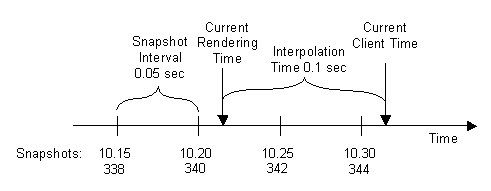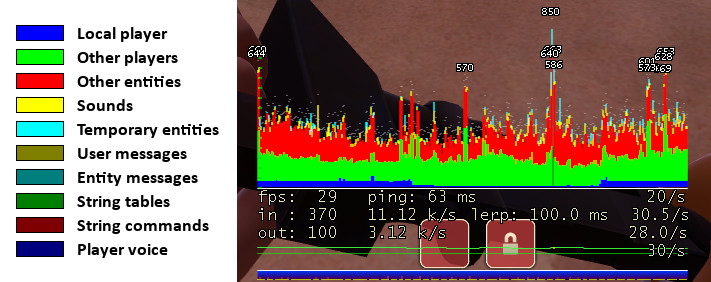Red multijugador Source
This page either contains information that is only partially or incorrectly translated, or there isn't a translation yet.
If this page cannot be translated for some reason, or is left untranslated for an extended period of time after this notice is posted, the page should be requested to be deleted.
Also, please make sure the article complies with the alternate languages guide.
Los juegos multijugador con motor Source usan una arquitectura de redes cliente-servidor. Generalmente un servidor es un equipo dedicado que ejecuta un juego con autorización para simular un mundo, unas normas y un procesado de entrada del jugador. El cliente es el PC del jugador, conectado al servidor de juego. El cliente y el servidor se comunican entre ellos mediante el envío de pequeños paquetes de datos a altas frecuencias (20 o 30 paquetes por segundo). El cliente recibe el estado del mundo creado por el servidor y genera, en consecuencia, vídeo y sonido en base a esas actualizaciones constantes de paquetes de datos. A su vez el cliente cuenta con dispositivos de entrada (teclado, ratón, micrófono, etc.) y envía estos mensajes de entrada de vuelta al servidor para que sean procesados. El cliente solo se comunica con el servidor, sin necesidad de ninguna aplicación intermediaria. En contraste con una partida para un jugador, la partida multijugador cuenta con varios factores y posibles problemas relacionados con la comunicación basada en paquetes de datos.
El ancho de banda de una red está limitado, por lo que el servidor no puede mandar una nueva actualización de paquetes a todos los clientes en cada cambio del mundo. En su lugar, el servidor hace una versión del mundo en cada fotograma a una tasa de refresco constante y la retransmite a los clientes. Los paquetes de datos se toman cierta cantidad de tiempo en transmitirse del cliente al servidor, por lo que se puede decir que el jugador siempre va un poco por detrás del tiempo real del servidor. Además, las entradas del cliente también se retrasan en su camino de vuelta al servidor, de esta manera es lo que se produce como ping y que puede derivar en problemas de lag. Por otro lado, cada cliente tiene una conexión de red distinta. Estas diferencias de tiempo pueden verse representadas en problemas relacionados con la latencia y, en juegos de acción rápida, un retraso de un milisegundo puede ser perfectamente notable a la hora de disparar o interactuar con objetos.
Para lidiar con estos problemas, el motor Source cuenta con técnicas como la compresión de datos o la compensación de lag, haciendo que estos problemas sean imperceptibles para el cliente.
Redes básicas
The server simulates the game in discrete time steps called ticks. By default, the timestep is 15ms, so 66.666... ticks per second are simulated, but mods can specify their own tickrate. During each tick, the server processes incoming user commands, runs a physical simulation step, checks the game rules, and updates all object states. After simulating a tick, the server decides if any client needs a world update and takes a snapshot of the current world state if necessary. A higher tickrate increases the simulation precision, but also requires more CPU power and available bandwidth on both server and client. The server admin may override the default tickrate with the -tickrate command line parameter, though tickrate changes done this way are not recommended because the mod may not work as designed if its tickrate is changed.
-tickrate command line parameter is not available on CSS, DoD S, TF2, L4D and L4D2 because changing tickrate causes server timing issues. The tickrate is set to 66 in CSS, DoD S and TF2, and 30 in L4D and L4D2.Clients usually have only a limited amount of available bandwidth. In the worst case, players with a modem connection can't receive more than 5 to 7 KB/sec. If the server tried to send them updates with a higher data rate, packet loss would be unavoidable. Therefore, the client has to tell the server its incoming bandwidth capacity by setting the console variable rate (in bytes/second). This is the most important network variable for clients and it has to be set correctly for an optimal gameplay experience. The client can request a certain snapshot rate by changing cl_updaterate (default 20), but the server will never send more updates than simulated ticks or exceed the requested client rate limit. Server admins can limit data rate values requested by clients with sv_minrate and sv_maxrate (both in bytes/second). Also the snapshot rate can be restricted with sv_minupdaterate and sv_maxupdaterate (both in snapshots/second).
The client creates user commands from sampling input devices with the same tick rate that the server is running with. A user command is basically a snapshot of the current keyboard and mouse state. But instead of sending a new packet to the server for each user command, the client sends command packets at a certain rate of packets per second (usually 30). This means two or more user commands are transmitted within the same packet. Clients can increase the command rate with cl_cmdrate. This will increase responsiveness but requires more outgoing bandwidth, too.
Game data is compressed using delta compression to reduce network load. That means the server doesn't send a full world snapshot each time, but rather only changes (a delta snapshot) that happened since the last acknowledged update. With each packet sent between the client and server, acknowledge numbers are attached to keep track of their data flow. Usually full (non-delta) snapshots are only sent when a game starts or a client suffers from heavy packet loss for a couple of seconds. Clients can request a full snapshot manually with the cl_fullupdate command.
Responsiveness, or the time between user input and its visible feedback in the game world, are determined by lots of factors, including the server/client CPU load, simulation tickrate, data rate and snapshot update settings, but mostly by the network packet traveling time. The time between the client sending a user command, the server responding to it, and the client receiving the server's response is called the latency or ping (or round trip time). Low latency is a significant advantage when playing a multiplayer online game. Techniques like prediction and lag compensation try to minimize that advantage and allow a fair game for players with slower connections. Tweaking networking setting can help to gain a better experience if the necessary bandwidth and CPU power is available. We recommend keeping the default settings, since improper changes may cause more negative side effects than actual benefits.
Servidores con tickrate
El tickrate puede modificarse con el parámetro -tickrate:
- Counter-Strike: Global Offensive (Por defecto: 64)
- Half-Life 2: Deathmatch
Los siguientes tickrates no se pueden modificar, porque provocarían problemas de tiempo del servidor.
Tickrate 66
- Counter-Strike: Source
- Day of Defeat: Source
- Team Fortress 2
Tickrate 30
- Left 4 Dead
- Left 4 Dead 2
Interpolación de entidades
By default, the client receives about 20 snapshot per second. If the objects (entities) in the world were only rendered at the positions received by the server, moving objects and animation would look choppy and jittery. Dropped packets would also cause noticeable glitches. The trick to solve this problem is to go back in time for rendering, so positions and animations can be continuously interpolated between two recently received snapshots. With 20 snapshots per second, a new update arrives about every 50 milliseconds. If the client render time is shifted back by 50 milliseconds, entities can be always interpolated between the last received snapshot and the snapshot before that.
Source defaults to an interpolation period ('lerp') of 100-milliseconds (cl_interp 0.1); this way, even if one snapshot is lost, there are always two valid snapshots to interpolate between. Take a look at the following figure showing the arrival times of incoming world snapshots:
The last snapshot received on the client was at tick 344 or 10.30 seconds. The client time continues to increase based on this snapshot and the client frame rate. If a new video frame is rendered, the rendering time is the current client time 10.32 minus the view interpolation delay of 0.1 seconds. This would be 10.22 in our example and all entities and their animations are interpolated using the correct fraction between snapshot 340 and 342.
Since we have an interpolation delay of 100 milliseconds, the interpolation would even work if snapshot 342 were missing due to packet loss. Then the interpolation could use snapshots 340 and 344. If more than one snapshot in a row is dropped, interpolation can't work perfectly because it runs out of snapshots in the history buffer. In that case the renderer uses extrapolation (cl_extrapolate 1) and tries a simple linear extrapolation of entities based on their known history so far. The extrapolation is done only for 0.25 seconds of packet loss (cl_extrapolate_amount), since the prediction errors would become too big after that.
Entity interpolation causes a constant view "lag" of 100 milliseconds by default (cl_interp 0.1), even if you're playing on a listenserver (server and client on the same machine). This doesn't mean you have to lead your aiming when shooting at other players since the server-side lag compensation knows about client entity interpolation and corrects this error.
cl_interp_ratio cvar. With this you can easily and safely decrease the interpolation period by setting cl_interp to 0, then increasing the value of cl_updaterate (the useful limit of which depends on server tickrate). You can check your final lerp with net_graph 1.sv_showhitboxes (not available in Source 2009) you will see player hitboxes drawn in server time, meaning they are ahead of the rendered player model by the lerp period. This is perfectly normal!Predicción de entrada
Lets assume a player has a network latency of 150 milliseconds and starts to move forward. The information that the +FORWARD key is pressed is stored in a user command and send to the server. There the user command is processed by the movement code and the player's character is moved forward in the game world. This world state change is transmitted to all clients with the next snapshot update. So the player would see his own change of movement with a 150 milliseconds delay after he started walking. This delay applies to all players actions like movement, shooting weapons, etc. and becomes worse with higher latencies.
A delay between player input and corresponding visual feedback creates a strange, unnatural feeling and makes it hard to move or aim precisely. Client-side input prediction (cl_predict 1) is a way to remove this delay and let the player's actions feel more instant. Instead of waiting for the server to update your own position, the local client just predicts the results of its own user commands. Therefore, the client runs exactly the same code and rules the server will use to process the user commands. After the prediction is finished, the local player will move instantly to the new location while the server still sees him at the old place.
After 150 milliseconds, the client will receive the server snapshot that contains the changes based on the user command he predicted earlier. Then the client compares the server position with his predicted position. If they are different, a prediction error has occurred. This indicates that the client didn't have the correct information about other entities and the environment when it processed the user command. Then the client has to correct its own position, since the server has final authority over client-side prediction. If cl_showerror 1 is turned on, clients can see when prediction errors happen. Prediction error correction can be quite noticeable and may cause the client's view to jump erratically. By gradually correcting this error over a short amount of time (cl_smoothtime), errors can be smoothly corrected. Prediction error smoothing can be turned off with cl_smooth 0.
Prediction is only possible for the local player and entities affected only by him, since prediction works by using the client's keypresses to make a "best guess" of where the player will end up. Predicting other players would require literally predicting the future with no data, since there's no way to instantaneously get keypresses from them.
Compensación de lag
- All source code for lag compensation and view interpolation is available in the Source SDK. See Lag compensation for implementation details.
Let's say a player shoots at a target at client time 10.5. The firing information is packed into a user command and sent to the server. While the packet is on its way through the network, the server continues to simulate the world, and the target might have moved to a different position. The user command arrives at server time 10.6 and the server wouldn't detect the hit, even though the player has aimed exactly at the target. This error is corrected by the server-side lag compensation.
The lag compensation system keeps a history of all recent player positions for one second. If a user command is executed, the server estimates at what time the command was created as follows:
Command Execution Time = Current Server Time - Packet Latency - Client View Interpolation
Then the server moves all other players - only players - back to where they were at the command execution time. The user command is executed and the hit is detected correctly. After the user command has been processed, the players revert to their original positions.
On a listen server you can enable sv_showimpacts 1 to see the different server and client hitboxes:
This screenshot was taken on a listen server with 200 milliseconds of lag (using net_fakelag), right after the server confirmed the hit. The red hitbox shows the target position on the client where it was 100ms + interp period ago. Since then, the target continued to move to the left while the user command was travelling to the server. After the user command arrived, the server restored the target position (blue hitbox) based on the estimated command execution time. The server traces the shot and confirms the hit (the client sees blood effects).
Client and server hitboxes don't exactly match because of small precision errors in time measurement. Even a small difference of a few milliseconds can cause an error of several inches for fast-moving objects. Multiplayer hit detection is not pixel perfect and has known precision limitations based on the tickrate and the speed of moving objects.
The question arises, why is hit detection so complicated on the server? Doing the back tracking of player positions and dealing with precision errors while hit detection could be done client-side way easier and with pixel precision. The client would just tell the server with a "hit" message what player has been hit and where. We can't allow that simply because a game server can't trust the clients on such important decisions. Even if the client is "clean" and protected by Valve Anti-Cheat, the packets could be still modified on a 3rd machine while routed to the game server. These "cheat proxies" could inject "hit" messages into the network packet without being detected by VAC (a "man-in-the-middle" attack).
Network latencies and lag compensation can create paradoxes that seem illogical compared to the real world. For example, you can be hit by an attacker you can't even see anymore because you already took cover. What happened is that the server moved your player hitboxes back in time, where you were still exposed to your attacker. This inconsistency problem can't be solved in general because of the relatively slow packet speeds. In the real world, you don't notice this problem because light (the packets) travels so fast and you and everybody around you sees the same world as it is right now.
net_graph
The Source engine offers a couple of tools to check your client connection speed and quality. The most popular one is the net graph, which can be enabled with net_graph 2 (or +graph). Incoming packets are represented by small lines moving from right to left. The height of each line reflects size of a packet. If a gap appears between lines, a packet was lost or arrived out of order. The lines are color-coded depending on what kind of data they contain.
Under the net graph, the first line shows your current rendered frames per second, your average latency, and the current value of cl_updaterate. The second line shows the size in bytes of the last incoming packet (snapshots), the average incoming bandwidth, and received packets per second. The third line shows the same data just for outgoing packets (user commands).
Optimizaciones
The default networking settings are designed for playing on dedicated server on the Internet. The settings are balanced to work well for most client/server hardware and network configurations. For Internet games the only console variable that should be adjusted on the client is "rate", which defines your available bytes/second bandwidth of your network connection. Good values for "rate" is 4500 for modems, 6000 for ISDN, 10000 DSL and above.
In an high-performance network environment, where the server and all clients have the necessary hardware resources available, it's possible to tweak bandwidth and tickrate settings to gain more gameplay precision. Increasing the server tickrate generally improves movement and shooting precision but comes with a higher CPU cost. A Source server running with tickrate 100 generates about 1.5x more CPU load than a default tickrate 66. That can cause serious calculation lags, especially when lots of people are shooting at the same time. It's not suggested to run a game server with a higher tickrate than 66 to reserve necessary CPU resources for critical situations.
If the game server is running with a higher tickrate, clients can increase their snapshot update rate (cl_updaterate) and user command rate (cl_cmdrate), if the necessary bandwidth (rate) is available. The snapshot update rate is limited by the server tickrate, a server can't send more then one update per tick. So for a tickrate 66 server, the highest client value for cl_updaterate would be 66. If you increase the snapshot rate and encounter packet loss or choke, you have to turn it down again. With an increased cl_updaterate you can also lower the view interpolation delay (cl_interp). The default interpolation delay is 0.1 seconds, which derives from the default cl_updaterate 20. View interpolation delay gives a moving player a small advantage over a stationary player since the moving player can see his target a split second earlier. This effect is unavoidable, but it can be reduced by decreasing the view interpolation delay. If both players are moving, the view lag delay is affecting both players and nobody has an advantage.
This is the relation between snapshot rate and view interpolation delay is the following:
interpolation period = max( cl_interp, cl_interp_ratio / cl_updaterate )
"Max(x,y)" means "whichever of these is higher". You can set cl_interp to 0 and still have a safe amount of interp. You can then increase cl_updaterate to decrease your interp period further, but don't exceed tickrate (66) or flood your connection with more data than it can handle.
Consejos
- No modificar comandos de la consola sin estar seguro al 100 %
- La mayoría de ajustes de «alto rendimiento» pueden causar el efecto contrario.
- No desactivar la interpolación ni la compensación de lag
- No mejorará la precisión.
- Una configuración de optimización de un cliente no tiene por qué funcionar en otro cliente
- No uses los ajustes de otro cliente sin asegurarte de que funcionarán adecuadamente en tu sistema.
- Si sigues un jugador como espectador en primera persona en SourceTV, no ves exactamente lo que él ve
- Las cámaras de espectador en SourceTV no tienen compensación de lag.
Véase también
- Predicción, interpolación y compensación de lag
- Métodos de compensación de latencia en diseños cliente-servidor y optimización
- Gráfico de red de TF2
- Entidades de red (para programadores)
- Lag en Wikipedia