Customizing Gamepad UI
Jump to navigation
Jump to search

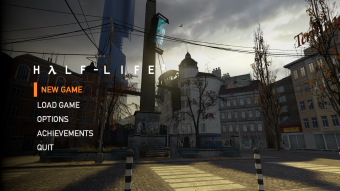
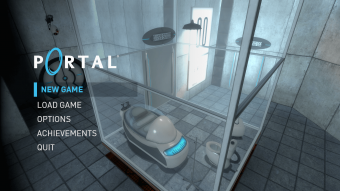
This is a draft page. It is a work in progress open to editing by anyone.
Remember to check for any notes left by the tagger at this article's talk page.
Remember to check for any notes left by the tagger at this article's talk page.
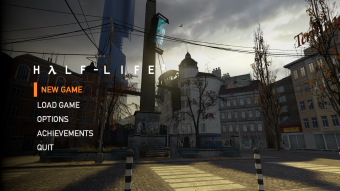
Screenshot of the Gamepad UI from  Half-Life 2.
Half-Life 2.
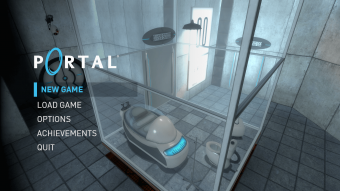
Screenshot of the Gamepad UI from  Portal.
Portal.
This page details how to customize the controller-oriented UI, referred as Gamepad UI in Half-Life 2 and/or Portal.
Scheme resource files
All of these .res files are located in ![]()
<mod>\gamepadui folder. Open these files with any text editors (such as Windows Notepad, Notepad++) to edit them.
schemeachievement.res- Achievement page.schemechapterbutton.res- New game/select chapters.schemeextras.res- Extras ( 20th anniversary update only)
20th anniversary update only)schememainmenu.res- Menu options (basicallyGameMenu.resbut for Gamepad UI)schemepanel.res- Title, navigation buttons, and message.schemesavebutton.res- Save/load menu UI.schemetab.res- Tabs, used in options menu.
schemeoptions_checkybox.res- Checkboxschemeoptions_sectiontitle.res- Section header (used in Options > Keyboard)schemeoptions_skillyskill.res- Difficulty optionsschemeoptions_slideyslide.res- Slider (used in Options)schemeoptions_wheelywheel.res- Toggle (used in Options)
Colors
All color values are RGBA.
Fonts
Fonts can be also changed. By default in ![]() Half-Life 2 (since 20th anniversary), it uses the GorDIN font, while
Half-Life 2 (since 20th anniversary), it uses the GorDIN font, while ![]() Portal (and HL2
Portal (and HL2 steam_legacy/previous version), uses the DIN1451Alt and Deja Vu Sans/Noto Sans font.
Todo: Document more and make this page better.
