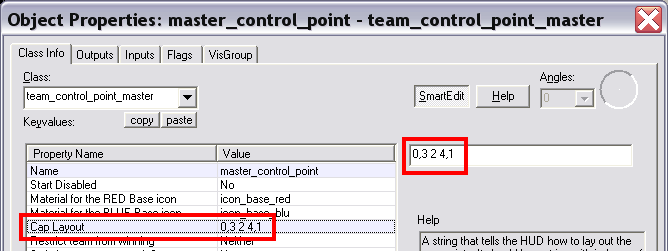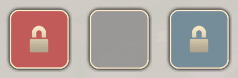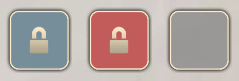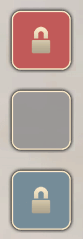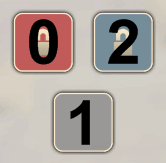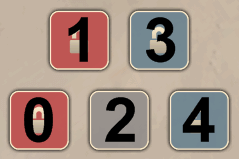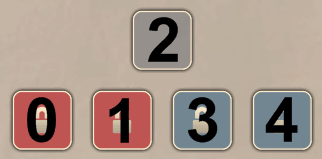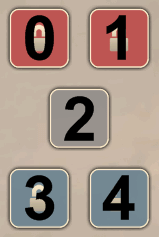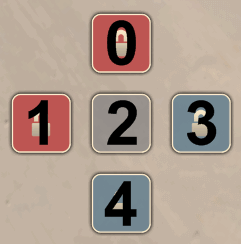TF2/Setting the cap point layout
From the Hammer editor: Cap Layout, A string that tells the HUD how to lay out the cap points. It should be a string with indexes of cap points seperated by commas to denote a new line. So <2,0 1> would create a pyramid, with cap point 2 on the top and cap points 0 & 1 on the bottom.
Setting the Cap Point Layout
By leaving the cap layout box blank, the control points will be laid out on the HUD in a line from left to right by order of their assigned index values from least to greatest.
For example, if the cap layout section in the team_control_point_master entity had these index settings for the team_control_point entities in your map:
0 = Red's Final Control Point 1 = Neutral Center Control Point 2 = Blue's Final Control Point
Leaving the cap layout box blank would give you:
You can rearrange the order in the HUD by simply by altering then index values in the caplayout box.
| Using: |
2 0 1 |
for your caplayout box would give you this instead of the above: |
You can also arrange the control points vertical layout in the HUD by separating the index values with commas, all values to the right of the comma would lie underneath the values to the left of the comma.
| Something like |
0,1,2 |
would give you this in-game: |
Some more examples are below.
| Caplayout setting | In-game appearence |
|---|---|
0 2,1 |
|
1 3,0 2 4 |
|
2,0 1 3 4 |
|
0 1,2,3 4 |
|
0,1 2 3,4 |