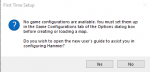Hammer++/Docs/Installation for Other Games
![]() Hammer++ is a powerful mapping tool that solves many issues that the
Hammer++ is a powerful mapping tool that solves many issues that the ![]() Hammer introduces, and adds some much needed features that useful to every mapper, however there is no version of Hammer++ that directly supports the
Hammer introduces, and adds some much needed features that useful to every mapper, however there is no version of Hammer++ that directly supports the ![]() Portal 2 engine branch or
Portal 2 engine branch or ![]() Left 4 Dead engine branch out-of-the-box. Thankfully, there is a way to configure a Hammer++ configuration, using the
Left 4 Dead engine branch out-of-the-box. Thankfully, there is a way to configure a Hammer++ configuration, using the ![]() Counter-Strike: Global Offensive branch, to use
Counter-Strike: Global Offensive branch, to use ![]() Portal 2 or
Portal 2 or ![]() Left 4 Dead 2 assets and entities.
Left 4 Dead 2 assets and entities.
This method was originally taken from this steam guide. Use this while the article is still under construction.
Installing Hammer++ for Portal 2
Step 1 is downloading the files needed. Go to the Hammer++ website and navigate to the download section. Download the CS:GO version.
Next, make sure you have CS:GO downloaded on your computer. It is not needed to launch the CS:GO SDK, nor is it needed to ever launch the game, you just need the files on your computer. The next step is actually installing Hammer++ into the CS:GO files. Extract the bin folder in the archive into the Counter Strike: Global Offensive folder in your steamapps/common folder. Now, go into the bin folder and launch Hammer++. Now, we will create a new configuration pointed at the Portal 2 assets. Now, this is where things can get complicated. You will now launch the hammerplusplus.exe executable. You will get a popup that says that there are no configurations. Make sure to click no, otherwise you will get redirected to another article on this wiki. After clicking no, you will see a screen that is similar to the one seen below, but just completely blank:
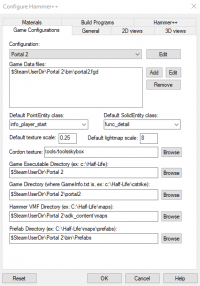
Then, copy the information that is seen above into the respective boxes. Now click "Ok" to close and save this information. You will get two popups that say how this information will not update until Hammer++ restarts, but they are not important so just click "Ok" on both. With this completed, you are halfway done with configuring Hammer++.
Now, for compiling the map, we need to define the build programs. Go to Tools>Options>Build programs and copy the information below:
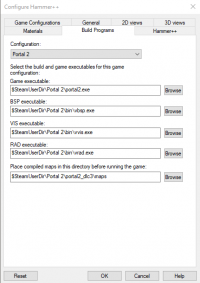
More info coming soon, please refer to the original steam guide while information is lacking.