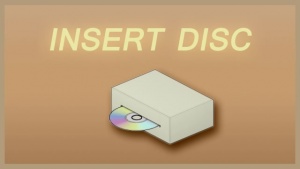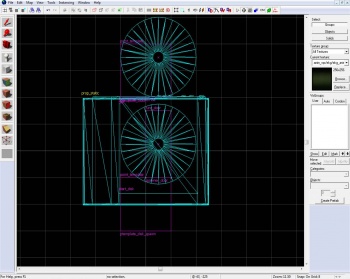User talk:Mr.p.kiwi
Tables
Trying to create good looking tables! ...You know, for the articles; but they need to reach perfection somewhere. If YOU feel like it, you can create a table here too, so that everyone can learn, including yourself. You can experiment on this page all day long - just leave your name as the title of the table, so that it'll be more organized.
To do such a thing, you would need to do something like this:
{| class="standard-table"
|+ your name goes here
!Header
|-
|Table
|}
For example:
| This will be a header | This will be a header2 | This will be a header3 |
|---|---|---|
| Column1; Row1 | Column2; Row1 | |
| Column 1; Row 2&3 | Column3; Row2 | |
| Column2; Row3 | Column3; Row3 |
External Links
Disc Room
The disc room is the final challenge Atlas and P-body must face when completing a course. It is placed in parts beyond GLaDOS's influence and serve as a last stand of the humans against GLaDOS's growing control over the facility.
Disc Emitter
the disc emitter is the device that creates the discs. It can re-create the disc in case the disc is lost or dissolved. It is usually placed near the Disc Receiver at the end of the last chamber of the course. However it doesn't have to be like that; placing the emitter at the start of the chamber can lead to some interesting puzzles, in which the main priority is to make sure the disc wouldn't get lost.
Step 1
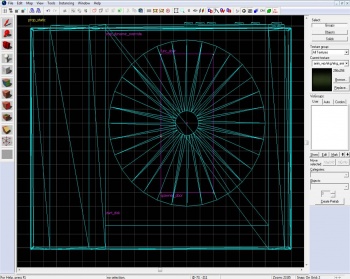
Create a prop_static and set it's model to models/props_gameplay/laser_disc_player.mdl, place it anywhere in your disc room. This is where the disc would be picked up from.
We will create the disc now; a prop_dynamic_override. Set its properties as follows:
Property Name Value Parent spawner_door Disable Shadows Yes World Model laser_disc.mdl Name start_disc
Place the disc model in the device as detailed in the picture to the right.
Now create a 8x20x1 brush and texture it with tools/toolsinvisible. Place it on top of the disc model, again, as shown on the picture to the right. Tie the brush to an entity (by pressing Ctrl+T) and make it a func_door. Now set its properties as follows:
Property Name Value Name spawner_door Speed 26 Start Sound World.LaserDiskLoad Delay Before Reset (-1 stay) -1 Loop Moving Sound Yes Move Direction 0 0 0
laser_disc_player.mdl.Another entity must be made now a prop_physics_override, this will be the disc the players would carry around. Hold ⇧ Shift and drag the start_disc to the point it is no longer in the device and only it's 'tip' touches the entrance. Change it's "Class" to prop_physics_override and name it disc.
Step 2
Here we would make some templates to respawn the disc in case it'll get lost.
Create a point_template with the following properties:
Property Name Value Name template_disc_spawn Template 1 start_disc Template 2 spawner_door
Create one more point_template with these properties:
Property Name Value Name template_disc Template 1 disc
Step 3
After making all the entities needed to get the emitter working, all that is left is to connect their actions to form a disc; let's make some I/O connections!
Start by creating a logic_auto with the following output:
My Output > Target Entity Target Input Parameter Delay Only Once 
OnMapSpawn template_disk_spawn ForceSpawn 0.00 No
Open your spawner_door 'Output' tab and add the following properties:
Now add the following output to your template_disc_spawn:
My Output > Target Entity Target Input Parameter Delay Only Once 
OnEntitySpawned spawner_door Open 0.00 No
Make sure that the entity that detects when the disc has been lost or killed has the following output:
My Output > Target Entity Target Input Parameter Delay Only Once 
OnTrigger template_disk_spawn ForceSpawn 0.00 No
Now the emitter should be working, and dispensing new discs when the last one is gone. However, this is only a third of the process of getting the disc room to be functioning.
Disc Receiver
The disc receiver (also disc player) is where the disc is placed to fulfill it's purpose; placing the disc in the receiver turns on the video showing the information GLaDOS was looking for.
Step 1
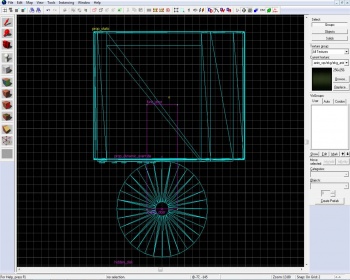
Place a prop_static in your disc room, and set it's model to models/props_gameplay/laser_disc_player.mdl. This is where the player will place the disc to end the level.
When the player places the disc near the receiver the disc that was carried would be removed and a hidden disc would load. We will do this to have better control over the way the disc will enter the receiver and to simply overcome a lot of problems. Another prop_dynamic_override would be required, the one that would load in the device by being attached to a func_door.
Property Name Value Parent loader_door Disable Shadows Yes World Model laser_disc.mdl Name hidden_disc
The disc needs to be placed as detailed in the picture to the right.
Now create a func_door brush with the tools/toolsinvisible. Place it on top of the disc model, again, as shown on the picture to the right. Add the following properties:
Property Name Value Name loader_door Speed 8 Start Sound World.LaserDiskLoad Delay Before Reset (-1 stay) -1 Loop Moving Sound Yes Move Direction 0 180 0
Step 2
Step 1 lists the visible entities used for the disc receiver, this step will list the invisible entities.
The first a trigger_once brush, and the second will be a filter_activator_name. Add now the following properties:
1. The trigger_once:
Property Name Value Name Filter Name disc_filter
Ensure the Physics Objects flag is checked.
2. The filter_activator_name:
Property Name Value Name disc_filter Filter Name disc
Step 3
To get everything interacting with each other, we will now use the I/O system. Add the following output to the trigger_once:
My Output > Target Entity Target Input Parameter Delay Only Once 
OnTrigger template_disk_spawn ForceSpawn 0.00 No
Property Name Value Name spawner_door