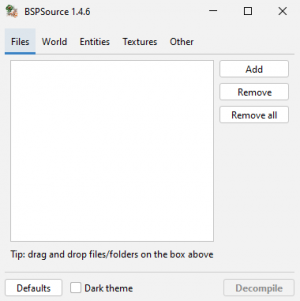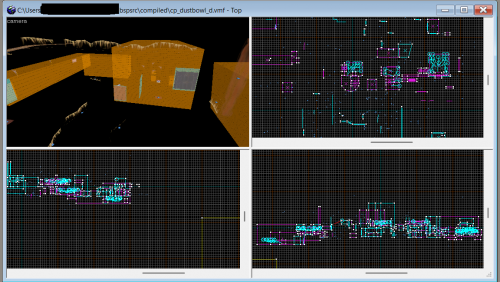Team Fortress 2/Building Respawn Rooms: Difference between revisions
mNo edit summary |
|||
| Line 32: | Line 32: | ||
[[File:Screen_loading_dustbowl_in_hammer.png|thumb|left|500px|caption|There are so many elements that it's hard to figure out.]] | [[File:Screen_loading_dustbowl_in_hammer.png|thumb|left|500px|caption|There are so many elements that it's hard to figure out.]] | ||
The VisGroup feature allows mappers to inspect and edit maps more easily by hiding unnecessary elements. It lets you group objects together and toggle their visibility in the viewport for better control and organization. | The VisGroup feature allows mappers to inspect and edit maps more easily by hiding unnecessary elements. | ||
It lets you group objects together and toggle their visibility in the viewport for better control and organization. | |||
{{clr}} | {{clr}} | ||
[[File:Visgroup_panel.png]] | [[File:Visgroup_panel.png]] | ||
For analyzing a map, it’s recommended to enable only '''Point Entities''', '''Brush Entities''', and '''Game Logic''' in the VisGroup panel. | For analyzing a map, it’s recommended to enable only '''Point Entities''', '''Brush Entities''', and '''Game Logic''' in the VisGroup panel. | ||
{{clr}} | {{clr}} | ||
[[File:Visgrouped_screen_dustbowl.png|thumb|left|500px|caption|Visgrouped screen.]] | [[File:Visgrouped_screen_dustbowl.png|thumb|left|500px|caption|Visgrouped screen.]] | ||
'''show''' button in visgroup panel toggles the effect of temporarily checking all elements. Pressing show again will cause only the originally checked elements to appear in the viewport. | '''show''' button in visgroup panel toggles the effect of temporarily checking all elements. Pressing show again will cause only the originally checked elements to appear in the viewport. | ||
Use VisGroups to help identify and isolate objects in a complex map. | Use VisGroups to help identify and isolate objects in a complex map. | ||
{{clr}} | {{clr}} | ||
{{note|To learn how to use VisGroups in detail, refer to [[Grouping and VisGrouping]].}} | |||
=== Find Entities === | === Find Entities === | ||
Revision as of 23:15, 26 May 2025
Warning: Display title "Building Respawn Room" overrides earlier display title "Building Respawn Rooms".
This article explain the way making the map of typical casual game(like dustbowl).
Before that, Let's learn how to view works created by other users on hammer.
Operate BSPSRC
bspsrc is a converter bsp files with vmf that can be modified in hammer.
Download the file in this link that matches your operating system, unzip it, and run bspsrc.bat.
You can input a bsp file via 'add' and convert it to a vmf file via 'decompile'.
Open In Hammer editor
In this article, we’re going to get some idea the spawn room and regenerating supply. Let's start by opening the vmf file in Hammer.
Visgroups
The VisGroup feature allows mappers to inspect and edit maps more easily by hiding unnecessary elements.
It lets you group objects together and toggle their visibility in the viewport for better control and organization.
 For analyzing a map, it’s recommended to enable only Point Entities, Brush Entities, and Game Logic in the VisGroup panel.
For analyzing a map, it’s recommended to enable only Point Entities, Brush Entities, and Game Logic in the VisGroup panel.
show button in visgroup panel toggles the effect of temporarily checking all elements. Pressing show again will cause only the originally checked elements to appear in the viewport.
Use VisGroups to help identify and isolate objects in a complex map.
Find Entities
Respawn Room
Regenerate Supply