XBLAH's Modding Tool/Docs/Game/New Mod: Difference between revisions
m (Nesciuse moved page XBLAH's Modding Tool/Docs/Game/New Mod/en to XBLAH's Modding Tool/Docs/Game/New Mod without leaving a redirect: Move en subpage to basepage) |
No edit summary |
||
| Line 6: | Line 6: | ||
{{note|This tutorial was written for {{xblahmt|4}} v2.0.2. Please be aware that subsequent updates might have introduced alterations in terminologies, introduced novel features, or reorganized certain elements within the interface.}} | {{note|This tutorial was written for {{xblahmt|4}} v2.0.2. Please be aware that subsequent updates might have introduced alterations in terminologies, introduced novel features, or reorganized certain elements within the interface.}} | ||
[[File:XBLAH's Modding Tool - Create a mod v2.5.0.png.png|thumb|600px|{{xblahmt|4}} - Creating a mod]] | |||
[[File:XBLAH's Modding Tool - Create a mod | |||
[[Create a Mod|Creating a bare-bones mod]] usually requires more than just creating a [[liblist.gam]] or a [[gameinfo.txt]]. Mods based on {{gldsrc|4}} and {{source|4}} games can be created with the {{Xblahmt|4}} using an intuitive interface, that creates all the required files and directories. {{mapbase|4}} mods are also supported. | [[Create a Mod|Creating a bare-bones mod]] usually requires more than just creating a [[liblist.gam]] or a [[gameinfo.txt]]. Mods based on {{gldsrc|4}} and {{source|4}} games can be created with the {{Xblahmt|4}} using an intuitive interface, that creates all the required files and directories. {{mapbase|4}} mods are also supported. | ||
== Accessing the feature == | == Accessing the feature == | ||
This can be accessed within the tool via {{Path|Top Menu > File > New | This can be accessed within the tool via {{Path|Top Menu > File > New > Project...|icon=custom|customico=Pointer.png}}. | ||
Additionally, this can be accessed via {{Path|Toolbar > |icon=custom|customico=Pointer.png}} [[File:XBLAH's Modding Tool - Add Button.png|Add button]]. | Additionally, this can be accessed via {{Path|Toolbar > |icon=custom|customico=Pointer.png}} [[File:XBLAH's Modding Tool - Add Button.png|Add button]]. | ||
| Line 18: | Line 17: | ||
Instead of manually setting up everything, a functional base mod can be crafted using the subsequent steps. | Instead of manually setting up everything, a functional base mod can be crafted using the subsequent steps. | ||
=== Base Game === | === Selecting the Base Game === | ||
To create a new mod, select a Base game. The tool will show all the compatible base games the developer has installed through Steam. | To create a new mod, select a Base game. The tool will show all the compatible base games the developer has installed through Steam. | ||
{{notice|If a base game doesn't show up, either it is not installed, or there isn't a mod template for it.}} | {{notice|If a base game doesn't show up, either it is not installed, or there isn't a mod template for it.}} | ||
=== Mod Template === | === Selecting the Mod Template === | ||
After a base game was selected, select a Mod Template. The recommended Mod Template will be marked as default, but other templates may be available. | After a base game was selected, select a Mod Template. The recommended Mod Template will be marked as default, but other templates may be available. | ||
{{tip|If you are unsure which to use, choose the default one.}} | {{tip|If you are unsure which to use, choose the default one.}} | ||
=== Mod Information === | === Inserting the Mod Information === | ||
; Title | ; Title | ||
: Choose a title for the mod. | : Choose a title for the mod. | ||
| Line 34: | Line 33: | ||
=== Finishing up === | === Finishing up === | ||
[[File:XBLAH's Modding Tool v2.5.0 - Half-Life 2 Mod Template.png|thumb|600px|{{xblahmt|4}} - Half-Life 2 Mod Template]] | |||
Once everything is set up, click '''Create''' and you will have a fully working mod, ready to be worked on. | Once everything is set up, click '''Create''' and you will have a fully working mod, ready to be worked on. | ||
| Line 55: | Line 55: | ||
* [[XBLAH's Modding Tool/Docs|XBLAH's Moddding Tool - Documentation Index]] | * [[XBLAH's Modding Tool/Docs|XBLAH's Moddding Tool - Documentation Index]] | ||
* [[Create a Mod]] | * [[Create a Mod]] | ||
== External links == | |||
* [https://xblah.dev/modding-tool/wiki/source/modding/half-life-2/create-a-mod] - XBLAH's Modding Tool Wiki - How to Create a Half-Life 2 Mod | |||
[[Category:Modding]] | [[Category:Modding]] | ||
[[Category:XBLAH's Modding Tool]] | [[Category:XBLAH's Modding Tool]] | ||
Latest revision as of 20:10, 20 July 2024
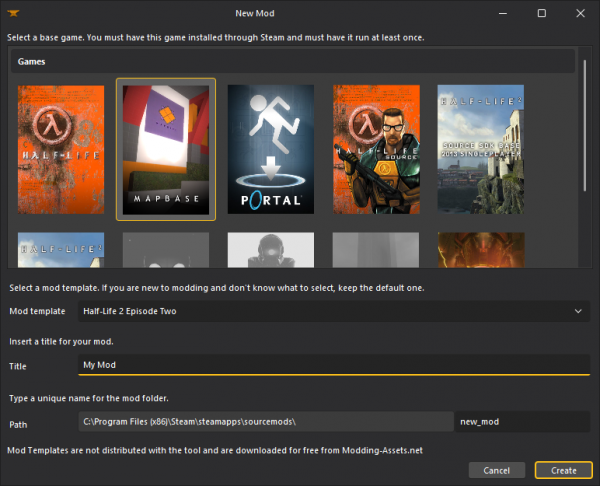
Creating a bare-bones mod usually requires more than just creating a liblist.gam or a gameinfo.txt. Mods based on ![]() GoldSrc and
GoldSrc and ![]() Source games can be created with the
Source games can be created with the ![]() XBLAH's Modding Tool using an intuitive interface, that creates all the required files and directories.
XBLAH's Modding Tool using an intuitive interface, that creates all the required files and directories. ![]() Mapbase mods are also supported.
Mapbase mods are also supported.
Accessing the feature
This can be accessed within the tool via ![]()
Top Menu > File > New > Project....
Additionally, this can be accessed via ![]()
Toolbar > ![]() .
.
Creating a mod
Instead of manually setting up everything, a functional base mod can be crafted using the subsequent steps.
Selecting the Base Game
To create a new mod, select a Base game. The tool will show all the compatible base games the developer has installed through Steam.
Selecting the Mod Template
After a base game was selected, select a Mod Template. The recommended Mod Template will be marked as default, but other templates may be available.
Inserting the Mod Information
- Title
- Choose a title for the mod.
- Path
- Choose a folder name for the mod. Keep in mind this is not the mod name or title, but rather a unique folder name, with lowercase letters and hyphens.
 Warning:If there is another detected mod with the same folder name, it will display as invalid folder.
Warning:If there is another detected mod with the same folder name, it will display as invalid folder.
Finishing up
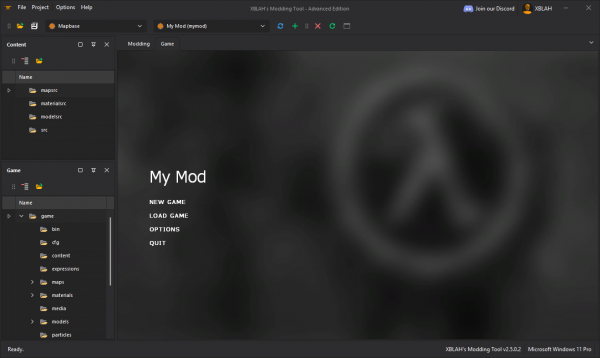
Once everything is set up, click Create and you will have a fully working mod, ready to be worked on.
Supported Games
 Half-Life
Half-Life Half-Life: Source
Half-Life: Source Half-Life 2
Half-Life 2 Half-Life 2: Episode One
Half-Life 2: Episode One Half-Life 2: Episode Two
Half-Life 2: Episode Two Half-Life 2: Deathmatch
Half-Life 2: Deathmatch Portal
Portal Source 2013 Singleplayer
Source 2013 Singleplayer Source 2013 Multiplayer
Source 2013 Multiplayer Mapbase
Mapbase Entropy : Zero 2
Entropy : Zero 2
See also
External links
- [1] - XBLAH's Modding Tool Wiki - How to Create a Half-Life 2 Mod