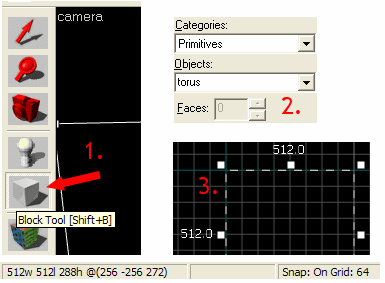Hammer Block Tool: Difference between revisions
Jump to navigation
Jump to search
m (→Creating brushes: link to Primitive) |
mNo edit summary |
||
| Line 1: | Line 1: | ||
[[Image:mt-block.png|float|left]] | [[Image:mt-block.png|float|left]] | ||
This is the basic [[Brush Creation|brush creation]] tool in [[Hammer]]. The '''Block Tool''' allows you to create some different types of primitive shapes, some more complex ones and it is also used to place [[prefab]] objects. Once selected, the [[Hammer New Objects Toolbar|New Objects]] | This is the basic [[Brush Creation|brush creation]] tool in [[Hammer]]. The '''Block Tool''' allows you to create some different types of primitive shapes, some more complex ones and it is also used to place [[prefab]] objects. Once selected, the [[Hammer New Objects Toolbar|New Objects]] toolbar will contain a list of objects from which to choose. | ||
==Creating brushes== | ==Creating brushes== | ||
Revision as of 14:33, 27 August 2006
This is the basic brush creation tool in Hammer. The Block Tool allows you to create some different types of primitive shapes, some more complex ones and it is also used to place prefab objects. Once selected, the New Objects toolbar will contain a list of objects from which to choose.
Creating brushes
Creating brushes is quite simple. The process always follows the same four basic steps:
- Select the Block Tool.
- In the New Objects Bar, select the shape in the Objects selection box. There are multiple options, such as Block, Wedge, and Cylinder. See the Primitive page for a full list and visual examples.
- Drag a box in a 2D view, making sure it is the correct size and in the correct position in each of the views.
- Press Enter to create the solid (or, alternatively, click the right mouse button and select Create Object).
Inserting prefabs with the Block Tool
Using the Block Tool, you can also place prefabs while scaling them to a new size. To place a prefab object while retaining its original size, it is best to have the Selection Tool as the active tool. See New Objects Bar for information on inserting prefabs.
To place a prefab object, scaling it to an exact size:
- Select the Block Tool.
- In the New Objects Bar, select a prefab library in the Library selection box. Then choose a prefab project from the Object selection box.
- Drag a selection box in the 2D views, making sure it is the correct size and in the correct position in each of the views.
- Press the Insert Original Prefab button on the New Objects Bar to insert the prefab. The prefab will inserted, and scaled to fit the selection box.