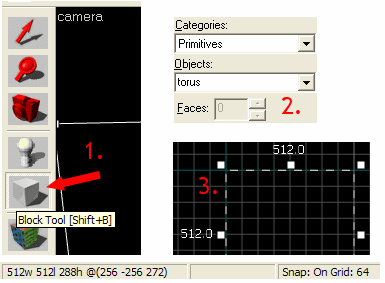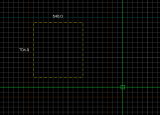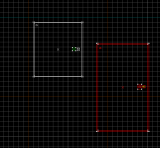Hammer Block Tool: Difference between revisions
Jump to navigation
Jump to search
Thunder4ik (talk | contribs) m (→See also: clean up, replaced: See Also → See also) |
Thunder4ik (talk | contribs) m (Unicodifying, replaced: [[Image: → [[File: (4)) |
||
| Line 1: | Line 1: | ||
{{lang|{{PAGENAME}}}} | {{lang|{{PAGENAME}}}} | ||
[[ | [[File:mt-block.png|float|left]] | ||
This is the basic [[Basic Construction|brush creation]] tool in [[Hammer]]. The '''Block Tool''' allows you to create some different types of primitive shapes, and it is also used to place [[prefab]] objects. Once selected, the [[Hammer New Objects Toolbar|New Objects]] toolbar will contain a list of objects from which to choose. | This is the basic [[Basic Construction|brush creation]] tool in [[Hammer]]. The '''Block Tool''' allows you to create some different types of primitive shapes, and it is also used to place [[prefab]] objects. Once selected, the [[Hammer New Objects Toolbar|New Objects]] toolbar will contain a list of objects from which to choose. | ||
| Line 7: | Line 7: | ||
Creating [[brush]]es is quite simple. The process always follows the same four basic steps: | Creating [[brush]]es is quite simple. The process always follows the same four basic steps: | ||
[[ | [[File:block_tool.png|right]] | ||
# Select the '''Block Tool'''. | # Select the '''Block Tool'''. | ||
| Line 16: | Line 16: | ||
==Inserting Prefabs With the Block Tool== | ==Inserting Prefabs With the Block Tool== | ||
[[ | [[File:InsertPrefabTut2.png|right|160px]] | ||
[[ | [[File:InsertPrefabTut3.png|right|160px]] | ||
Using the '''Block Tool''', you can also place a [[prefab]] while scaling it to a new size. (To place a prefab object while retaining its original size, it is better to use the [[Hammer Entity Tool|Entity Tool]] instead.) See [[Prefab]] for more detailed information on creating and inserting prefabs. | Using the '''Block Tool''', you can also place a [[prefab]] while scaling it to a new size. (To place a prefab object while retaining its original size, it is better to use the [[Hammer Entity Tool|Entity Tool]] instead.) See [[Prefab]] for more detailed information on creating and inserting prefabs. | ||
{{clr}} | {{clr}} | ||
Latest revision as of 18:16, 7 January 2024
This is the basic brush creation tool in Hammer. The Block Tool allows you to create some different types of primitive shapes, and it is also used to place prefab objects. Once selected, the New Objects toolbar will contain a list of objects from which to choose.
Creating Brushes
Creating brushes is quite simple. The process always follows the same four basic steps:
- Select the Block Tool.
- In the New Objects Bar, select the shape in the Objects selection box. There are multiple options, such as Block, Wedge, and Cylinder. See the Primitive page for a full list and visual examples.
- Drag a box in a 2D view, making sure it is the correct size and in the correct position in each of the views.
- Press Enter to create the solid (or, alternatively, click the right mouse button and select Create Object).
Inserting Prefabs With the Block Tool
Using the Block Tool, you can also place a prefab while scaling it to a new size. (To place a prefab object while retaining its original size, it is better to use the Entity Tool instead.) See Prefab for more detailed information on creating and inserting prefabs.