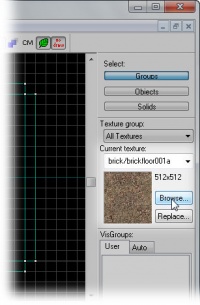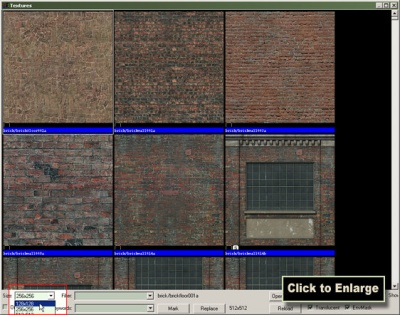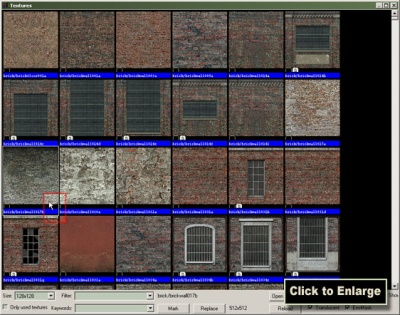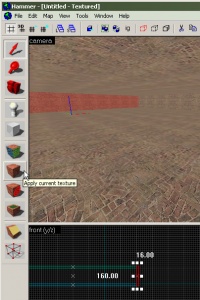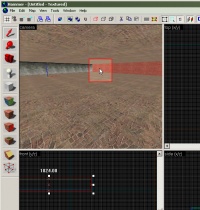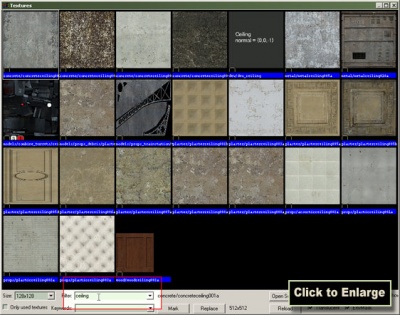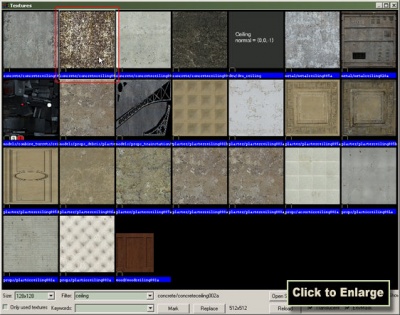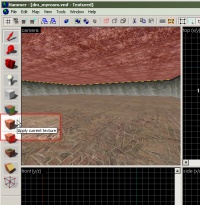Applying Textures: Difference between revisions
m (Changed a picture to the right one.) |
TomEdwards (talk | contribs) m (Minor fixup) |
||
| Line 2: | Line 2: | ||
{{first room menu}} | {{first room menu}} | ||
Now, we'll change the brick walls of our room into something more appropriate. | Now, we'll change the brick walls of our room into something more appropriate. | ||
<br clear=" | <br clear="left" /> | ||
[[Image:hammer_texturebrowser1.jpg |thumb| | [[Image:hammer_texturebrowser1.jpg |thumb|left|200px| Click the Browse... button to open the Texture Browser.]] | ||
In order to find the texture we want, click the '''Browse...''' button in the '''Texture Bar''' on the right side of the Hammer window. | In order to find the texture we want, click the '''Browse...''' button in the '''Texture Bar''' on the right side of the Hammer window. | ||
| Line 10: | Line 10: | ||
This will open the '''Texture Browser'''. | This will open the '''Texture Browser'''. | ||
<br clear=" | <br clear="left" /> | ||
[[Image:hammer_texturebrowser2.jpg |thumb| | [[Image:hammer_texturebrowser2.jpg |thumb|left|400px| You can change the size of the texture preview to make it easier to see more textures at once.]] | ||
The '''Texture Browser''' lets you view and select textures to apply to objects in your map. | The '''Texture Browser''' lets you view and select textures to apply to objects in your map. | ||
| Line 21: | Line 21: | ||
This will reduce the size of the texture samples, so that we can see more at once. | This will reduce the size of the texture samples, so that we can see more at once. | ||
<br clear=" | <br clear="left" /> | ||
[[Image:hammer_texturebrowser3.jpg |thumb| | [[Image:hammer_texturebrowser3.jpg |thumb|left|400px| Double-click a texture to select it.]] | ||
Find the texture under-labeled ''brick/brickwall017b'' and double-click it. (It might be in another position than the position in the image, depending on your screen resolution.) This will choose the texture for use, and close the '''Texture Browser'''. The texture that you just chose is shown in the '''Texture Bar'''. | Find the texture under-labeled ''brick/brickwall017b'' and double-click it. (It might be in another position than the position in the image, depending on your screen resolution.) This will choose the texture for use, and close the '''Texture Browser'''. The texture that you just chose is shown in the '''Texture Bar'''. | ||
<br clear=" | <br clear="left" /> | ||
[[Image:hammer_selectwall1.jpg |thumb| | [[Image:hammer_selectwall1.jpg |thumb|left|200px| Click a brush in the 3D View to select it.]] | ||
Left-click one of the wall brushes inside the room to select it. (It's easier to select a brush in the 3D view.) | Left-click one of the wall brushes inside the room to select it. (It's easier to select a brush in the 3D view.) | ||
<br clear=" | <br clear="left" /> | ||
[[Image:hammer_applycurrenttexture1.jpg |thumb| | [[Image:hammer_applycurrenttexture1.jpg |thumb|left|200px| Use the Apply Current Texture icon to put textures on brushes.]] | ||
To apply the texture we picked in the '''Texture Browser''' to this brush, click the '''Apply Current Texture''' icon from the left panel. | To apply the texture we picked in the '''Texture Browser''' to this brush, click the '''Apply Current Texture''' icon from the left panel. | ||
<br clear=" | <br clear="left" /> | ||
[[Image:hammer_selectwall2.jpg |thumb| | [[Image:hammer_selectwall2.jpg |thumb|left|200px| Click in the 3D View to select the next wall piece.]] | ||
Rotate the camera in the 3D view with the methods you learned earlier, so that it faces another wall brush that hasn't been textured yet. | Rotate the camera in the 3D view with the methods you learned earlier, so that it faces another wall brush that hasn't been textured yet. | ||
| Line 45: | Line 45: | ||
Continue applying this texture to the other two walls, so that all the four walls look the same. | Continue applying this texture to the other two walls, so that all the four walls look the same. | ||
<br clear=" | <br clear="left" /> | ||
[[Image:hammer_texturebrowser4.jpg |thumb| | [[Image:hammer_texturebrowser4.jpg |thumb|left|200px| Click Browse to bring up the Texture Browser again.]] | ||
Finally we will texture the ceiling so it looks more like a ceiling. | Finally we will texture the ceiling so it looks more like a ceiling. | ||
| Line 52: | Line 52: | ||
Click the '''Browse...''' button once again to bring up the '''Texture Browser'''. | Click the '''Browse...''' button once again to bring up the '''Texture Browser'''. | ||
<br clear=" | <br clear="left" /> | ||
[[Image:hammer_texturebrowser5.jpg |thumb| | [[Image:hammer_texturebrowser5.jpg |thumb|left|400px| Type in a text to only show materials with that text in their name.]] | ||
If you look at the sliding bar to the right, you can see that that is an awful lot of textures to browse through to find just ''one'' ceiling texture, but don't worry: Most ceiling textures are called "ceiling", and there is a filter option to filter out what doesn't contain that word. You'll find the filter text box beneath the list of textures in this browser, named '''"Filter:"'''. Type in "ceiling" there, as shown in the image, to just list the textures with names containing the word "ceiling" in the browser. | If you look at the sliding bar to the right, you can see that that is an awful lot of textures to browse through to find just ''one'' ceiling texture, but don't worry: Most ceiling textures are called "ceiling", and there is a filter option to filter out what doesn't contain that word. You'll find the filter text box beneath the list of textures in this browser, named '''"Filter:"'''. Type in "ceiling" there, as shown in the image, to just list the textures with names containing the word "ceiling" in the browser. | ||
<br clear=" | <br clear="left" /> | ||
[[Image:hammer_texturebrowser6.jpg |thumb| | [[Image:hammer_texturebrowser6.jpg |thumb|left|400px| Double-click the ceiling texture to select it.]] | ||
Double click the texture called "''concrete\concreteceiling02a''", as shown in this image. The texture will be selected and the browser will close. | Double click the texture called "''concrete\concreteceiling02a''", as shown in this image. The texture will be selected and the browser will close. | ||
<br clear=" | <br clear="left" /> | ||
[[Image:hammer_applycurrenttexture2.jpg |thumb| | [[Image:hammer_applycurrenttexture2.jpg |thumb|left|200px| Select the ceiling brush with the Selection Tool, then use the Apply Current Texture icon to put textures on the ceiling.]] | ||
Now, click the ceiling brush in the '''3D View''' to select it, and click the '''Apply Current Texture''' icon to assign the texture to the ceiling. | Now, click the ceiling brush in the '''3D View''' to select it, and click the '''Apply Current Texture''' icon to assign the texture to the ceiling. | ||
<br clear=" | <br clear="left" /> | ||
Now onto [[Adding Entities]]! | Now onto [[Adding Entities]]! | ||
Revision as of 09:17, 16 February 2006
Now, we'll change the brick walls of our room into something more appropriate.
In order to find the texture we want, click the Browse... button in the Texture Bar on the right side of the Hammer window.
This will open the Texture Browser.
The Texture Browser lets you view and select textures to apply to objects in your map.
Currently you might see only a few large textures, which makes things a bit tedious to browse, so we'll need to change that:
In the lower left corner of the Texture Browser window there is a drop-down list bar called Size:. If it doesn't say 128x128 already, pick that option.
This will reduce the size of the texture samples, so that we can see more at once.
Find the texture under-labeled brick/brickwall017b and double-click it. (It might be in another position than the position in the image, depending on your screen resolution.) This will choose the texture for use, and close the Texture Browser. The texture that you just chose is shown in the Texture Bar.
Left-click one of the wall brushes inside the room to select it. (It's easier to select a brush in the 3D view.)
To apply the texture we picked in the Texture Browser to this brush, click the Apply Current Texture icon from the left panel.
Rotate the camera in the 3D view with the methods you learned earlier, so that it faces another wall brush that hasn't been textured yet.
Select it and apply the current texture to it in the same manner: Left-click the brush in one of the views to select it, and then press Apply Current Texture to apply the texture to the brush.
Continue applying this texture to the other two walls, so that all the four walls look the same.
Finally we will texture the ceiling so it looks more like a ceiling.
Click the Browse... button once again to bring up the Texture Browser.
If you look at the sliding bar to the right, you can see that that is an awful lot of textures to browse through to find just one ceiling texture, but don't worry: Most ceiling textures are called "ceiling", and there is a filter option to filter out what doesn't contain that word. You'll find the filter text box beneath the list of textures in this browser, named "Filter:". Type in "ceiling" there, as shown in the image, to just list the textures with names containing the word "ceiling" in the browser.
Double click the texture called "concrete\concreteceiling02a", as shown in this image. The texture will be selected and the browser will close.
Now, click the ceiling brush in the 3D View to select it, and click the Apply Current Texture icon to assign the texture to the ceiling.
Now onto Adding Entities!