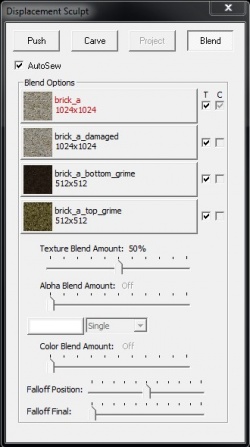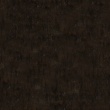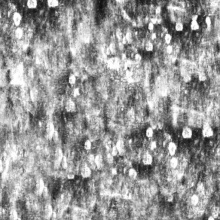Lightmapped 4WayBlend: Difference between revisions
m (Oh boi, I almost had a major seizure trying to figure out why my blends wouldn't draw in Hammer, now hopefully no one has to go through what I just did tonight.) |
Deprecated (talk | contribs) (Changed to use Shader multi, MatParam, and ent templates were applicable, rewrote some parts, added that Black Mesa also has this shader, added new parameters) |
||
| Line 1: | Line 1: | ||
{{Shader multi|Lightmapped_4WayBlend|game1=Counter-Strike: Global Offensive|game2=Black Mesa}} It is a [[shader]] that blends the vertices of a [[displacement]] surface between four different materials. It handles four at once by using mirrored sets of parameters with "2", "3", or "4" in their name. | |||
The first 2 textures can have bumpmaps like | The first 2 textures can have bumpmaps like {{ent|WorldVertexTransition}}. If you want to use an envmap and have masking then you should use the alpha channels of the base textures and {{ent|$basealphaenvmapmask}}. This shader does '''not''' support {{ent|$normalmapalphaenvmapmask}} in {{csgo}}. You can use an {{ent|$envmapmask}} texture, but you'll have to hand paint it to match what you want on the blended result. | ||
Being a replacement of the older | Being a replacement of the older {{ent|Multiblend}} shader, it was introduced to {{csgo}} for the map cs_insertion. | ||
{{note|This shader '''only''' works on displacements.}} | {{note|This shader '''only''' works on displacements.}} | ||
{{note|This shader is '''only''' available in {{csgo}} | {{note|This shader is '''only''' available in {{csgo}} and {{bms}} as of June 2019.}} | ||
{{Warning|This shader does not support <code>$normalmapalphaenvmapmask</code> in {{csgo}}. It does in {{bms}}.}} | |||
: {{Todo|Document if {{bms}}'s version of the shader has any more differences from {{csgo}}'s.}} | |||
{{bug|This shader won't draw the painted blends you put in if Hammer's 3D View is set to "3D Shaded Textured Polygons", remember to set the 3D View back to "3D Textured" when painting your blends.}} | {{bug|This shader won't draw the painted blends you put in if Hammer's 3D View is set to "3D Shaded Textured Polygons", remember to set the 3D View back to "3D Textured" when painting your blends.}} | ||
==Example== | ==Example== | ||
| Line 111: | Line 112: | ||
|} | |} | ||
== Parameters | == Parameters == | ||
Most of these parameters have counterparts that can be applied to the first, second, third or fourth layers of a material. For brevity's sake, this will be indicated by <code>1</code> to <code>4</code> where applicable. Note that a lack of 1 means that, if intended for use with the first layer, there should simply be no number in that place. | |||
{{MatParam|$basetexture|to=$basetexture4|texture|See {{ent|$basetexture}}. Defines the [[albedo]] texture for a given layer.}} | |||
{{MatParam|$surfaceprop|to=$surfaceprop4|property|See {{ent|$surfaceprop}}. Defines the type of surface and its properties for a given layer.}} | |||
{{MatParam|$surfacepropalpha|property|{{Todo|What is this?}}}} | |||
: {{note|A [http://en.wikipedia.org/wiki/Smoothstep smoothstep] operation is performed on the luminance of the texture, like so: <code>smoothstep(lumstart, lumend, [[luminanceof]](texture))</code>.}} | {{MatParam|$surfacepropalphafilter|float|{{Todo|What is this?}}}} | ||
{{MatParam|$bumpmap|to=$bumpmap4|texture|See {{ent|$bumpmap}}. Defines the bumpmap for a given layer.}} | |||
{{MatParam|$ssbump|bool|See {{ent|$ssbump}}. Defines whether or not the bumpmap is self-shadowing.}} | |||
{{MatParam|$basenormalmap2|to=$basenormalmap4|texture|{{Todo|What is the difference between these and <code>$bumpmap2</code> to <code>$bumpmap4</code>?}}|only=BMS}} | |||
{{MatParam|$seamless_scale|float|See {{ent|$seamless_scale}}. Mitigates displacement texture stretching across the whole material.}} | |||
{{MatParam|$texture1_lumstart|to=$texture4_lumstart|normal|Used with <code>$texture1_lumend</code> to <code>$texture4_lumend</code> to adjust the luminance range used to modulate blending.}} | |||
{{MatParam|$texture1_lumend|to=$texture4_lumend|normal| | |||
: {{note|A [http://en.wikipedia.org/wiki/Smoothstep smoothstep] operation is performed on the luminance of the texture, like so: <code>smoothstep(lumstart, lumend, [[luminanceof]](texture))</code>.}}}} | |||
{{MatParam|$texture1_uvscale|to=texture4_uvscale|vector2|Sets the scale of the UV. | |||
: {{note|Base texture is assumed to be 512x512px, larger textures will be scaled to fit 512x512.}} | : {{note|Base texture is assumed to be 512x512px, larger textures will be scaled to fit 512x512.}} | ||
: {{note|Changing UV scale of the base texture will scale all other textures as well, and can be compensated for by scaling other textures in the opposite direction.}} | : {{note|Changing UV scale of the base texture will scale all other textures as well, and can be compensated for by scaling other textures in the opposite direction.}}}} | ||
{{MatParam|$texture2_blendstart|to=$texture4_blendstart|normal|Used with <code>$texture2_blendend</code> to <code>$texture4_blendend</code> to define the blend range in a given layer.}} | |||
{{MatParam|$texture2_blendend|to=texture4_blendend|normal| | |||
: {{note|A [http://en.wikipedia.org/wiki/Smoothstep smoothstep] operation is performed on the blend, like so: <code>smoothstep(blendstart, blendend, blend)</code>.}}}} | |||
{{MatParam|$texture2_blendmode|to=$texture4_blendmode|int|Defines the blend mode for a given layer. You can choose between normal blending by setting it to 0, the default, or modulate 2x blending by setting it to 1.}} | |||
: {{note|A [http://en.wikipedia.org/wiki/Smoothstep smoothstep] operation is performed on the blend, like so: <code>smoothstep(blendstart, blendend, blend)</code>.}} | {{MatParam|$texture2_bumpblendfactor|to=$texture4_bumpblendfactor|normal|Defines how much the [[$bumpmap]] is shown for a given layer. | ||
: {{note|If the material has a <code>$bumpmap</code> to <code>$bumpmap4</code> defined, then this parameter is ignored. Instead the bumpmaps blend the same as they would in [[WorldVertexTransition]].}}}} | |||
{{MatParam|$detail|texture|See {{ent|$detail}}. Defines a detail texture for the whole material. | |||
: {{confirm|Does <code>$detail[2/3/4]</code> exist/can it be used?}}}} | |||
{{MatParam|$detailblendfactor2|to=$detailblendfactor4|normal|See <code>[[$detail#$detailblendfactor <normal>|$detailblendfactor]]</code>. Acts as a sort of opacity for the <code>$detail</code> texture specified.}} | |||
: {{note|If the material has a <code> | {{MatParam|$lumblendfactor2|to=$lumblendfactor4|normal|Defines luminance value to use for blending for a given layer. | ||
: {{confirm|Does <code>$detail[2/3/4]</code> exist/can it be used?}} | |||
: {{confirm|Does <code>$lumblendfactor1</code> exist?}} | : {{confirm|Does <code>$lumblendfactor1</code> exist?}} | ||
: {{note|This is choosing between the luminance of the given layer and the inverse of the blended luminance of the layers below it using a lerp: <code>lerp( 1 - blended_lum_of_layers_below, lum_of_current_layer, lumblendfactor )</code>}} | : {{note|This is choosing between the luminance of the given layer and the inverse of the blended luminance of the layers below it using a lerp: <code>lerp( 1 - blended_lum_of_layers_below, lum_of_current_layer, lumblendfactor )</code>}}}} | ||
== See also == | == See also == | ||
| Line 161: | Line 149: | ||
*<code>[[Multiblend]]</code> | *<code>[[Multiblend]]</code> | ||
*[http://dev.wallworm.com/document/221/using_4way_blends.html Creating and Using 4way Blend in 3ds Max] | *[http://dev.wallworm.com/document/221/using_4way_blends.html Creating and Using 4way Blend in 3ds Max] | ||
Revision as of 13:10, 27 June 2019
Template:Shader multi It is a shader that blends the vertices of a displacement surface between four different materials. It handles four at once by using mirrored sets of parameters with "2", "3", or "4" in their name.
The first 2 textures can have bumpmaps like WorldVertexTransition. If you want to use an envmap and have masking then you should use the alpha channels of the base textures and $basealphaenvmapmask. This shader does not support $normalmapalphaenvmapmask in ![]() . You can use an $envmapmask texture, but you'll have to hand paint it to match what you want on the blended result.
. You can use an $envmapmask texture, but you'll have to hand paint it to match what you want on the blended result.
Being a replacement of the older Multiblend shader, it was introduced to ![]() for the map cs_insertion.
for the map cs_insertion.
Example
Lightmapped_4WayBlend
{
"$basetexture" "brick_a"
"$bumpmap" "brick_a_normal"
"$texture1_lumstart" "0.0"
"$texture1_lumend" "0.5"
"$basetexture2" "brick_a"
"$ssbump" "1"
"$bumpmap2" "brick_a_normal"
"$surfaceprop" "concrete"
"$texture2_lumstart" "0.0"
"$texture2_lumend" "0.5"
"$texture2_blendmode" "0"
"$texture2_blendstart" "0.8"
"$texture2_blendend" "0.9"
"$texture2_uvscale" "[1.0 1.0]"
"$texture2_bumpblendfactor" "0.7"
"$basetexture3" "brick_a_bottom_grime"
"$texture3_blendmode" "0"
"$texture3_uvscale" "[2.0 2.0]"
"$texture3_lumstart" "0.0"
"$texture3_lumend" "0.05"
"$texture3_blendstart" "0.8"
"$texture3_blendend" "1.0"
"$texture3_bumpblendfactor" "0.7"
"$basetexture4" "brick_a_top_grime"
"$texture4_blendmode" "0"
"$texture4_uvscale" "[2.0 2.0]"
"$texture4_lumstart" "0.0"
"$texture4_lumend" "0.2"
"$texture4_blendstart" "0.90"
"$texture4_blendend" "0.99"
"$texture4_bumpblendfactor" "0.3"
"$detail" "detail\noise_detail_01"
"$detailscale" "[ 32 32 ]"
"$detailblendfactor" "0.7"
"$detailblendfactor2" "0.4"
"$detailblendfactor3" "0.2"
"$detailblendfactor4" "0.2"
"$lumblendfactor2" "0.5"
"$lumblendfactor3" "0.7"
"$lumblendfactor4" "0.4"
}
Controlling Blending
The pattern of the blend is defined by Hammer's sculpt window blend tool (shown in the picture on the right). The texture preview in Hammer requires you to set up additional VMT files for each texture to show up in the dialog. Those are not used by the shader itself. The Alpha Blend and Color Blend features of this dialog are disabled when using 4WayBlend, they are only used by the Multiblend material.
The blend can be tuned between being a linear gradient and a more realistic look using the luminance of each basetexture adjusted by parameters. This is done using some simple math in the shader, and avoids requiring extra textures.
Luminance Adjust
The lumstart and lumend parameters adjust the luminance value into a usable range with a smoothstep.
luminance = smoothstep( lumstart, lumend, luminanceof(basetexture) )
You can think of this as adjusting the contrast of the luminance. In general, you need more contrast to get a more interesting blend.
Luminance Blending
When blending a given layer, you can choose between using the luminance of that layer or the inverse of blended luminance of the layers below it. This is done with the lumblendfactor parameters.
Vertex Blend Modulate
The resulting luminance is used to modulate the vertex blend value with this formula:
blend = vertexblend * luminance + vertexblend.
The vertexblend is what you paint using the blend tool in hammer.
Blend Adjust
Finally, the result of that formula is adjusted by another smoothstep with the blendstart and blendend parameters.
blend = smoothstep( blendstart, blendend, blend )
You can think of this as adjusting the sharpness of the blend.
Parameters
Most of these parameters have counterparts that can be applied to the first, second, third or fourth layers of a material. For brevity's sake, this will be indicated by 1 to 4 where applicable. Note that a lack of 1 means that, if intended for use with the first layer, there should simply be no number in that place.
$basetexture
$surfaceprop
$surfacepropalpha
$surfacepropalphafilter
$bumpmap
$ssbump
$basenormalmap2
$seamless_scale
$texture1_lumstart
$texture1_lumend
$texture1_uvscale
$texture2_blendstart
$texture2_blendend
$texture2_blendmode
$texture2_bumpblendfactor
$detail
$detailblendfactor2
$lumblendfactor2