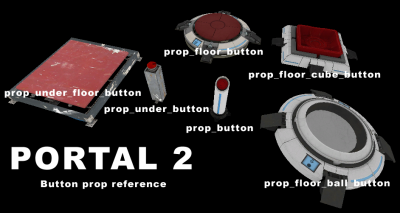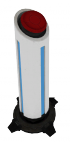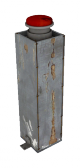Switch (Portal 2): Difference between revisions
No edit summary |
No edit summary |
||
| Line 51: | Line 51: | ||
Step 1: Select the texture "indicator_lights_wall" and apply overlays to make a light path. | Step 1: Select the texture "indicator_lights_wall" and apply overlays to make a light path. | ||
Step 2: Name them all the same name (for me I am going to go with button_lights_01) | Step 2: Name them all the same name (for me I am going to go with button_lights_01) | ||
Step 3: Make a env_texturetoggle entity and place it next to your lights, name it light_change. Set the target brush(es) to button_lights_01 (or what you named the overlays of all the lights) | Step 3: Make a env_texturetoggle entity and place it next to your lights, name it light_change. Set the target brush(es) to button_lights_01 (or what you named the overlays of all the lights) | ||
Step 4: With your button selected, hit alt+enter to bring up the properties, go to the output tab, and make an 2 outputs like this: | Step 4: With your button selected, hit alt+enter to bring up the properties, go to the output tab, and make an 2 outputs like this: | ||
Revision as of 17:59, 5 June 2011
There are several types of switches used throughout portal 2. This article list them and also provides tutorials on how to create them in the hammer editor.
Pillar Button
The tall, red, player activated buttons used in Portal 2 are very simple to create. The button is used as a trigger for doors and many other entities in the game, as well as a self contained timer.
Creation
Firstly place a prop_button entity on the ground and position it where you want it. Direct the OnPressed output to a logic_relay or instance containing the actions that should occur when the button is pressed.
To have the button act as a timer, set the Delay Before Reset property to the desired amount of time and Play timer sound? to "Yes." Direct the OnButtonReset to the trigger you want to activate when time runs out.
prop_under_button functions in the same way, but has a different model, and is used in the underground sections of old Aperture.
Super Button
Original Button
The 1500 Megawatt Aperture Science Heavy Duty Super-Colliding Super Button. Used in Portal 2 to open doors, raise stairs and turn entities on and off. It can be activated by cubes, the player, and other objects. It is usually made of only one prop_floor_button, but in official maps it is commonly found as part of one of the button instances.
Creation
Select the entity creation tool and choose prop_floor_button from the list. Spawn it, an place it where you want on the map. By going into the properties of the button, you can choose what you want to happen when it is pressed (OnPressed) or when it is released (OnUnPressed). Under the 'Button model' property in the 'Class Info' tab you can change the way the floor button looks. Just filter "portal_button" in the model browse menu.
In order to create the base, as they appear in-game, simply add an instance with the 'base' .VMF. There are four diffrent bases: destroyed\intact black, destroyed\intact white
Cube-Specific Button
Created by placing a prop_floor_cube_button. A version of the button that is square, mostly because it is activated only by a prop_weighted_cube. Has the same outputs as the older button. Outputs are the same as the older button.
Sphere-Specific Button
Created by placing a prop_floor_ball_button. A version of the button that is round and smaller, mostly because it is activated by a prop_weighted_cube with CubeType set to Sphere. Outputs are the same as the older button.
Underground Button
This button, acts exactly as the Super Button does, the only difference is the appearance. It can be triggered by the player and cubes. For consistency this button is used only in the Old Aperture parts of official maps, and usually is activated by the 'antique cube'.
Creation
In the entity creation list find the prop_under_floor_button and spawn it in the desired place. As it acts like the normal Super Button, the outputs are the same, what happens when the button is pressed (OnPressed) and when it is released (OnUnpressed). Interestingly, even when the 'regular' cube is on the button, it will change its inner color to yellow - just as it would do on the newer Super Button ones.
Button Lights
To create those lights that direct what you are activating when you press the button, here is how to make them:
Step 1: Select the texture "indicator_lights_wall" and apply overlays to make a light path.
Step 2: Name them all the same name (for me I am going to go with button_lights_01)
Step 3: Make a env_texturetoggle entity and place it next to your lights, name it light_change. Set the target brush(es) to button_lights_01 (or what you named the overlays of all the lights)
Step 4: With your button selected, hit alt+enter to bring up the properties, go to the output tab, and make an 2 outputs like this:
There you go! That should work!
Other Switches
(To do)
- Gel Pump control switch
- CD Drive trigger