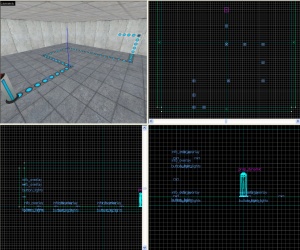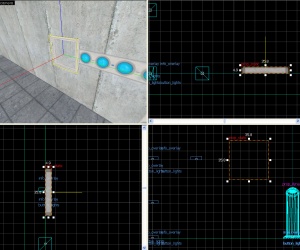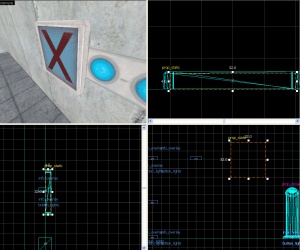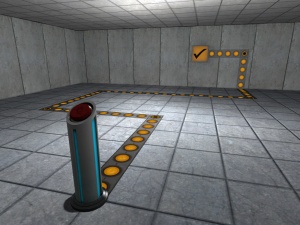Creating indicator lights: Difference between revisions
m (Removed (ontrigger) and (offtrigger) because OffTrigger does not exist. Valve also uses OnStartTouch and OnEndTouchAll with their buttons.) |
(Removed "back" link at the top for consistency, and added example map link) |
||
| Line 1: | Line 1: | ||
This tutorial will show you how to make those indicator strips on the ground and walls that change color when the trigger is activated. It assumes you have moderate knowledge on the [[Hammer Overlay Tool]]. | This tutorial will show you how to make those indicator strips on the ground and walls that change color when the trigger is activated. It assumes you have moderate knowledge on the [[Hammer Overlay Tool]]. | ||
| Line 62: | Line 61: | ||
== See also == | == See also == | ||
* [[Portal Level Creation]] | * [[Portal Level Creation]] | ||
== External links == | |||
* [http://forums.thinkingwithportals.com/downloads.php?view=detail&df_id=182 Example map] Example map using this tutorial. VMF included. | |||
[[Category:Level Design Tutorials]] | [[Category:Level Design Tutorials]] | ||
[[Category:Portal]] | [[Category:Portal]] | ||
Revision as of 00:48, 29 August 2010
This tutorial will show you how to make those indicator strips on the ground and walls that change color when the trigger is activated. It assumes you have moderate knowledge on the Hammer Overlay Tool.
Overlays
The bulk of the lights are comprised of info_overlays. The four textures used are:
signage/indicator_lights/indicator_lights_floorsignage/indicator_lights/indicator_lights_wallsignage/indicator_lights/indicator_lights_corner_wallsignage/indicator_lights/indicator_lights_corner_floor
- Create a path using the above
info_overlaysfrom your trigger to whatever they should activate. Give them all the same name; in this example we will use button_lights. The strips should all be 8 units wide and any length. - Set up the lights, follow one of the following steps:
- Set the U Start to 0 and U End to length divided by 32, rounded to the nearest 0.25. This will distort the circles of the indicators slightly, but the indicator strip will end without a partial circle light. This is appropriate for longer strips.
- If one of the ends of the strips is concealed by a switch, button, or other object, set the U Start to 0 and U End to length divided by 32, exactly. If your U End is not divisible by 0.25, look at which end of your indicator strips ends with a partial circle light. To switch which end of the strip has the partial light, change your U Start to your old U End value, and change U End to 0.
- The easiest way is to resize the overlay to 8*32, then turn off texture lock and resize it's length to requirements.
Checkmark box
1. Create a prop_static with the following properties:
Property Name Value World Model models/props/sign_frame01/sign_frame01.mdl
Align it so it will be at the end of your light path.
2. Create a 32Wx4Lx32H block brush textured with tools/toolsnodraw. Texture the front with signage/signage_doorstate. Align this brush so it fits inside the prop_static sign frame.
3. Tie the brush to a func_brush entity and give it the same name as your info_overlay entities.
Making it Work
1. Create a env_texturetoggle entity somewhere near your overlays. Give it the following properties:
Property Name Value Name button_lights_toggle Target Brush(es) button_lights (or whatever you named the overlays/func_brush)
2. Now just add the following output to the trigger for your button/switch/etc:
You now have helpful indicator lights to put around your map!
See also
External links
- Example map Example map using this tutorial. VMF included.