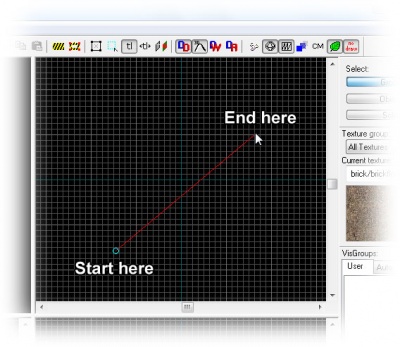Zh/View Navigation: Difference between revisions
No edit summary |
m (→键盘/鼠标 飞行) |
||
| Line 5: | Line 5: | ||
'''简单飞行''' | '''简单飞行''' | ||
操作键盘鼠标在你的地图中飞行,从左边的菜单中选择'''相机工具'''[[Image:hammer_camera.png|28px]]。你可以操作 W,A,S,D | 操作键盘鼠标在你的地图中飞行,从左边的菜单中选择'''相机工具'''[[Image:hammer_camera.png|28px]]。你可以操作 W,A,S,D 键,这和你在游戏里的前进后退左右平移等操作差不多。在简单飞行模式,可以用方向键左右转或上下移动。此外,你可以利用鼠标左键或右键点击相机视图的窗口观察四周(按下左键)或者移动相机位置(按下右键)。 | ||
'''鼠标观察模式''' | '''鼠标观察模式''' | ||
* 按下<code>Z</code> | * 按下<code>Z</code>键进入鼠标观察模式。它可以在方向键或鼠标控制模式间转换。再次按下<code>Z</code>键则退出此模式并返回之前的鼠标控制方式。 | ||
* | * 在相机视图窗口中按下左键以观察四周,按下右键则是移动相机位置。当你释放空格或鼠标按键后会恢复正常。 | ||
如果你还没有创建任何固体,可以把地图中的原点(由红绿蓝三条线组成)作为参考在周围移动。 | 如果你还没有创建任何固体,可以把地图中的原点(由红绿蓝三条线组成)作为参考在周围移动。 | ||
Revision as of 00:06, 14 April 2008
为了给工作环境提供适当的观察方式,Hammer提供一种三维的相机视角。有两种方法可以控制这种三维视角:你可以用键盘鼠标在你的地图里飞行或手动设置相机。
键盘/鼠标 飞行
简单飞行
操作键盘鼠标在你的地图中飞行,从左边的菜单中选择相机工具![]() 。你可以操作 W,A,S,D 键,这和你在游戏里的前进后退左右平移等操作差不多。在简单飞行模式,可以用方向键左右转或上下移动。此外,你可以利用鼠标左键或右键点击相机视图的窗口观察四周(按下左键)或者移动相机位置(按下右键)。
。你可以操作 W,A,S,D 键,这和你在游戏里的前进后退左右平移等操作差不多。在简单飞行模式,可以用方向键左右转或上下移动。此外,你可以利用鼠标左键或右键点击相机视图的窗口观察四周(按下左键)或者移动相机位置(按下右键)。
鼠标观察模式
- 按下
Z键进入鼠标观察模式。它可以在方向键或鼠标控制模式间转换。再次按下Z键则退出此模式并返回之前的鼠标控制方式。 - 在相机视图窗口中按下左键以观察四周,按下右键则是移动相机位置。当你释放空格或鼠标按键后会恢复正常。
如果你还没有创建任何固体,可以把地图中的原点(由红绿蓝三条线组成)作为参考在周围移动。
Creating a camera
To set up a camera, select the red Camera tool from the list of icons on the left side of the Hammer window by clicking on it.
Click and drag your mouse in a 2D view to create the camera, as shown to the right. The 3D view will change to the new camera, and the 2D windows will display your camera as a blue circle with a line leading from it.
You can change the position of the camera by dragging the blue circle around with the mouse in the 2D views, and where it will point by dragging the other end of the line around. The 3D view will update as the camera changes.
- You can use the
PageUpandPageDownkeys to switch between any created cameras, if you've made more than one in the map. - The last selected camera is restored when you save the map and open it later.
Moving in the 2D views
You can use the Magnify tool ![]() to zoom in and zoom out of the 2D viewports. First select the Magnify icon from the icon bar. Left-click in a 2D viewport to increase the magnification, and right-click to decrease the magnification.
to zoom in and zoom out of the 2D viewports. First select the Magnify icon from the icon bar. Left-click in a 2D viewport to increase the magnification, and right-click to decrease the magnification.
Additional shortcuts for moving in the 2D views
- Your mouse's scroll wheel can change the zoom level in all of the viewports: Forward will zoom in and backwards will zoom out.
- Hold down
Spaceand the left mouse button to pan in 2D views. - The
1through0(zero) keys zoom the window at different preset zoom levels. - The
+and-keys zoom in and out.