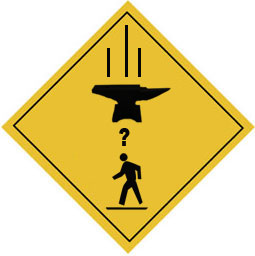Suspended Object Trap: Difference between revisions
Nfpartridge (talk | contribs) m (polish and grammar/spelling) |
(Improved article. (Mostly templated it.)) |
||
| Line 1: | Line 1: | ||
====Introduction==== | ====Introduction==== | ||
[[Image:Falling_object.jpg|frame| An example of what this tutorial will accomplish]] | [[Image:Falling_object.jpg|frame| An example of what this tutorial will accomplish.]] | ||
This tutorial explains the process of creating a trap consisting of a heavy object suspended by a dynamic rope which can then be triggered to fall with devastating effect. This is an advanced tutorial covering entity creation, parenting, I/O configuration, keyframe editing, and flag manipulation. Overall completion time is estimated at | This tutorial explains the process of creating a trap consisting of a heavy object suspended by a dynamic rope which can then be triggered to fall with devastating effect. This is an advanced tutorial covering entity creation, parenting, I/O configuration, keyframe editing, and flag manipulation. Overall completion time is estimated at 45 minutes to 1 hour. | ||
The Source Hammer editor does not allow a user to directly attach an object to a rope. However, there is a workaround. The basic idea involves parenting the end of a rope to a secondary entity. This secondary entity is then used in conjunction with a few physics entities that measure the movement of the secondary entity and translate its movements back to the rope. We'll also be creating a trigger that will break the rope when it gets damaged causing the previously suspended object to crash down! Sounds complicated but don't worry, it'll make sense once it's done. Let's get started! | The Source Hammer editor does not allow a user to directly attach an object to a rope. However, there is a workaround. The basic idea involves parenting the end of a rope to a secondary entity. This secondary entity is then used in conjunction with a few physics entities that measure the movement of the secondary entity and translate its movements back to the rope. We'll also be creating a trigger that will break the rope when it gets damaged causing the previously suspended object to crash down! Sounds complicated but don't worry, it'll make sense once it's done. Let's get started! | ||
====Entity Creation==== | ====Entity Creation==== | ||
Create the following entities: | |||
* | *A [[move_rope]], | ||
* | *a [[keyframe_rope]], | ||
* | *a [[phys_lengthconstraint]], | ||
* | *a [[env_spark]], | ||
* | *a [[prop_physics_override]] ''or'' a [[func_physbox]], | ||
* | *a [[logic_measure_movement]], | ||
*a [[brush]] with the same or as-near-as-possible dimensions of the [[prop_physics_override]] / [[func_physbox]], tied ''(Ctrl+T)'' to a [[func_button]] entity. | |||
====Entity Placement==== | ====Entity Placement==== | ||
Place the following entities or brushes: | |||
*Place the [[move_rope]] to where you'd like to anchor the rope. | |||
*Place the [[prop_physics_override]] / [[func_physbox]] to where you'd like the object to hang from. | |||
**This tutorial will be using a prop instead of a physbox, but both can be used. | |||
*Place the [[keyframe_rope]] to where you'd like to anchor the rope to the [[prop_physics_override]] or [[func_physbox]]. | |||
**Hint: Just inside the surface of the prop or brush works best. | |||
**Remember your physics: once in game, the center of gravity of the prop and the anchor point will interact and your prop will reach a balance point accordingly. | |||
*Place the [[phys_lengthconstraint]] in the exact same location of the [[keyframe_rope]] and drag the lengthconstraint's small white circle to the center of the [[move_rope]]. | |||
*Place the [[env_spark]] in the exact same location of the [[keyframe_rope]]. | |||
*Place the [[logic_measure_movement]] off to the side for easy access. | |||
*Place the [[brush]] in the same location as the [[prop_physics_override]] / [[func_physbox]]. | |||
====Entity Properties Configuration==== | ====Entity Properties Configuration==== | ||
=====Naming | =====Naming===== | ||
Naming your entities is arbitrary- you can | Naming your entities is arbitrary - you can choose what names you want. For the purposes of this tutorial the nomenclature is: | ||
*[[move_rope]] : | *[[move_rope]] : ''dynamic01_move_rope'' | ||
*[[keyframe_rope]] : | *[[keyframe_rope]] : ''dynamic01_keyframe_rope'' | ||
*[[phys_lengthconstraint]] : | *[[phys_lengthconstraint]] : ''dynamic01_phys_lengthconstraint'' | ||
*[[env_spark]] : | *[[env_spark]] : ''dynamic01_env_spark'' | ||
*[[prop_physics_override]] | *[[prop_physics_override]] / [[func_physbox]] : ''dynamic01_prop_physics_override'' | ||
*[[logic_measure_movement]] : | *[[logic_measure_movement]] : ''dynamic01_logic_measuremovement'' | ||
* | *[[func_button]] : ''dynamic01_func_button'' | ||
As you can see, each entity has the prefix dynamicXX | As you can see, each entity has the prefix ''dynamicXX'', followed by a descriptive suffix. This is a useful naming system when you have several dynamic systems and need to keep them separate. | ||
===== | =====Keyvalues for Rope Workaround===== | ||
Here comes the tricky part where most errors are made. | Here comes the tricky part where most errors are made. | ||
Set the keyvalues of the entities like this: | |||
{{entity-kvalue-start|[[move_rope]]}} | |||
{{entity-kvalue|Name|dynamic01_move_rope|The name of the move_rope entity in this tutorial.}} | |||
{{entity-kvalue|Next KeyFrame|dynamic01_keyframe_rope|}} | |||
{{entity-kvalue|Slack|0|No slack.}} | |||
{{entity-kvalue-end}} | |||
{{entity-kvalue-start|[[keyframe_rope]]}} | |||
{{entity-kvalue|Name|dynamic01_keyframe_rope|The name of the keyframe_rope entity in this tutorial.}} | |||
{{entity-kvalue|Slack|0|No slack here either.}} | |||
{{entity-kvalue-end}} | |||
{{entity-kvalue-start|[[env_spark]]}} | |||
{{entity-kvalue|Name|dynamic01_env_spark|The name of the env_spark entity in this tutorial.}} | |||
{{entity-kvalue|Parent|dynamic01_prop_physics_override|Tie the spark effect to the prop_physics_override entity.}} | |||
{{entity-kvalue-end}} | |||
{{entity-kvalue-start|[[phys_lengthconstraint]]}} | |||
{{entity-kvalue|Name|dynamic01_phys_lengthconstraint|The name of the phys_lengthconstraint entity in this tutorial.}} | |||
{{entity-kvalue|Entity1|dynamic01_prop_physics_override|Tie the lengthconstraint to the prop_physics_override entity too.}} | |||
{{entity-kvalue-end}} | |||
{{entity-kvalue-start|[[logic_measure_movement]]}} | |||
{{entity-kvalue|Name|dynamic01_logic_measuremovement|The name of the logic_measure_movement entity in this tutorial.}} | |||
{{entity-kvalue|Entity to Measure|dynamic01_env_spark|}} | |||
{{entity-kvalue|Measure Reference|dynamic01_move_rope|}} | |||
{{entity-kvalue|Entity to Move|dynamic01_keyframe_rope|}} | |||
{{entity-kvalue|Movement Reference|dynamic01_move_rope|}} | |||
{{entity-kvalue-end}} | |||
=====Trap Trigger Creation===== | =====Trap Trigger Creation===== | ||
Time to change the func_button. First change its keyvalues like this: | |||
{{entity-kvalue-start|[[func_button]]}} | |||
{{entity-kvalue|Name|dynamic01_func_button|The name of the func_button entity in this tutorial.}} | |||
{{entity-kvalue|Parent|dynamic01_prop_physics_override'|Tie this entity to the prop_physics_override.}} | |||
{{entity-kvalue|Disable Receiving Shadows|Yes|}} | |||
{{entity-kvalue|Move Direction (Pitch Yaw Roll)|0 0 0|}} | |||
{{entity-kvalue|Speed|0|}} | |||
{{entity-kvalue|Lip|0|}} | |||
{{entity-kvalue-end}} | |||
Now change its flags like this: | |||
{{entity-flag-start}} | |||
{{entity-flag|Don't move|off|}} | |||
{{entity-flag|Toggle|off|}} | |||
{{entity-flag|Touch Activates|off|}} | |||
{{entity-flag|Damage Activates|on|}} | |||
{{entity-flag|Use Activates|off|}} | |||
{{entity-flag|Starts locked|off|}} | |||
{{entity-flag|Sparks|off|}} | |||
{{entity-flag-end}} | |||
...and finally give it the following outputs: | |||
{{entity-output-start}} | |||
{{entity-output||OnDamaged|dynamic05_logic_measure_movement|Disable||0.00|No|}} | |||
{{entity-output||OnDamaged|dynamic05_keyframe_rope1|Break||0.00|No|}} | |||
{{entity-output||OnDamaged|dynamic05_phys_lengthconstraint|Break||0.00|No|}} | |||
{{entity-output||OnDamaged|dynamic05_env_spark|Kill||0.00|No|}} | |||
{{entity-output||OnDamaged|dynamic05_func_button|Kill||0.00|No|}} | |||
{{entity-output-end}} | |||
[[Category:Level Design Tutorials]] | |||
Revision as of 09:46, 12 September 2006
Introduction
This tutorial explains the process of creating a trap consisting of a heavy object suspended by a dynamic rope which can then be triggered to fall with devastating effect. This is an advanced tutorial covering entity creation, parenting, I/O configuration, keyframe editing, and flag manipulation. Overall completion time is estimated at 45 minutes to 1 hour.
The Source Hammer editor does not allow a user to directly attach an object to a rope. However, there is a workaround. The basic idea involves parenting the end of a rope to a secondary entity. This secondary entity is then used in conjunction with a few physics entities that measure the movement of the secondary entity and translate its movements back to the rope. We'll also be creating a trigger that will break the rope when it gets damaged causing the previously suspended object to crash down! Sounds complicated but don't worry, it'll make sense once it's done. Let's get started!
Entity Creation
Create the following entities:
- A move_rope,
- a keyframe_rope,
- a phys_lengthconstraint,
- a env_spark,
- a prop_physics_override or a func_physbox,
- a logic_measure_movement,
- a brush with the same or as-near-as-possible dimensions of the prop_physics_override / func_physbox, tied (Ctrl+T) to a func_button entity.
Entity Placement
Place the following entities or brushes:
- Place the move_rope to where you'd like to anchor the rope.
- Place the prop_physics_override / func_physbox to where you'd like the object to hang from.
- This tutorial will be using a prop instead of a physbox, but both can be used.
- Place the keyframe_rope to where you'd like to anchor the rope to the prop_physics_override or func_physbox.
- Hint: Just inside the surface of the prop or brush works best.
- Remember your physics: once in game, the center of gravity of the prop and the anchor point will interact and your prop will reach a balance point accordingly.
- Place the phys_lengthconstraint in the exact same location of the keyframe_rope and drag the lengthconstraint's small white circle to the center of the move_rope.
- Place the env_spark in the exact same location of the keyframe_rope.
- Place the logic_measure_movement off to the side for easy access.
- Place the brush in the same location as the prop_physics_override / func_physbox.
Entity Properties Configuration
Naming
Naming your entities is arbitrary - you can choose what names you want. For the purposes of this tutorial the nomenclature is:
- move_rope : dynamic01_move_rope
- keyframe_rope : dynamic01_keyframe_rope
- phys_lengthconstraint : dynamic01_phys_lengthconstraint
- env_spark : dynamic01_env_spark
- prop_physics_override / func_physbox : dynamic01_prop_physics_override
- logic_measure_movement : dynamic01_logic_measuremovement
- func_button : dynamic01_func_button
As you can see, each entity has the prefix dynamicXX, followed by a descriptive suffix. This is a useful naming system when you have several dynamic systems and need to keep them separate.
Keyvalues for Rope Workaround
Here comes the tricky part where most errors are made. Set the keyvalues of the entities like this:
| Class: move_rope | ||
| Keyvalues | Comments | |
| Name | dynamic01_move_rope | The name of the move_rope entity in this tutorial. |
| Next KeyFrame | dynamic01_keyframe_rope | |
| Slack | 0 | No slack. |
| Class: keyframe_rope | ||
| Keyvalues | Comments | |
| Name | dynamic01_keyframe_rope | The name of the keyframe_rope entity in this tutorial. |
| Slack | 0 | No slack here either. |
| Class: env_spark | ||
| Keyvalues | Comments | |
| Name | dynamic01_env_spark | The name of the env_spark entity in this tutorial. |
| Parent | dynamic01_prop_physics_override | Tie the spark effect to the prop_physics_override entity. |
| Class: phys_lengthconstraint | ||
| Keyvalues | Comments | |
| Name | dynamic01_phys_lengthconstraint | The name of the phys_lengthconstraint entity in this tutorial. |
| Entity1 | dynamic01_prop_physics_override | Tie the lengthconstraint to the prop_physics_override entity too. |
| Class: logic_measure_movement | ||
| Keyvalues | Comments | |
| Name | dynamic01_logic_measuremovement | The name of the logic_measure_movement entity in this tutorial. |
| Entity to Measure | dynamic01_env_spark | |
| Measure Reference | dynamic01_move_rope | |
| Entity to Move | dynamic01_keyframe_rope | |
| Movement Reference | dynamic01_move_rope | |
Trap Trigger Creation
Time to change the func_button. First change its keyvalues like this:
| Class: func_button | ||
| Keyvalues | Comments | |
| Name | dynamic01_func_button | The name of the func_button entity in this tutorial. |
| Parent | dynamic01_prop_physics_override' | Tie this entity to the prop_physics_override. |
| Disable Receiving Shadows | Yes | |
| Move Direction (Pitch Yaw Roll) | 0 0 0 | |
| Speed | 0 | |
| Lip | 0 | |
Now change its flags like this:
| Flag | ||||
| Don't move | ||||
| Toggle | ||||
| Touch Activates | ||||
| Damage Activates | ||||
| Use Activates | ||||
| Starts locked | ||||
| Sparks | ||||
...and finally give it the following outputs:
| My output | Target entity | Target input | Parameter | Delay | Only once | Comments | ||
| OnDamaged | dynamic05_logic_measure_movement | Disable | 0.00 | No | ||||
| OnDamaged | dynamic05_keyframe_rope1 | Break | 0.00 | No | ||||
| OnDamaged | dynamic05_phys_lengthconstraint | Break | 0.00 | No | ||||
| OnDamaged | dynamic05_env_spark | Kill | 0.00 | No | ||||
| OnDamaged | dynamic05_func_button | Kill | 0.00 | No | ||||