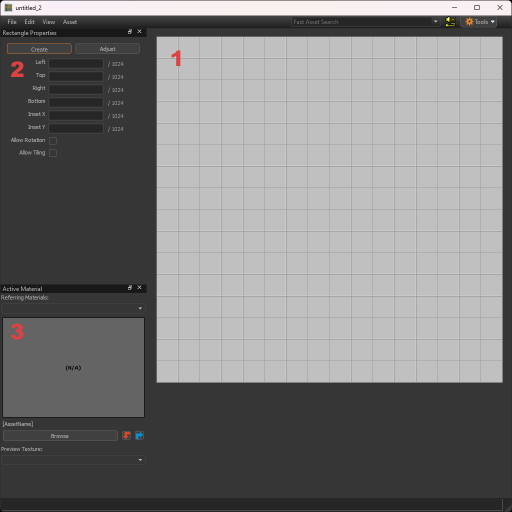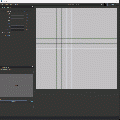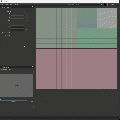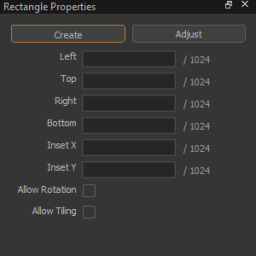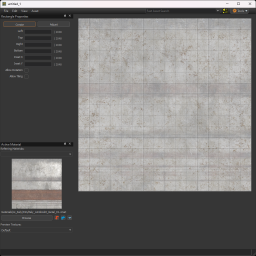Image Subrect Editor: Difference between revisions
SethTooQuick (talk | contribs) |
SethTooQuick (talk | contribs) No edit summary |
||
| Line 24: | Line 24: | ||
* Create will allow you to draw new rectangles across the texture. | * Create will allow you to draw new rectangles across the texture. | ||
* Adjust lets you change the size of previously drawn rectangles. | * Adjust lets you change the size of previously drawn rectangles. | ||
"Allow Rotation" allows that rectangle to be rotated when applying the hotspot in Hammer. | |||
<br> | |||
"Allow Tiling" {{hla|not}} will tile that rectangle when applied to faces in hammer. | |||
{{note|When you check "Allow Tiling" on a rectangle, that rectangle will tile horizontally only, never vertically.}} | |||
{{note|If your rectangle doesn't fill the width of your texture and you check "Allow Tiling," it will tile the width of the image horizontally, as it expects the rectangle to fit the width of the image.}} | |||
[[File:Image_subrect_editor_rectangle_properties.png|thumb|256px|none|Rectangle Properties Section]] | [[File:Image_subrect_editor_rectangle_properties.png|thumb|256px|none|Rectangle Properties Section]] | ||
Revision as of 20:17, 20 August 2023
The Image Subrect Editor is a tool in Source 2 used for making Hotspots. Hotspots are predefined sections of a texture used to apply materials to Hammer geometry fast and easy.
1. Viewport
The viewport is where rectangles are drawn to specify what parts of the texture will get applied to geometry.
- In Create mode, click dragging in the viewport will draw a rectangle.
- In Adjust mode, click dragging on an existing rectangle will move it.
- In any mode, clicking an existing rectangle will select that rectangle, allowing you to change it's properties. You can hold ⇧ Shift to select multiple rectangles.
- The grid size can be changed with [ to make it smaller and ] to make it bigger. These options are also under "Edit." Grid visibility can also be toggled here.
- Holding Alt will let you adjust the rectangles as you were in Adjust mode.
2. Rectangle Properties
This is where you draw the squares that make up where UV. There are two modes: Create and Adjust.
- Create will allow you to draw new rectangles across the texture.
- Adjust lets you change the size of previously drawn rectangles.
"Allow Rotation" allows that rectangle to be rotated when applying the hotspot in Hammer.
"Allow Tiling" (not in ![]() ) will tile that rectangle when applied to faces in hammer.
) will tile that rectangle when applied to faces in hammer.
3. Active Material
You can choose a material to reference in the viewport. This is useful for creating rectangles for a trimsheet.
When a material is selected, you can then change the preview to any texture that material uses.
TODO
Create section specifying use in Material Editor and Hammer