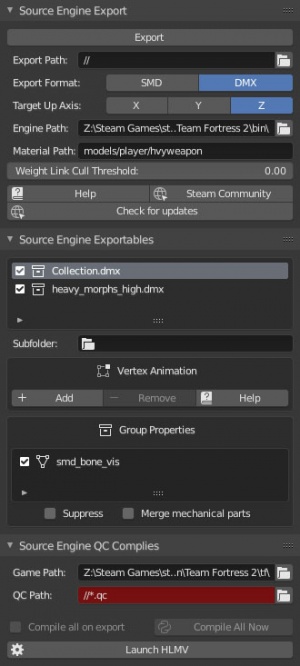Blender Source Tools: Difference between revisions
Jump to navigation
Jump to search

Peterscraps (talk | contribs) (update instruction phrasing and minimum version) |
No edit summary |
||
| Line 1: | Line 1: | ||
{{ | {{langsp|title=Blender Source Tools}} | ||
[[File:Blender-tf2modelbeingedited.jpg|thumb|A [[Team Fortress 2]] model being edited]] | [[File:Blender-tf2modelbeingedited.jpg|thumb|A [[Team Fortress 2]] model being edited]] | ||
[[File:BST-sceneconfig.jpg|thumb|Scene configuration]] | [[File:BST-sceneconfig.jpg|thumb|Scene configuration]] | ||
| Line 39: | Line 39: | ||
* [[Compiling a model]] | * [[Compiling a model]] | ||
* [http://steamcommunity.com/sharedfiles/filedetails/?id=245723825 Steam Community Guide covering all model features in great detail] | * [http://steamcommunity.com/sharedfiles/filedetails/?id=245723825 Steam Community Guide covering all model features in great detail] | ||
Revision as of 23:47, 26 June 2023

A Team Fortress 2 model being edited
![]() The Blender Source Tools allow Blender to import and export Studiomdl Data and DMX model files.
The Blender Source Tools allow Blender to import and export Studiomdl Data and DMX model files.
Features
- One-click export and import
- SMD and DMX
- FBX enjoys limited support in studiomdl shipped with CS:GO update 1.34.8.4
- Support for most Blender features
- Export multiple objects to one file
- Compile QCs automatically
- Import complicated models by QC
Installation
- Install the latest version of blender (minimum 2.92). Or Install from Steam (AppID: 365670)
- Download the Source Tools. Don’t unzip.
- In Blender:
- Select Edit > Preferences
- Move to the Add-ons tab
- Click Install... at the top-right of the window
- Find the downloaded zip file and select it (Double click)
- 'Blender Source Tools' should be the only add-on shown if installed correctly. Check the box to the left and wait a moment for activation to complete.