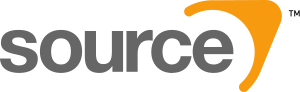Swarm Mod wizard complete: Difference between revisions
(Created page with '''You have successfully completed the Alien Swarm mod wizard!'' The folder you chose to install to now has several sub-folders beneath it: ;mapsrc\ :For your uncompiled [[VMF]…') |
Brandolife (talk | contribs) (Note about F5 and project dependencies under visual studio) |
||
| Line 53: | Line 53: | ||
* You can now press F5 in Visual Studio to build your mod and launch it. | * You can now press F5 in Visual Studio to build your mod and launch it. | ||
If project dependencies are off and you make a change to code in either the client or missionchooser projects, F5 will not force a build of code in those projects and you will not see your changes unless you explicitly build each project. To ensure that the necessary projects are built automatically when pressing F5, perform the following: | |||
* Right-click on the swarm_sdk_server project, select "Project Dependencies..." | |||
* Under the Dependencies tab, ensure swarm_sdk_server is selected in the drop down box | |||
* Turn on the checkboxes for both projects and click OK. Save everything. | |||
* You can now press F5 to ensure all projects are built automatically before running your mod. | |||
== Alien Swarm Documentation == | == Alien Swarm Documentation == | ||
Revision as of 07:00, 30 July 2010
You have successfully completed the Alien Swarm mod wizard! The folder you chose to install to now has several sub-folders beneath it:
- mapsrc\
- For your uncompiled VMF map files.
- materialsrc\
- For your uncompiled Materials.
- modelsrc\
- For your uncompiled Models.
- src\
- The Alien Swarm SDK C++ source code.
Additionally, a folder with your mod's name has been created in <Steam>\steamapps\sourcemods\. This is from where files compiled from the folders above will be loaded, and is all that people playing your mod need.
Setting up the solution
- Once it's done copying, go to the location you specified for the mod and go into the src folder.
- Go inside the game/server folder and double click on swarm_sdk_server.vcproj. This will load the project into visual studio.
- In the solution explorer, right click on solution and choose Add -> Existing project. Add both these projects to your solution:
- game/client/swarm_sdk_client.vcproj
- game/missionchooser/swarm_sdk_missionchooser.vcproj
- Do File -> Save All and it will prompt you to save your solution somewhere, e.g. game/mymod.sln
Building and testing your mod
- With all the projects added to your solution, you can do:
- Build -> Configuration Manager.
- Select Release. Then press OK.
- Build -> Rebuild Solution. This will make it compile all 3 dlls and copy them to your C:\Program Files (x86)\Steam\steamapps\sourcemods\mymod\bin folder.
- Now restart Steam and your mod should appear in your games library.
Setting up Visual Studio for debugging
To run your mod from the debugger:
- In Visual Studio, in the Solution Explorer, right click on whichever project is set as your startup project (it will be shown in bold).
- Select Properties.
- Click Configuration Properties -> Debugging.
- In the Command box, enter:
C:\Program Files (x86)\Steam\steamapps\common\alien swarm\swarm.exe
- For the Command Arguments:
-sw -dev -game ../../sourcemods/<mymod>
(where "<mymod>" is replaced with your mod name)
- For the Working Directory:
C:\Program Files (x86)\Steam\steamapps\common\alien swarm
If you have Steam installed in a different location than "C:\Program Files (x86)\Steam" you will need to adjust the paths accordingly.
- You can now press F5 in Visual Studio to build your mod and launch it.
If project dependencies are off and you make a change to code in either the client or missionchooser projects, F5 will not force a build of code in those projects and you will not see your changes unless you explicitly build each project. To ensure that the necessary projects are built automatically when pressing F5, perform the following:
- Right-click on the swarm_sdk_server project, select "Project Dependencies..."
- Under the Dependencies tab, ensure swarm_sdk_server is selected in the drop down box
- Turn on the checkboxes for both projects and click OK. Save everything.
- You can now press F5 to ensure all projects are built automatically before running your mod.
Alien Swarm Documentation
- Swarm C++ Code Overview
- Swarm Mapping basics
- Swarm Campaign Add-on Tutorial
- Swarm Objectives
- Swarm Overview Map
- Swarm Placing Doors
Source SDK Documentation
There are many areas in modding. For a complete overview, visit the main SDK Docs page. Many of these articles were created for the Episode 1 or Orange Box SDK, but they still apply for Alien Swarm. Here are some highlights for beginners:
- General advice
- From Valve
- From other modders
- Programming
- Choosing a compiler
- Your First Entity
- Setting up source control
- Mapping
- Hammer documentation
- Modeling & Animation
- XSI Mod Tool
- Exporting a model
- Model Creation Overview
- Art & Sound
- Material Creation
- Soundscripts
- Choreography
- Choreography creation
Getting help
Help is available from:
- The Source SDK FAQ
- The Steam User Forums
- The hlcoders mailing list and IRC channel (for programmers)
- The Noesis Interactive 'Mod Your World' tutorial series (various aspects of Source modding)
- The discussion page for each article - like this one's
- If you still can't find what you need here, give the Modding Sites section a look.
Good luck!