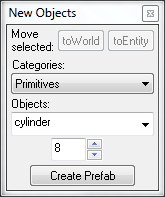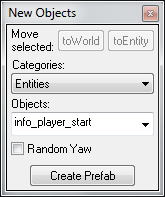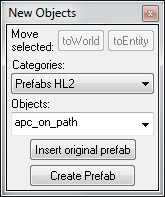Hammer New Objects Toolbar: Difference between revisions
Geronimous (talk | contribs) |
No edit summary |
||
| (22 intermediate revisions by 5 users not shown) | |||
| Line 1: | Line 1: | ||
[[Category: | {{LanguageBar}} | ||
The '''New Objects | [[Category:Hammer Toolbars]] | ||
The '''New Objects''' toolbar controls multiple facets of object creation within Hammer. [[entity|Entities]], [[prefab]]s, [[brush]]es – the creation of all of these can be controlled from here. The options available in the New Objects Toolbar reflect the category of object you are creating or editing – [[#Primitives Mode|primitives]], [[#Entities Mode|entities]], or [[#Prefabs Mode|prefabs]]. | |||
= | ==toWorld <Ctrl+Shift+W>== | ||
This function will remove any entity settings of the selected solid or group of solids. See [[Hammer Tools Menu#Move to World <Ctrl.2BShift.2BW>|Move to World in the Tools Menu]] for further details. | |||
==toEntity <Ctrl+T>== | |||
This function binds selected objects to create a solid entity. You need to switch to the [[Hammer Selection Tool|Selection Tool]] to use this button. See [[Hammer Tools Menu#Tie to Entity <Ctrl.2BT>|Tie To Entity in the Tools Menu]] for further details. | |||
== Categories == | |||
The contents of the '''Categories''' drop-down list changes the mode of the '''New Objects''' toolbar, depending on if the '''Block Tool''' or the '''Entities Tool''' is currently selected. These modes are listed below. | |||
== | == Primitives Mode == | ||
[[File:hammer_newobjectstoolbar.png|frame|caption|right|Primitives mode.]] | |||
When the [[Hammer Block Tool|Block Tool]] is selected, the '''Primitives''' category is available; it contains seven basic solid shapes in the '''Objects''' list: | |||
#[[Hammer Arch Properties|arch]] | |||
#block | |||
#cylinder | |||
#sphere | |||
#spike | |||
#[[Hammer Torus Properties|torus]] | |||
#wedge | |||
=== Faces === | |||
This text box becomes enabled if the '''Block Tool''' is active, and either ''cylinder'' or ''spike'' is the current object type. The value (which can be changed by either the keyboard or the adjacent buttons) represents the number of side faces the cylinder/spike will be created with. | |||
{{note|The '''Create Prefab''' button is non-functional in this mode.}}{{clr}} | |||
== | == Entities Mode == | ||
[[File:hammer_newentity.png|frame|caption|right|Entities mode.]] | |||
When the '''Entity Tool''' is selected, the '''Entities''' category is available; it contains a list of point [[entities]] that can be placed. The [[Hammer Entity Tool|Entity Tool]] is used to place point entities. | |||
{{note|The '''Create Prefab''' button is non-functional in this mode.}}{{clr}} | |||
== | == Prefabs Mode == | ||
[[File:hammer_newprefab.png|frame|caption|right|Prefabs mode.]] | |||
When either the '''Entity Tool''' or the '''Block Tool''' is selected the prefab library names will be listed here. | |||
{{note|At least one [[Prefab]] library must be created for these options to be available.}} | |||
== | === Insert Original Prefab === | ||
Inserts the selected prefab into the center of the active 2D view. You can also use the Block Tool to insert a prefab and scale it simultaneously. | |||
This will let you turn a selected object into a prefab object, which will be easily reusable | === Create Prefab <Ctrl+R> === | ||
This will let you turn a selected object into a prefab object, which will be easily reusable. | |||
* See [[Prefab]] for information on creating and placing Prefab objects.{{clr}} | |||
== Objects == | |||
This list contains all objects that belong to the chosen category. For the ''Primitives'' category, the list contains the primitives types. For the ''Entities'' category, the list contains all entity classes available. For the ''Prefabs'' category, the list contains all objects in the selected prefab library. | |||
== | == See also == | ||
* [[Entity]] | |||
* [[Prefab]] | |||
[[ | |||
Latest revision as of 05:36, 27 June 2025
The New Objects toolbar controls multiple facets of object creation within Hammer. Entities, prefabs, brushes – the creation of all of these can be controlled from here. The options available in the New Objects Toolbar reflect the category of object you are creating or editing – primitives, entities, or prefabs.
toWorld <Ctrl+Shift+W>
This function will remove any entity settings of the selected solid or group of solids. See Move to World in the Tools Menu for further details.
toEntity <Ctrl+T>
This function binds selected objects to create a solid entity. You need to switch to the Selection Tool to use this button. See Tie To Entity in the Tools Menu for further details.
Categories
The contents of the Categories drop-down list changes the mode of the New Objects toolbar, depending on if the Block Tool or the Entities Tool is currently selected. These modes are listed below.
Primitives Mode
When the Block Tool is selected, the Primitives category is available; it contains seven basic solid shapes in the Objects list:
Faces
This text box becomes enabled if the Block Tool is active, and either cylinder or spike is the current object type. The value (which can be changed by either the keyboard or the adjacent buttons) represents the number of side faces the cylinder/spike will be created with.
Entities Mode
When the Entity Tool is selected, the Entities category is available; it contains a list of point entities that can be placed. The Entity Tool is used to place point entities.
Prefabs Mode
When either the Entity Tool or the Block Tool is selected the prefab library names will be listed here.
Insert Original Prefab
Inserts the selected prefab into the center of the active 2D view. You can also use the Block Tool to insert a prefab and scale it simultaneously.
Create Prefab <Ctrl+R>
This will let you turn a selected object into a prefab object, which will be easily reusable.
- See Prefab for information on creating and placing Prefab objects.
Objects
This list contains all objects that belong to the chosen category. For the Primitives category, the list contains the primitives types. For the Entities category, the list contains all entity classes available. For the Prefabs category, the list contains all objects in the selected prefab library.