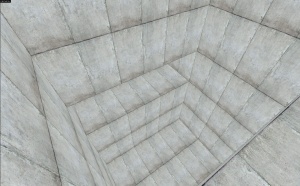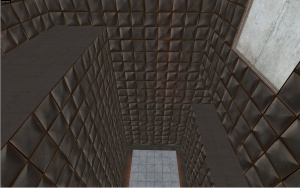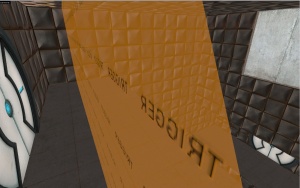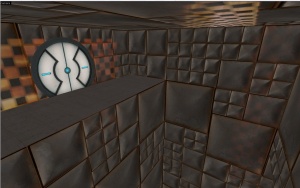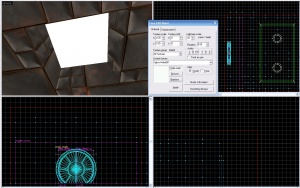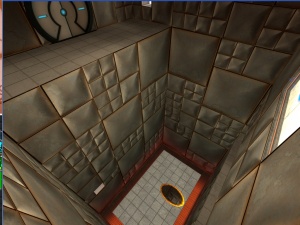Portal Design And Detail: Difference between revisions
mNo edit summary |
(Removed skill level) |
||
| (19 intermediate revisions by 9 users not shown) | |||
| Line 1: | Line 1: | ||
== | {{Underlinked|date=January 2024}} | ||
{{lang|Portal Design And Detail|title=Portal – Tutorial – Designing Test Chambers}} | |||
{{back|Portal Level Creation}} | |||
{{toc-right}} | |||
The most important thing in any map is design and detail. This is especially important when making a [[Portal]] map. Such a test chamber map needs to have a well planned out layout, be fun to play, and be visually attractive for the player. | |||
The | |||
{{clr}} | |||
=== | ==Construction== | ||
[[ | ===The Blockout Process=== | ||
[[File:tuta.jpg|right|thumb|300px|Basic Test Chamber Blockout]] | |||
The first step to use when making a Portal map is to first design a rough, and simple map. This is generally done with dev textures, and it is generally completed in about 4-5 minutes. At this point, you should thoroughly play test this area, and determine what areas will be portable and non portable. | |||
{{clr}} | |||
=== | ===Detailing Portal Placement Locations=== | ||
[[ | [[File:tutb.jpg|right|thumb|300px|Detailing of Portal Surfaces]] | ||
Now | Now detail the areas where portals will be placed. I moved the top section in and added a hazard texture, and I shrunk the floor and made it into a platform. | ||
{{clr}} | |||
=== | ===Rough Metal Texturing=== | ||
[[ | [[File:tutc.jpg|right|thumb|300px|Bare Metal Walls]] | ||
Now | Now add metal textures where players will not be able to place portals on. The metal textures will have standard detail for now. Play test this section again, and find any glitches. | ||
{{clr}} | |||
=== | ===Gameplay Elements=== | ||
[[ | [[File:tutd.jpg|right|thumb|300px|Placement of Gameplay Elements]] | ||
Now, | Now add doors, buttons, catchers, and triggers for the area. Now play test the section thoroughly. It will be very difficult to modify the detailed walls afterwards. | ||
{{clr}} | |||
=== | ===Detailing Metal Walls=== | ||
[[ | [[File:tutf.jpg|right|thumb|300px|Detailing Metal Walls (Outdated Screenshot)]] | ||
Add detail to your metal walls. See [[Detailing metal walls]] for more information. Generally, you will want to have smaller metal blocks on the bottom, and bigger on the top. | |||
{{clr}} | |||
=== | ===Adding Interior Lighting=== | ||
[[ | [[File:tutg.jpg|right|thumb|300px|White Wall Lighting]] | ||
Next add lights. The trick is to have them uneven. That way it is more attractive. The best white texture to use is white001. | |||
{{clr}} | |||
== | ===Final Result & Minor Fixes=== | ||
[[File:tuth.jpg|right|thumb|300px|Final result]] | |||
Admire a job well done and fix minor texture alignments and bugs. | |||
{{clr}} | |||
[[Category:Portal]] | [[Category:Portal]] | ||
[[Category:Level Design]] | |||
[[Category:Tutorials]] | |||
Latest revision as of 17:49, 19 April 2025
January 2024
The most important thing in any map is design and detail. This is especially important when making a Portal map. Such a test chamber map needs to have a well planned out layout, be fun to play, and be visually attractive for the player.
Construction
The Blockout Process
The first step to use when making a Portal map is to first design a rough, and simple map. This is generally done with dev textures, and it is generally completed in about 4-5 minutes. At this point, you should thoroughly play test this area, and determine what areas will be portable and non portable.
Detailing Portal Placement Locations
Now detail the areas where portals will be placed. I moved the top section in and added a hazard texture, and I shrunk the floor and made it into a platform.
Rough Metal Texturing
Now add metal textures where players will not be able to place portals on. The metal textures will have standard detail for now. Play test this section again, and find any glitches.
Gameplay Elements
Now add doors, buttons, catchers, and triggers for the area. Now play test the section thoroughly. It will be very difficult to modify the detailed walls afterwards.
Detailing Metal Walls
Add detail to your metal walls. See Detailing metal walls for more information. Generally, you will want to have smaller metal blocks on the bottom, and bigger on the top.
Adding Interior Lighting
Next add lights. The trick is to have them uneven. That way it is more attractive. The best white texture to use is white001.
Final Result & Minor Fixes
Admire a job well done and fix minor texture alignments and bugs.