Customizing Gamepad UI: Difference between revisions
Jump to navigation
Jump to search

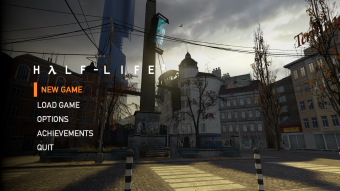
No edit summary |
No edit summary |
||
| Line 1: | Line 1: | ||
{{Source topicon}} | {{Source topicon}} | ||
{{ | {{Draft}} | ||
<div style="float:right">[[File:HL2_GamepadUI_menu.png|340px|thumb|Screenshot of the Gamepad UI from {{hl2|4}}.]] | <div style="float:right">[[File:HL2_GamepadUI_menu.png|340px|thumb|Screenshot of the Gamepad UI from {{hl2|4}}.]] | ||
</div> | </div> | ||
Revision as of 08:13, 17 November 2024
This is a draft page. It is a work in progress open to editing by anyone.
Remember to check for any notes left by the tagger at this article's talk page.
Remember to check for any notes left by the tagger at this article's talk page.
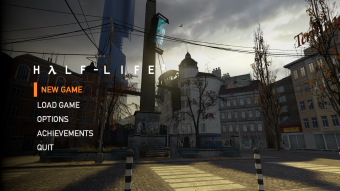
Screenshot of the Gamepad UI from  Half-Life 2.
Half-Life 2.
This page details how to customize the controller-oriented UI, referred as Gamepad UI in Half-Life 2 and/or Portal.
Scheme resource files
All of these {{code|[[.res}]]} files are located in ![]()
<mod>\gamepadui folder. Open these files with any text editors (such as Windows Notepad, Notepad++) to edit them.
- schemeachievement.res - Achievement page.
- schemechapterbutton.res - New game/select chapters.
- schemeextras.res - Extras (
 20th anniversary update only)
20th anniversary update only) - schememainmenu.res - Game menu (basically GameMenu.res but for Gamepad UI)
- schemepanel.res - [Todo]
- schemesavebutton.res - [Todo]
- schemetab.res - Tabs, used in options menu.
- schemeoptions_checkybox.res - Checkbox
- schemeoptions_sectiontitle.res - Section title (top left)
- schemeoptions_skillyskill.res - Difficulty options
- schemeoptions_slideyslide.res - Slider (used in options)
- schemeoptions_wheelywheel.res - Toggle (used in options)
Todo: Document more and make this page better.