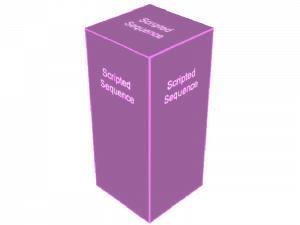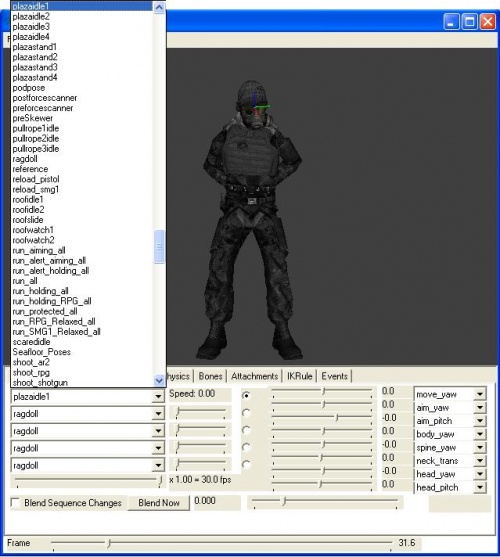scripted_sequence
scripted_sequence is a point entity available in all ![]() Source games. It is used to make an NPC play scripted animations.
Source games. It is used to make an NPC play scripted animations.
| CAI_ScriptedSequence |
A scripted_sequence typically takes a Target NPC which can be set to either move to the sequence's position or play the sequence's animation at the NPC's current position. When the NPC is ready to begin the sequence, it will play the specified animation(s) in a special scripted state which may or may not be interrupted depending on the scripted_sequence's settings.
EnableSpeakWhileScripting exists for Citizens (and other descendants of CAI_PlayerAlly class), allowing to use responses while in a scripted sequence. DisableSpeakWhileScripting works the opposite way.Script flow
Whenever a scripted_sequence plays with a valid Target NPC, it uses a special flow to make the NPC play its animations in specific, coordinated ways:
- Unless the "Start on Spawn" flag ticked, the
scripted_sequenceremains inert until it is triggered. It will remain inert until theBeginSequenceinput is received or it is used by a previousscripted_sequence. - Upon being triggered, the
scripted_sequencewill look for the nearest NPC specified in "Target NPC". - When a NPC is found, it will either move to the
scripted_sequence's position or begin standing still depending on the "Move to Position" setting. - When the NPC reaches the
scripted_sequence, it will play the "Pre-Action Idle Animation" if it is set to wait (see below). It will play the animation until all conditions are satisfied. If the script is not set to wait for anything, it will skip this step. - The
scripted_sequencefires itsOnBeginSequenceoutput. - If the
scripted_sequencehas an Entry Animation, the NPC will play it. If the script does not have an entry animation, it will skip this step. - The NPC plays the Action Animation. If no action animation is specified in the script, it will skip this step.
- If the
scripted_sequencehas a Post-Action Idle Animation, the NPC will play it. If no post-action idle animation is specified in the script, it will skip this step. If the "Loop in Post Idle" spawnflag is set, the NPC will continue to play the post-action idle animation until the script is canceled. - The
scripted_sequencefires itsOnEndSequenceoutput. - If the
scripted_sequencehas a Next Script, the NPC is handed to the target script and this process is repeated automatically. If not, the NPC returns to regular behavior.
There are a few external factors which can modify this flow:
- If the sequence was triggered by the "Start on Spawn" flag or the
MoveToPositioninput, the NPC will play the Pre-Action Idle Animation until theBeginSequenceinput was received. IfBeginSequencewas used to begin with, it will proceed as normal. - If the sequence shares its name with other sequences, it will wait for other NPCs to get into position before starting, playing the Pre-Action Idle Animation until all actors are in position. When the script has no remaining dependencies, it will proceed as normal.
- If the Target NPC was asleep (via "Sleep State" or the
Sleepinput) when it was grabbed, it will awaken automatically without firingOnWake. - If the Pre-Idle Idle Animation is the same as the Action Animation, the pre-action idle animation will freeze on its first frame, waiting for the script to start to play the full animation. [confirm]
Keyvalues
- Name (targetname) <string>
- The name that other entities refer to this entity by, via Inputs/Outputs or other keyvalues (e.g.
parentnameortarget).
Also displayed in Hammer's 2D views and Entity Report. - See also: Generic Keyvalues, Inputs and Outputs available to all entities
- Minimum / Maximum DX Level (mindxlevel / maxdxlevel) <integer choices> (removed since
 )
) - The entity will not exist if the engine is running outside the given range of DirectX Versions.
Choices  Warning:If these are used, the object may break when the user switches their DirectX settings.[missing string]
Warning:If these are used, the object may break when the user switches their DirectX settings.[missing string]- 0 - Default (no bounding)
- 60 - DirectX 6 (!FGD for mindxlevel)
- 70 - DirectX 7
- 80 - DirectX 8 (GeForce4 Ti & FX 5000 series)
- 81 - DirectX 8.1 (GeForce FX 5800, 5900 & Radeon 8500/9100 and 9000/9200)
- 90 - DirectX 9 Shader Model 2
- 92 - OpenGL аналогичен DirectX 9 Shader Model 2 (using ToGL;

 only) !FGD
only) !FGD - 95 - DirectX 9 Shader Model 3 (in all games since
 )
) - 98 - DirectX 9 Shader Model 3 on Xbox 360 (
 only) !FGD
only) !FGD
- Target NPC (m_iszEntity) <targetname>
- The name or class name (such as 'npc_zombie') of an NPC to use for this script.
- Pre Action Idle Animation (m_iszIdle) <string>
- The name of the sequence (such as 'idle01') or activity (such as 'ACT_IDLE') to play before the action animation if the NPC must wait for the script to be triggered. Use "Start on Spawn" flag or
MoveToPositioninput to play this idle animation.
- Entry Animation (m_iszEntry) <string>
- The name of the sequence (such as 'reload02') or activity (such as 'ACT_RELOAD') to play when the sequence starts, before transitioning to play the main action sequence.
- Action Animation (m_iszPlay) <string>
- The name of the main sequence (such as 'reload02') or activity (such as 'ACT_RELOAD') to play.
- Post Action Idle Animation (m_iszPostIdle) <string>
- The name of the sequence (such as 'idle01') or activity (such as 'ACT_IDLE') to play after the action animation.
- Custom Move Animation (m_iszCustomMove) <string>
- Used in conjunction with the 'Custom movement' setting for the 'Move to Position' property, specifies the sequence (such as 'crouch_run01') or activity (such as 'ACT_RUN') to use while moving to the scripted position.
- Loop Action Animation? (m_bLoopActionSequence) <boolean>
- Repeat permamently "Action animation"? See "Action Animation."
- Synch Post Idles (m_bSynchPostIdles) <boolean>
- Search Radius (m_flRadius) <float>
- Radius to search within for an NPC to use. 0 searches everywhere.
- Repeat Rate ms (m_flRepeat) <boolean>
- How long NPC will repeat "Action Animation". See "Action Animation". Useless with "Loop Action Animation?"
- Move to Position (m_fMoveTo) <choices>
- How the NPC will walk to this
scripted_sequence.
Literal Value Description 0 No 1 Walk 2 Run 3 Custom movement 4 Instantaneous 5 No - Turn to Face
- Next Script (m_iszNextScript) <targetname>
- The name of the script to run immediately after this script completes. The NPC will not return to AI between the two scripts.
- Ignore Gravity on NPC during Script (m_bIgnoreGravity) <boolean>
- If this is set to 'Yes', the NPC will not be subject to gravity while playing this script
- Disable NPC collisions during Script (m_bDisableNPCCollisions) <boolean>
- Useful for when NPCs playing scripts must interpenetrate while riding on trains, elevators, etc. This only disables collisions between the NPCs in the script and must be enabled on BOTH
scripted_sequences.
- On Player death (onplayerdeath) <boolean>
- If set, NPC will cancel script and return to AI.
- Post Yaw (m_flPostYaw) <float> (only in
 )
) - The yaw direction of the target after finishing the sequence (-1 for none).
Flags
- Repeatable : [4]
- Leave Corpse : [8]
- Forces NPC corpse to remain rather than fade out.
 Confirm:This only seems to be valid for NPCs which don't ragdoll on death (e.g. GoldSrc-era NPCs)
Confirm:This only seems to be valid for NPCs which don't ragdoll on death (e.g. GoldSrc-era NPCs)
- Start on Spawn : [16]
- Makes the script search for a NPC and move to its position upon spawning, playing the Pre-Action Idle Animation until
BeginSequenceis received.
- No Interruptions : [32]
- Prevents the NPC from being interrupted by damage, etc.
- Override AI : [64]
- Overrides the NPC's current state to play the script, regardless of whether they're in combat or otherwise.
- Don't Teleport NPC at End : [128]
- Prevents the script from teleporting the NPC to the last animation's end position when the script is finished.
- Loop in Post Idle : [256]
- Makes the NPC loop the Post-Action Idle Animation after it finishes playing the Action Animation.
- Priority Script : [512]
- Stops other scripts from stealing this script's spot in a NPC's queue.
- Search Cyclically : [1024] !FGD
- Searches for the next entity from the last one found.
- No Complaints : [2048] !FGD
- Suppresses developer warnings.
- Allow NPC Death : [4096]
- The NPC using this scripted sequence may die without interrupting the scene. (used for scripted deaths)
Inputs
- SetParent <string>
- Move with this entity. See Entity Hierarchy (parenting).
- SetParentAttachment <string>
- Change this entity to attach to a specific attachment point on its parent. The entity will teleport so that the position of its root bone matches that of the attachment. Entities must be parented before being sent this input.
- SetParentAttachmentMaintainOffset <string>
- As above, but without teleporting. The entity retains its position relative to the attachment at the time of the input being received.
- ClearParent
- Removes this entity from the the movement hierarchy, leaving it free to move independently.
- BeginSequence
- Summons an NPC to act out the scripted sequence.
- MoveToPosition
- Summons an NPC to the script location. They will play their scripted idle (or 'ACT_IDLE' if none is specified) until
BeginSequenceis triggered.
BeginSequence. Also set a delay before executing this, around 0.5 or other, depends on height and how many you spawn, don't move them all at same time from window (they will stuck), set a delay! [todo tested in ?]- CancelSequence
- Stops the scripted sequence. If fired after a sequence starts, this input will not take effect until the NPC finishes playing the scripted action animation.
- ScriptPlayerDeath (in all games since
 )
) - Pretends that the player died.
Outputs
- OnBeginSequence
- Fires when the action animation begins playing.
- OnEndSequence
- Fires when the action animation completes.
- OnScriptEvent01 to OnScriptEvent08
- Fires when a 'trigger' anim event occurs while playing the script. Use { event 1003 framenum (1-8) } in the QC.
Locating animations
You can use the model tab in the entity window.
Or
You can use ![]() HLMV to see all the available sequences (animations) for the model you're using.
HLMV to see all the available sequences (animations) for the model you're using.
When you've launched the tool go to File and load the model you want. Then go to the Sequence tab and select an animation from the dropdown menu to get the model you've select to play that animation or sequence.
What it looks like:
See also
- The npc_zombie_prone and npc_zombie_slump prefabs, providing examples of use.
- Activity List - a list of activities for use with this entity.
- aiscripted_schedule - a similar entity.
- Choreography Tool reference (mainly the "Gesture" / "Sequence" and "Move to actor" events) - choreography events that can achieve the same functionalities
- Falling Headcrab tutorial - A tutorial for how to make a headcrab fall, using this entity.
- Actbusy - An alternative to
scripted_sequencewhich doesn't involve setting a NPC in a scripted state.